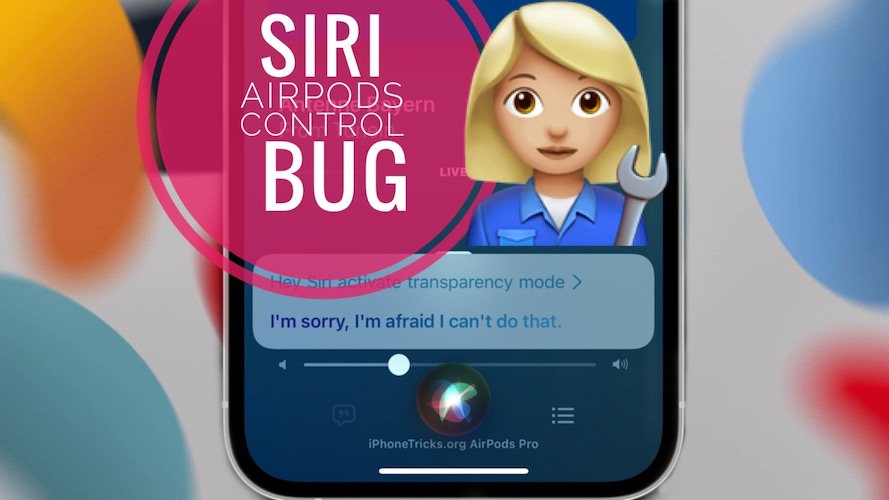How To Fix Siri AirPods Pro Controls Not Working In iOS 15
Are you trying to change AirPods Pro Active Noise Controls with Siri? Do you want to enable Transparency mode or disable Active Noise Cancellation but it’s not working? Siri replies with ‘Sorry, I can’t do that’ or ‘I’m sorry, I’m afraid I can’t do that’? Yes, the Siri voice commands regarding AirPods Controls are broken!
How To Fix Siri AirPods Pro Noise Control Not Working
First, try to restart iPhone and reconnect the Bluetooth EarPods. If the problem persists you can apply the following workarounds:
1. Tweak Noise Controls Manually
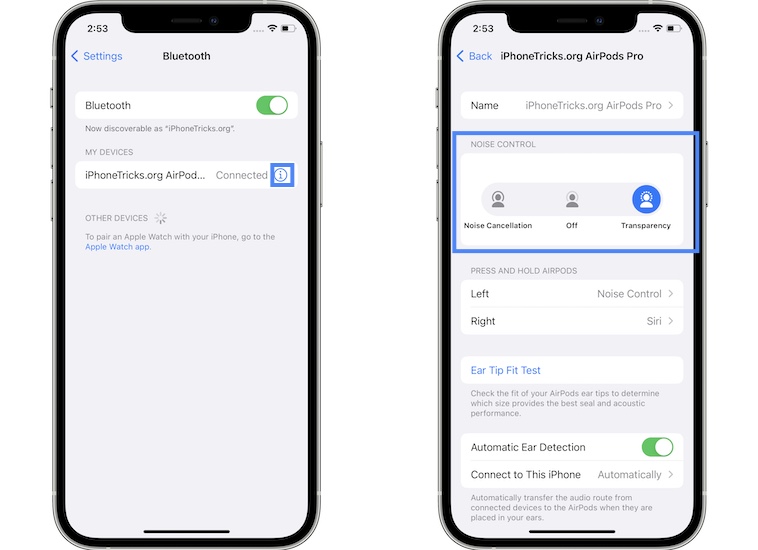
Yes, this affects productivity, but there’s nothing else that you can do to bypass the Siri Noise Control bug:
- Open Settings and tap on Bluetooth, with the AirPods Pro turned on and nearby.
- Tap the blue ‘i’ icon, available next to the ‘Connected’ label.
- Tap on Noise Cancellation or Transparency.
2. Use Control Center Toggles
A faster way to change the AirPods Pro Noise Controls when Siri isn’t able to is available in the Control Center:
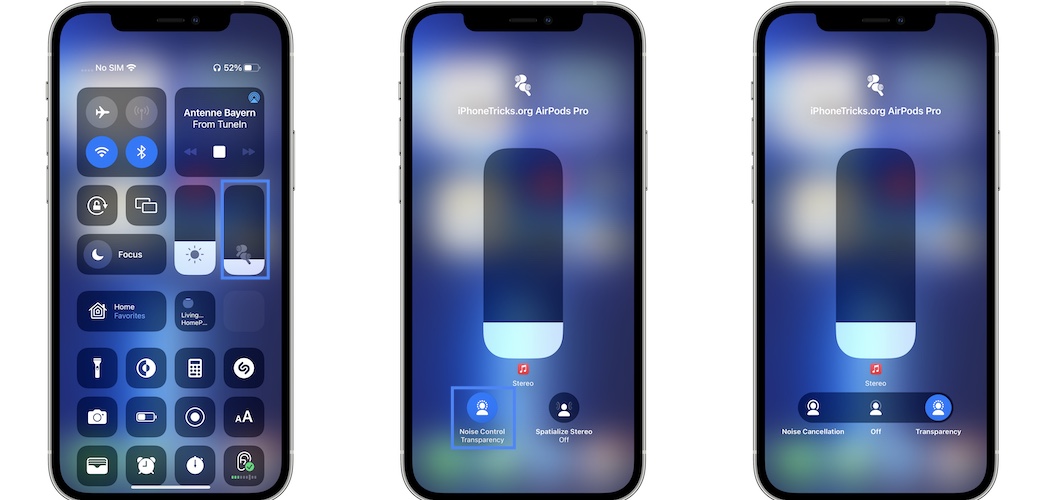
- Swipe-down from the top-right corner of the screen.
- Long-press the Volume controls.
- Tap on Noise Control Transparency available at the bottom of the screen.
- Select the desired AirPods playback mode.
3. Update to iOS 15.1
Apple, is aware that the Siri AirPods Pro Noise Controls are not working and has already included a fix in iOS 15.1 Beta 1. (Credits for this find to Reddit user: Typical-Advantage-88)
We can confirm the fix, as you can notice in the screenshot comparison provided nearby!

How to: To patch this bug, you have to be patient until the iOS 15.1 public release or grab the beta version as instructed here!
Are you using Siri to enable or disable Noise Cancellation and Transparency Mode on AirPods Pro? Does this bug also occur on your setup? Use the comments section to share your feedback.
Related: Other common iOS 15 bugs are:
– Storage bug triggers iPhone Storage Almost Full notification, when there’s obviously enough free space available!
– Safari video playback not working in some cases. Here is how to fix the black screen bug!
– Live Text not working on iPhone.
– Silent mode bug mutes audio playback for Instagram and other third-party apps.