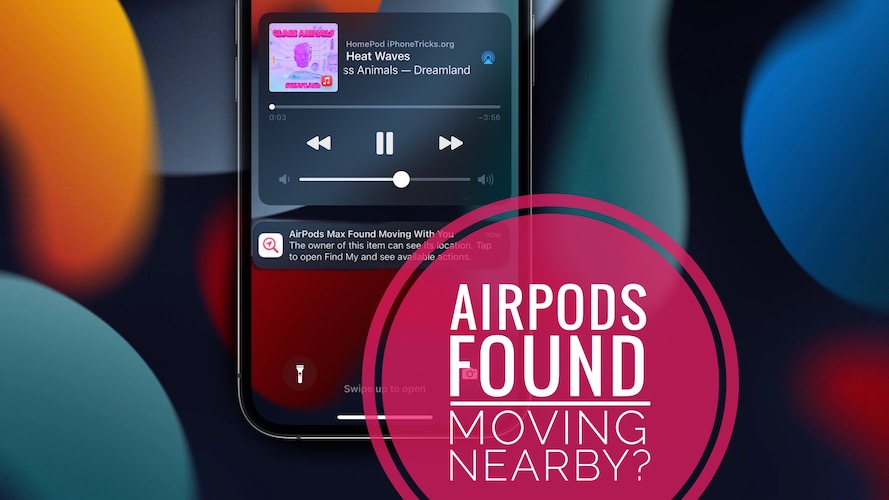AirPods Found Moving With You Notification Erroneous? (Fix!)
Are you getting the AirPods Found Moving With You notification on Lock Screen, for your own wireless earphones? You’re informed that ‘The owner of this item can see its location’ and are asked to tap to open Find My and see available locations?
AirPods Found Moving With You Notification For Your Own AirPods?
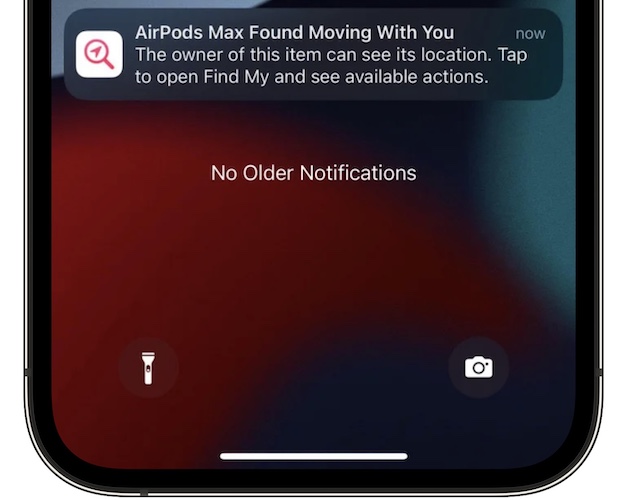
This issue has been reported by Luize:
“Not sure if it’s related to this update but I keep getting: AirPods Pro Found Moving With You notification as if the AirPods that I’m owning are not mine.”
We couldn’t replicate this problem until now, but have found similar reports on Apple’s Discussion Forums.
The notification can be also entitled AirPod Detected and inform you that:
“An AirPod has been moving with you for a while. The owner can see its location. You can play a sound to find it.”
Fact: And if you play a sound you’re baffled because it’s your own AirPods that will chime. Yes, it can happen to brand new AirPods that you purchased first hand and have been the only owner for a while now.
More: This erroneous AirPod Detected notification can occur on all Find My compatible AirPods including the Pro, Max and AirPods 3.
How To Fix AirPods Detected Near You Notification
This issue can be fixed if you reset and re-pair your AirPods:
-
1. Reset AirPods
- AirPods Pro & 3
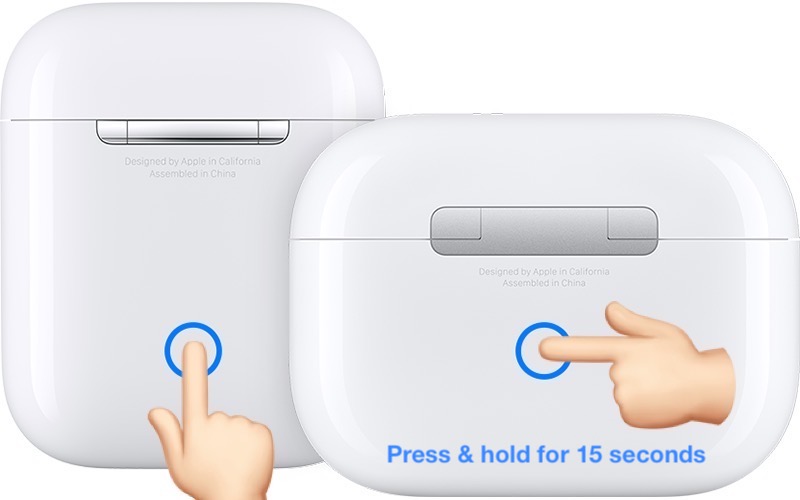
Bring them in their charging case and close the lid
-> wait 30 seconds
-> open the lid
-> on iPhone, go to Settings -> Bluetooth -> Tap the ‘i’ icon next to the AirPods name -> Forget This Device)
-> press & hold the setup button available on the back of the charging case (15 seconds) until the status light flashes ‘amber’ and then ‘white’.Tip: For a more detailed tutorial please read here.
- AirPods Max

Press & hold the Noise Control button and the Digital Crown for 15 seconds. The LED available at the bottom of the right earcup has to flash ‘amber’, and then ‘white’!Tip: A more detailed article for resetting AirPods Max is available here.
-
2. Reconnect AirPods
To pair the wireless earphones back to your iPhone and associate them with you Apple ID, simply bring them nearby your device and open the lid and follow the on-screen instructions.
Did you manage to fix tracking notification for your own AirPods? Do you have a better solution? Share your feedback in the comments.
Related: AirPods connect to iPhone keeps popping up although your Bluetooth earphones are already paired to your device? Here is how to fix it!