AirPods Setup Incomplete Error In Find My App? (Fixed!)
Last updated on September 18th, 2023 at 02:18 am
Posted in Bug Fixes, Errors and Issues by Vlad on June 8, 2023Getting the AirPods Setup Incomplete error in the Find My app? You’re informed that some features aren’t available and you’re unable to play a sound or get Directions for your wireless earbuds? You’re not alone!
AirPods Setup Incomplete Error
This issue has been reported by Tracey (AirPods Pro 2) and confirmed by Kristian after the 5e135 update:
“I get the following in “Find My” – AirPods Setup Incomplete – No Location Found”
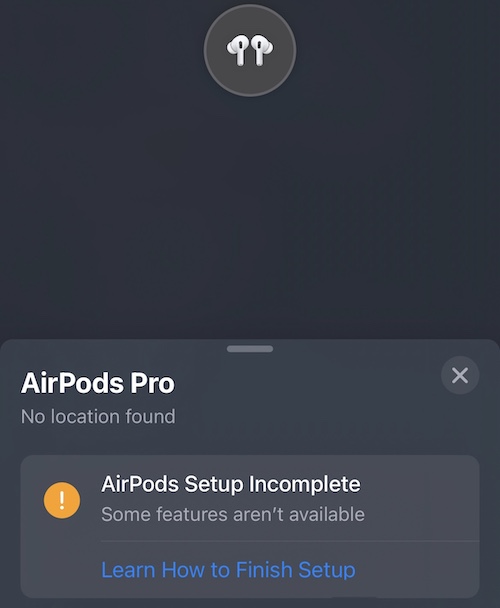
We couldn’t replicate this unexpected behavior, but have found many similar complaints on Reddit (1, 2 and 3) dating from a couple of months ago.
This means that the AirPods Setup Incomplete Find My issue is not mainly caused by the 5e135 update. We might be dealing with an iOS 16 problem too.
Fact: The AirPods Pro 2 model seems to be prone to this error!
How To Fix AirPods Setup Incomplete Bug
This issue has to be fixed by Apple in an upcoming software update. However, this might only happen in autumn with the scheduled release of iOS 17, iPadOS 17, AirPods 6 and all the other major updates.
In the meantime you can try the following troubleshooting options, if resetting an re-pairing the AirPods did not help:
0. Change AirPods Name
According to Deanna this issue can be easily fixed by changing the name of your AirPods:
Open Settings -> AirPods Name -> Name and edit it.
Fact: Does this work for you too?
1. Turn Off Dolby Atmos
Apparently, there is a bug that’s causing the AirPods not to show up properly in Find My if the spatial audio option is turned On for Music:
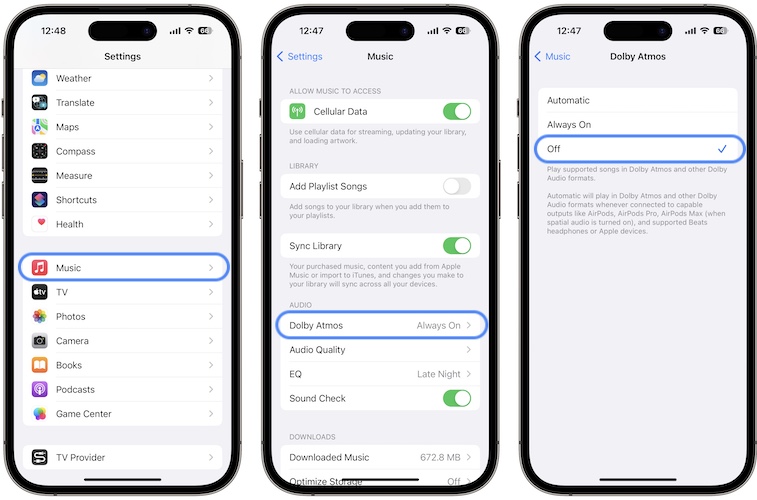
- 1. Open Settings on your iPhone.
- 2. Scroll for Music.
- 3. Tap on Dolby Atmos and turn it Off.
Go back to Find My and check your AirPods. Are you still informed that Some features aren’t available?
Credits: This workaround has been provided by jaadux and confirmed by jcfleming in this Reddit thread.
2. Change Region
Another workaround for the AirPods setup incomplete issue requires you to change the region on your iPhone:
- 1. Disconnect AirPods from iPhone, by bringing them back in the case.
- 2. Go to Settings -> General -> Language & Region -> Region and change the region of your device to any other location.
- 3. Restart iPhone,using the Shut Down option or the force restart combo.
- 4. Reconnect AirPods to your device. Is the setup complete in Find My?
- 5. Change iPhone region back to your initial one.
Fact: This troubleshooting method has been provided in this Reddit thread.
3. Deplete Battery
Someone else informed that he unintentionally found a fix for the incomplete setup bug that was plaguing his AirPods Pro 2 for months, by letting them deplete their batteries completely.
Apparently, this is the natural way of completely resetting them. After charging the wireless earbuds started showing up normally in Find My!
4. Reset Network Settings
If nothing from the above helped, you can also try to reset the network settings on your iPhone. A Reddit user claims that this was the way he managed to fix the AirPods Find My setup incomplete issue!
How to: Go for Settings -> General -> Transfer or Reset iPhone -> Reset -> Reset Network Settings.
Be aware that this will delete all the saved passwords of the WiFi networks that your device ever connected to. So, make sure that you know your current WiFi password!
Have you managed to fix AirPods Setup Incomplete error? Which solution worked? Do you have a better solution? Share your feedback in the comments!
Related: AirPods Pro 2 Transparency Mode issues? Here is what you can do about it!

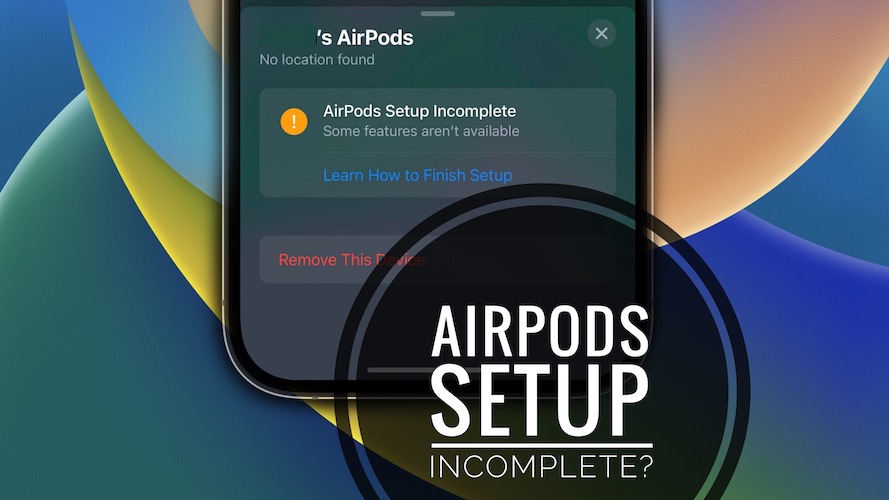
I did as below & fix it
1-Disconect airpod with Iphone
2- change the region, in Iphone
3-Reboot iphone
4-connect (pair) airport with Iphone again & it works :-)
Thanks for confirming. Glad it does! Enjoy your AirPods.
– The region fix did NOT work for me.
– I don’t have Doldy Atmos, so couldn’t try that.
– What DID work for me, was simply changing the name of my airpods. Then it was working as expected.
Hope this helps future readers :)
This worked for me aswell. Thanks a lot !
Glad it did! Thanks for confirming.
Thanks for the tip! Updating it in the main content of the article!
Thanks for the solution, I tried changing the name of the AirPods and it worked fine