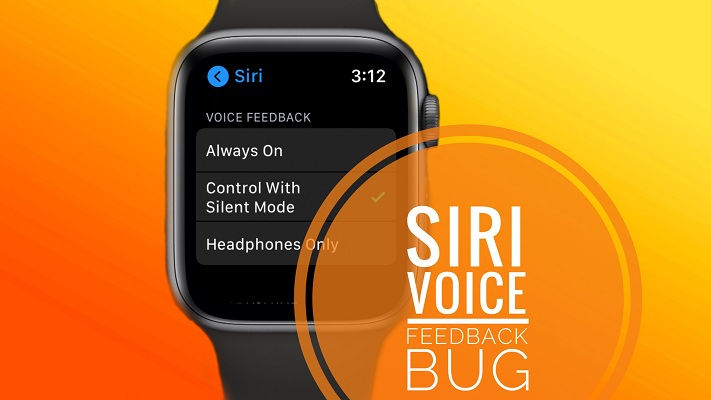How To Fix Apple Watch Voice Feedback Bug In watchOS 7.1
Is Siri on your Apple Watch speaking out responses loud although Silent mode is enabled? This appears to be caused by a watchOS 7.1 voice feedback bug that won’t mute the virtual assistant although you’ve properly configured your wrist-worn device.
How To Disable Voice Feedback
To silence Siri on your Apple Watch you have to proceed as follows:
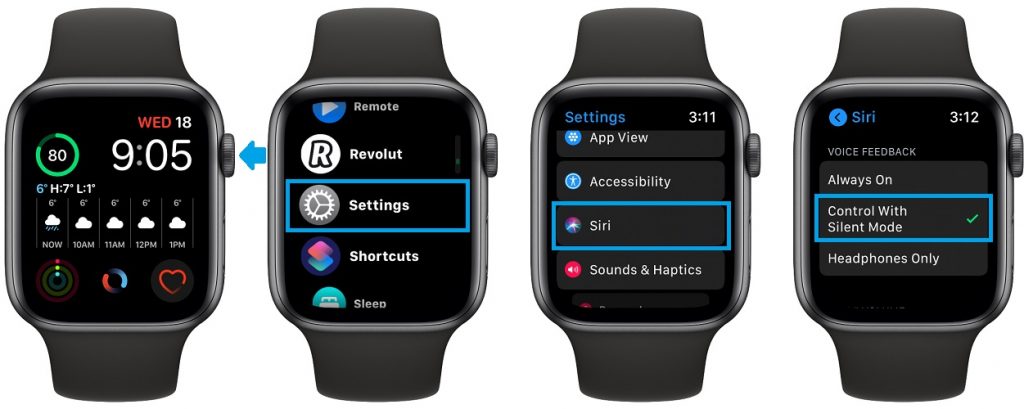
- Raise your wrist and click the Digital Crown.
- Tap on Settings and go for Siri.
- Scroll until you reach the Voice Feedback and select Control With Silent Mode.
- Double-click the Digital Crown and swipe-up from the bottom of the screen to bring up the Control Center.
- Tap on the bell-icon to activate Silent Mode.
- Fact: Siri should be silenced now. However, a watchOS 7.1 bug allows for voice feedback to go through, even if you don’t want to be disturbed.
Important: The Apple Watch voice feedback bug also occurs if you select Headphones Only. Siri continues to speak out loud even if no headphones are connected to your watchOS device.
How To Fix Apple Watch Voice Feedback Bug
This obviously has to be fixed by Apple in an upcoming software update. However, there is workaround that you can apply:
Adjust Voice Volume

The Siri Settings menu has a Voice Volume section that allows you to control how loud Siri sounds we speaking out. You can set it to minimum and Siri will be muted.
The downside is that you have to get back to this Settings menu an adjust the Volume manually every time you disable Silent mode and want to hear Siri again on your Apple Watch.
Are you experiencing the Apple Watch voice feedback bug too? Use the comments section and let us know if you found a better way to fix it.
Related: How to fix missing Date complication in watchOS 7!