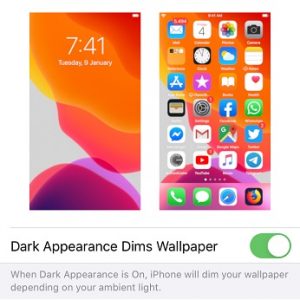Dark Appearance Dims Wallpaper Setting For Dark Mode In iOS 13
Whenever your iPhone runs in Dark Mode the wallpaper will be also dimmed depending on the ambient light. This will be noticeable both when you check the Home Screen, Lock Screen as well as when you open the App Switcher or Control Center and the wallpaper will show up dimmed and blurred in the background. This setting isn’t enabled by default. Read on and see how you can check if its’ active on your device.
How To Enable Dimmed Wallpaper In Dark Mode
1. Open the Settings app.
2. Scroll for Wallpaper.
3. Tap the switch next to the Dark Appearance Dims Wallpaper label to the green ON position.
Tip: Talking about wallpapers. If you haven’t upgraded to the iPhone 11 lineup here you can download the iPhone 11 Pro stock wallpapers for your older Apple smartphone!
Related: Read how to bring Twitter’s dark theme with the built-in iOS 13 dark mode in sync!