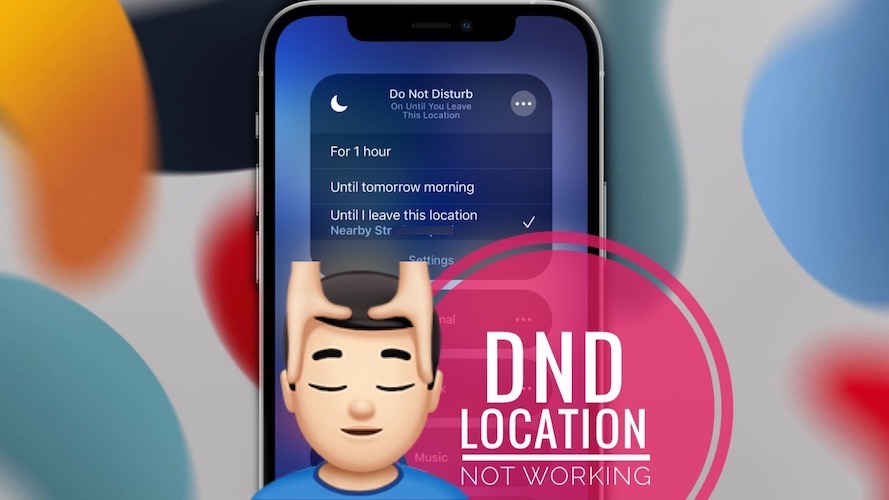How To Fix Do Not Disturb Location Not Working In iOS 15
Is the Do Not Disturb until I leave this location feature not working on iPhone after updating to iOS 15? This appears to be a common problem! DND remains enabled even after you leave, blocking all incoming calls and notifications!
Do Not Disturb Location Not Working Reports
This issue has been first mentioned to us by Bill N.:
“The iOS 15 do not disturb until I leave this location does not turn off automatically when you leave location. I had to manually shut off after 3 mile trip from the place where I enabled it.”
It was also recently confirmed by Nuriel S.
“DND until I leave location fails every time! Any fix?”
Behavior: Apparently, an iOS 15 glitch updates the DND location all the time, so practically the iPhone can’t detect that you’re ever leaving ‘this location’!
How To Fix Do Not Disturb Until I Leave This Location
This iOS 15 bug has to be fixed by Apple in an upcoming software update. Until then, apply the following troubleshooting tips to make sure that you’re using it properly!
1. How To Enable DND Until I Leave This Location
First, make sure that the feature is properly configured! Do Not Disturb is now part of the Focus feature. The easiest way to turn ON this option is from the Control Center:
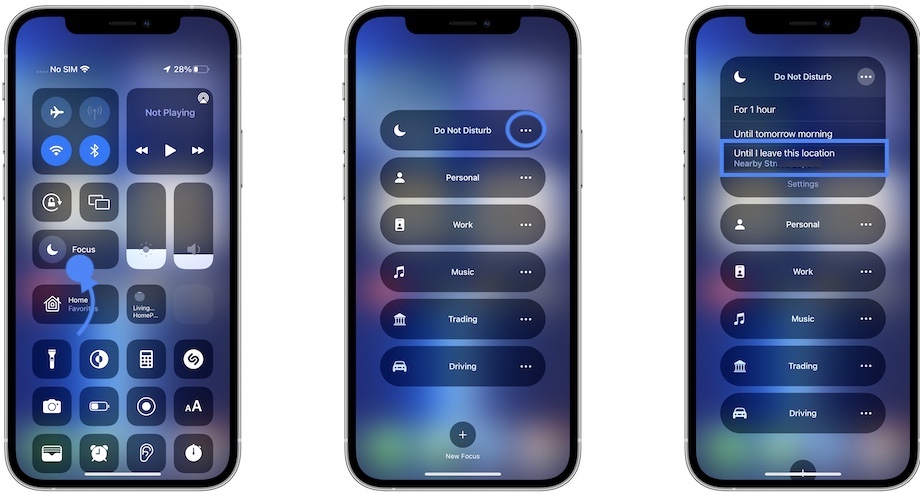
- Swipe-down from the top-right corner of the screen, to bring up the Control Center.
- Long-press the Focus toggle.
- Tap the three-dots icon available next to Do Not Disturb.
- Tap on Until I leave this location option.
2. Do Not Disturb until I leave this location Not Available ?
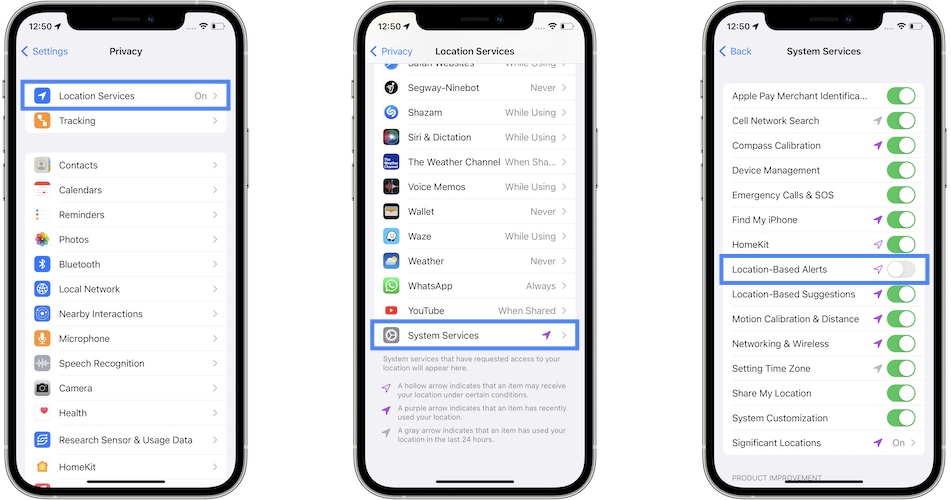
Secondly, make sure that DND can access your location!
If Until I leave this location is not displayed in the Control Center make sure that Location Services are enabled on your iPhone!
How to: Open Settings and browse for Privacy -> Location Services. Turn them On!
Important: Please also check for Location-Based Alerts to be enabled in Settings -> Privacy -> Location Services -> System Services
3. Use Time As Workaround
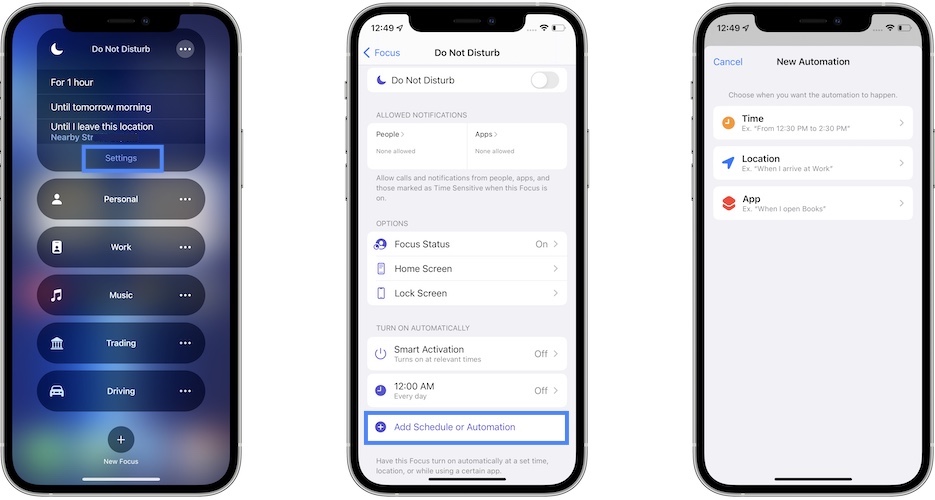
Although, not as accurate you can enable DND for a predefined amount of time, instead of having it activate based on your location.
In the Do Not Disturb quick actions menu, from Control Center, opt for the default 1 hour timeframe, or tap Settings and add a Schedule or an Automation.
You can enable DND everyday at a predefine time, or set Do Not Disturb to trigger while you browse a certain app, like Books for example!
Have you managed to fix Do Not Disturb location not working in iOS 15? Do you have a better workaround? Use the comments section and let us know!
Related: Check out more fixes for other common iOS 15 bugs:
– Notifications not working for various apps in iOS 15!
– iPhone storage bug causing inaccurate capacity calculations.
– Facebook Messenger videos flickering during playback.
– Safari videos showing black screen when playing.
– Widgets turn white or black on Home Screen and become unresponsive.