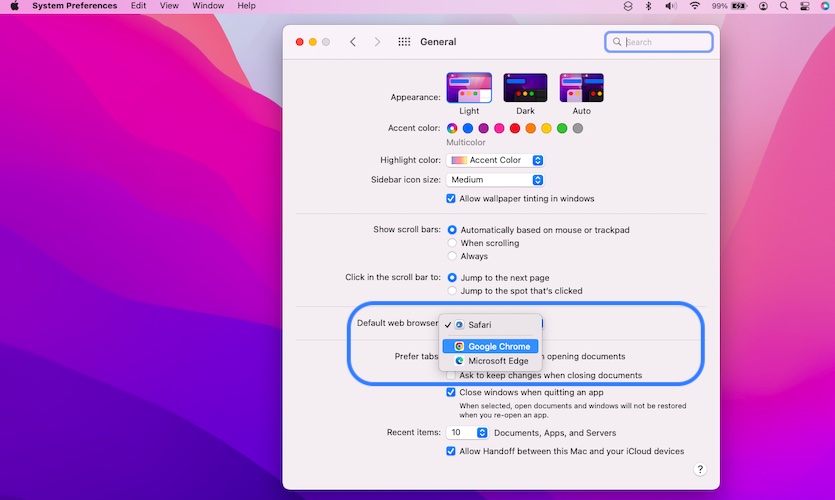How To Change Default Web Browser On Mac (Chrome, Edge…)
Posted in TILs by Tyrone on May 23, 2022
Do you know that you can change default web browser on Mac? If you don’t like Safari you don’t have to ‘stick with it’. You can easily switch to Google Chrome, Microsoft Edge, Mozilla Firefox or any other less popular browser.
How To Change Default Web Browser On Mac
Similar to iOS and iPadOS, Apple has made it simple for macOS users to edit their preferred web browser setting:
- 1. First of all, you have to download and install your favorite browser:Click the name of the app listed below and you’ll access a direct link to the official download page:
– Google Chrome (official Google download page)
– Microsoft Edge (official Microsoft download page)
– Mozilla Firefox (official Mozilla link)
– Opera (official Opera page)
– DuckDuckGo (currently being beta tested). - 2. Open System Preferences (from Dock, Spotlight Search, etc).
- 3. Click on General.
- 4. Open the dropdown menu available next to the ‘Default web browser’ label and make Chrome default browser on Mac, or any other app that you’ve downloaded at step 1.
Fact: You can always revert back to Safari, if you reconsider.
Which is your favorite web browser? Are you sticking with Safari on Mac or you prefer to make Chrome default browser? What about Microsoft Edge? Use the comments section and share your thoughts.
Related: Do you know that you can make Chrome default browser on iPhone too? Here is how to!