How To Create Quick Notes On iPad In iPadOS 15
In iPadOS 15 you can create Quick Notes on iPad with a simple gesture. All that you have to do is swipe-up from the bottom-right corner of the screen and the Quick Note window slides in. Write down your thoughts and make sure that you save your idea.
How To Write Quick Notes On iPad
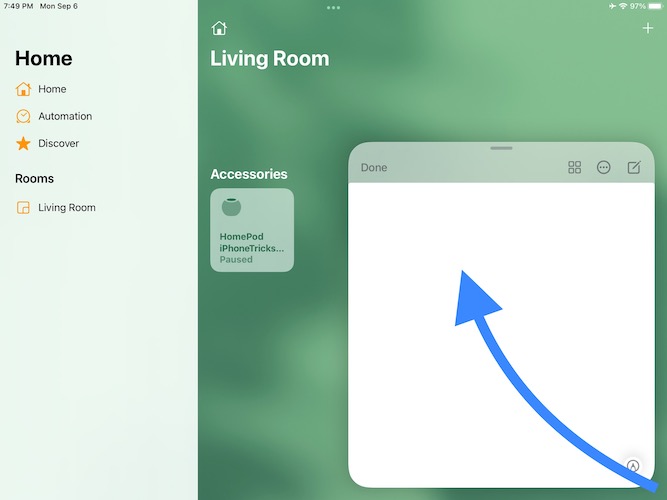
You can also bring up the Quick Note interface with the help of an Apple Pencil. Tap the bottom right-corner of the screen, no matter if you’re using the iPad in Portrait mode or Landscape orientation.
Tap the white content area on the Quick Note screen to bring up the keyboard and write your idea. You can also use the Apple Pencil to note down your thoughts.
Hit Done when ready to dismiss the Quick Notes window.
Tip: You can bring up the Quick Note window on the Home Screen, while in Split View, or in any other apps that you run on iPadOS 15.
iPad Quick Notes Tips & Tricks
- Hide Quick Note by holding the top of the window and sliding it left or right. The interface collapses and a vertical bar with an arrow serves as a reminder that Quick Note waits in the background. Tap the arrow to bring back the Quick Notes window and continue writing.
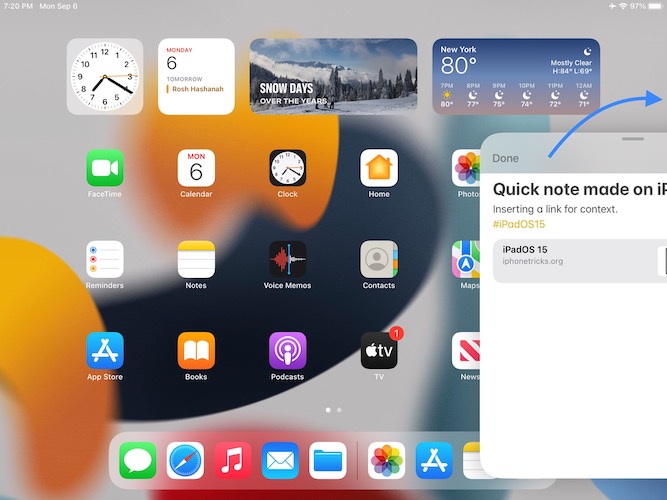
- More Quick Notes are possible if you want to save multiple ideas in separate notes. Use the new Quick Note icon available in the top-right corner of the floating window.
- The Quick Notes folder is now a new stock folder in Notes.
All Quick Notes are saved in this folder and can be accessed via iCloud on other Apple devices that are connected to the same Apple ID.

Tip: Quick Notes appear on iPhone too, although in iOS 15 you can only create standard notes. - Add A Link from websites or apps to a Quick Note to create context. This feature is automatically suggested in the Quick Note window, if you access it while browsing Safari or other web related apps.

Fact: A thumbnail of the previous quick note is briefly displayed in the bottom-right corner whenever you return to the web page in question to remind you about an existing note that you can continue to build on.
Do you like this new iPad Quick Notes feature. Are you using it often? Does it increase productivity? Use the comments section and share your feedback!
Related: How to organize Notes with Tags and Smart Folders in iOS and iPadOS 15!

