How To Remove Contact From Share Sheet Suggestions In iOS 14
Have you ever accidentally shared media to the wrong contact? This can happen when you tap by mistake on a Share Sheet Contact Suggestion.
Thankfully, once you update to iOS 14 you can now remove one or more specific contacts from the suggestion list and fine tune it the way it suits you best.
You can also go to the extreme and disable the entire contact suggestions scrubber provided by Siri.
How To Remove A Specific Contact From Share Suggestions

1. Open the Photos app or any other app that supports the Share Sheet feature.
2. Select the picture or file that you want to share.
3. Tap the Share Sheet icon, available in the bottom-left corner of the screen.
4. Long-press the contact’s icon that you want to remove.
5. Tap on ‘Suggest Less’.
Tip: Repeat the procedure for all contacts that you want to remove from the suggestions.
How To Remove All Contacts From Share Suggestions
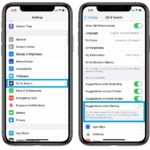 If you want to remove suggested contacts all together from the Share Sheets menu you have to:
If you want to remove suggested contacts all together from the Share Sheets menu you have to:
1. Open Settings.
2. Scroll for Siri & Search.
3. Disable the ‘Suggestions when Sharing’ feature.
Fact: From the same Siri Suggestions settings menu you can disable suggestions on Home Screen, Lock Screen and while Searching.
Do you use the Share Suggestions provided by Siri? Let us know, with the help of the comments section available below.
Related: Do you know how to add nicknames to Contacts on iPhone?


Every time I “suggest less” on a contact, that contact comes back. I’ve deleted them and re-added. Why does it keep suggesting the same person? I haven’t contacted them in months. Help!
Heather, thanks for commenting. We haven’t encountered this behavior. Can you please mention what iOS version are you using?
I have the same exact issue on my 12 Pro. Every time I say “Suggest Less” they came back immediately after.
Rick, thanks for informing us. Did you own a previous iPhone model before the 12 Pro? Was the ‘Suggest Less’ feature not working prior to iOS 14 either?
Just started having this issue. It seems like it’s only ONE contact that won’t go away. I have a 12 promax updated to iOS15.5
Thanks for reporting. That’s weird. Does it go away if you kill all suggestions in Settings -> Siri & Search -> disable Show when Sharing (under Suggestions from Apple).
Accidently i choose suggest less in my iphone. And i lose suggestion less from one of my family. How to recovery it to show my contact in suggestion share again..??
There is no specific setting to undo ‘suggest less’. What you can do is continue to select the contact when sending a photo or performing similar actions and iOS will start suggesting it again if it notices that the contact is popular with you.
contacts in my share sheet disappeared suddenly. i haven’t made any changes on my phone (aside from updating it) and “suggestions when sharing” in siri & search is still toggled. why are contacts suddenly gone?
Hi, thanks for commenting. Have you tried to reboot your iPhone and see if it fixes the problem? Sometimes minor glitches are solved with a force restart. Also, please mention what iOS version is your iPhone running?