How To Set-Up And Configure Face ID In iPhone X Running iOS 11
Last updated on October 16th, 2017 at 10:17 pm
Posted in How To by Tyrone on September 11, 2017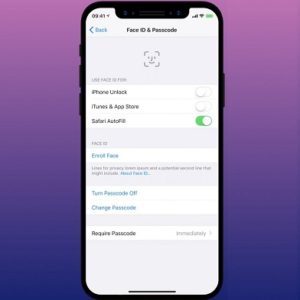
iPhone X Face ID setup.
Source: talkaboutdesign.
The Face ID feature is mainly used to unlock the iPhone X, but it’s also available to validate Apple Pay purchases and Safari AutoFill login credentials. Of course, that your Passcode input will still be required every time you reboot your iPhone or if the sensor fail to recognize your face. So, let’s take a look at how to set-up Face ID on the iPhone X, using the front-facing selfie camera.
Enroll Your Face
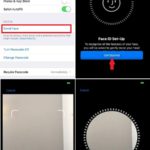 Similar to the Touch ID setup process you first have to allow the iPhone X to analyze your face. This is done from the iOS 11 Settings app.
Similar to the Touch ID setup process you first have to allow the iPhone X to analyze your face. This is done from the iOS 11 Settings app.
1. Open Setting and browse for the Face ID & Passcode menu.
2. Tap on Enroll Face.
3. Read the Face ID Setup tips and press Get Started when ready.
4. Position your face in the viewfinder’s frame.
5. Gently move your head until you complete the circle, to allow your iPhone to recognize all the features of your face.
6. Tap Continue, after the Face ID scan is completed.
Face ID Usability
In iOS 11 you can configure the facial recognition technology to authenticate three types of action:
– iPhone unlock.
– iTunes & App Store purchases.
– Safari AutoFill password.
Tip: Tweak this functionality from the Face ID & Passcode Settings menu described above!
Fact: Check out the 7 situations when Face Id is replaced by Passcode requirement in iOS 11!
