iPhone Findable After Power Off Not Working In iOS 15
Is iPhone Findable After Power Off not working on your device although you’ve updated to iOS 15? This is a new feature that allows users to locate an iPhone, with the help of the Find My app, even after it runs out of power. However, it comes with its fair share of requirements!
iPhone Findable After Power Off Not Available
1. Hardware Limitations
First, you have to know that not all iOS 15 compatible iPhones, support this new Find My feature.
According to Apple, the Find My After Power Off requires the U1 chip to work. This hardware is available starting with the iPhone 11 models and newer. Below you can find a list with all the compatible iPhone models:
- iPhone 11, iPhone 11 Pro, iPhone 11 Pro Max
- iPhone 12 mini, iPhone 12, iPhone 12 Pro, iPhone 12 Pro Max
- iPhone 13 mini, iPhone 13, iPhone 13 Pro, iPhone 13 Pro Max
Fact: Unfortunately, the iPhone SE second generation isn’t supported, because it doesn’t come with the U1 chip!
2. Country Restrictions
Secondly, the iPhone Findable After Power Off feature isn’t available worldwide. It’s currently not provided to users from: Armenia, Azerbaijan, Belarus, Indonesia, Kazakhstan, Kyrgyzstan, Nepal, Russia, Tajikistan, Turkmenistan, Ukraine, Uzbekistan.
How To Fix iPhone Findable After Power Off
If you clear all the requirements mentioned above and Findable After Power Off is missing or not working on your device, you can apply the following troubleshooting steps:
1. Turn On Location Services

For your iPhone’s to become findable after you turn it off, iOS 15 requires to know the last known location. This can only be available if Location Services are enabled. Else, you won’t even get the notification on the Power Off screen.

How to: Open Settings and browse for Privacy -> Location Services and turn them ON! Also, make sure that the Find My app is allowed to access your location!
2. Disable / Re-Enable Find My
If you turn off your iPhone and it isn’t shown in the Find My app across your other devices (Mac, iPad, iPhone) that are configured with the same Apple ID you might have to disable and reenable the Find My network!
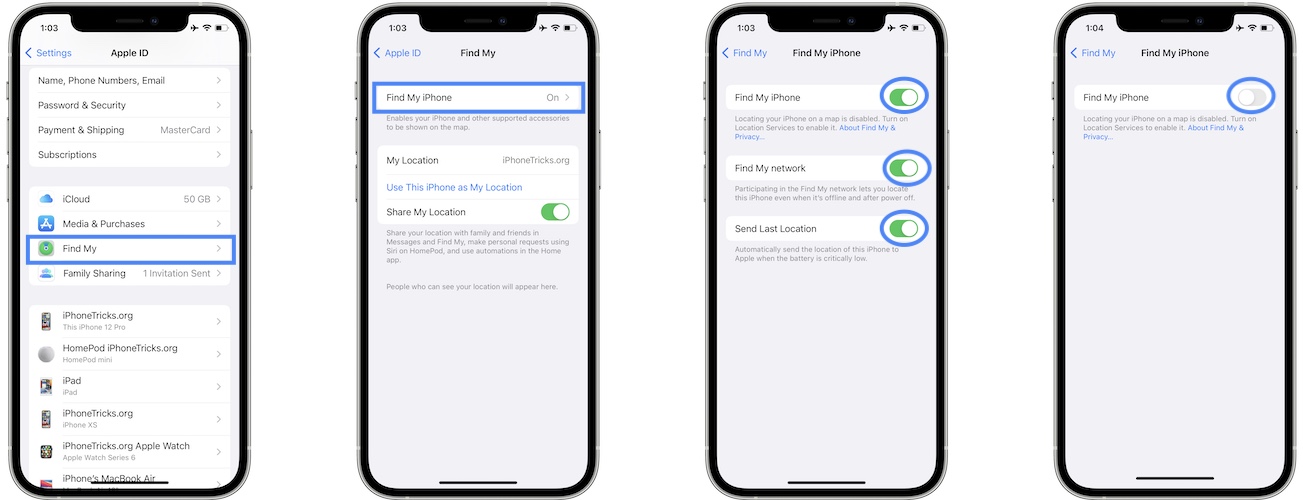
-
How to:
- Open Settings and tap on your Apple ID.
- Go for Find My -> Find My iPhone.
- Disable Find My iPhone and Find My Network.
- Provide Apple ID Password to confirm and tap Turn Off.
- Next, reenable Find My iPhone.
Tip: Make sure that Send Last Location is also enabled!
Have you been able to fix iPhone Findable After Power Off? Did one of the above tips help out? Do you have a better solution? Use the comments section to share your feedback.
Related: Check out other fixes for common iOS 15 bugs:
– Live Text not working on iPhone? Here is why!
– Visual Look Up not available in Photos!
– Safari video black screen bug!
– Messenger videos flickering or stuttering?
– Siri AirPods Pro controls not working!

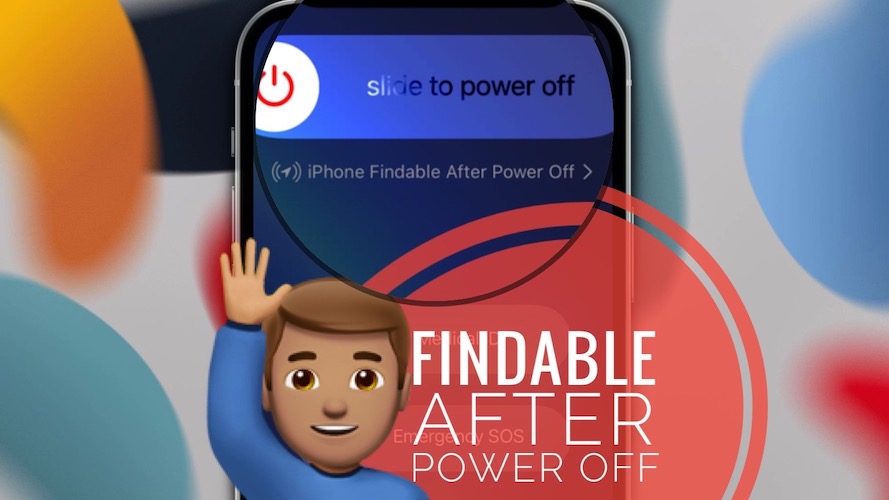
still not working for me on IOS 15.0.1 on iPhone 13 mini
Thanks for reporting. You can update to iOS 15.0.2 and let us know if that helps. Apparently an AirTag fix for Find My is listed in the release notes. It could impact this issue too.
when will “iPhone Findable After Power Off” feature be available in Nepal?
We’re not sure yet. Apple has yet to announce it. We will update the article as soon as news are available.
Even after all these, it is not working in iPhone 12 Mini. Please provide any solution.
Thanks for reporting this Aditya. In which country are you located?
I’m in South Korea. After trying all steps, it still didn’t work on my iPhone 12pro. (Have updated to iOS 15.3.1)
And I also tried to log in to iCloud and there were 2 situations as follows.
1) There was a sentence right under iCloud logo said you can also use “search” APP on iPhone . Open APP. After clicking open APP, I could see my iPhone was with me and its location on map.
2) however, back to iCloud main page, it showed device was online but no device location info available.
So I honestly cannot see what went wrong since my phone actually can only be tracked by logging in iCloud > click open APP. So if my iPhone got stolen, there is no way to track my iPhone based on above scenarios.
I appreciate if there are any other helpful troubleshooting suggestions for me.
I am facing the same issue I have done everything mentioned above it was working on my iPhone 11 I have recently shifted to iPhone 13 and this function is not working on it I have done everything mentioned above but still not helpful I live in India
Still not working even after following your procedure
ios 16 updated but still not showing so please confirm its avilable or not
What iPhone model are you owning?
mine dsoesnt have an findable arroe nothing is workinh