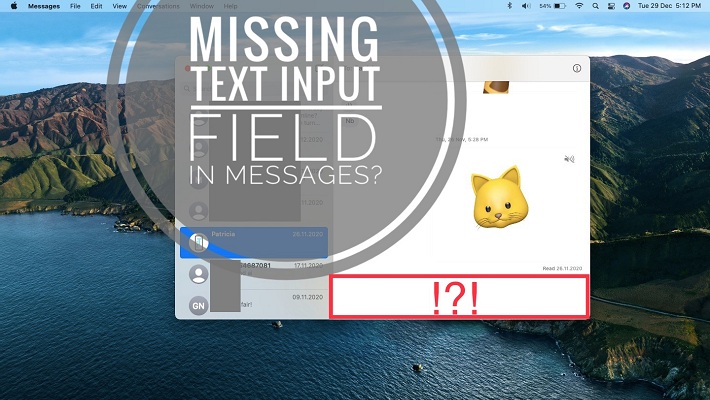How To Fix No Text Input Field In macOS Big Sur Messages
Are you trying to reply to a text message but there is no text input field shown in the Messages conversation window? This seems to be caused by a macOS Big Sur bug. Those that are plagued with the issue have reported that not all conversations are affected. The issue is randomly occurring for select contacts only!
3 Ways To Fix Missing Text Field In Big Sur Messages
1. Quit Messages
First, you can try to close the Messages app and re-open it to see if the text input field is still missing.
Right-click on the Messages icon, in the Dock and select the Quit option. Wait a couple of seconds and lick Messages to re-open the app. Is the text input field shown?
2. Restart Mac
Next, you can try to reboot your machine and hope that this minor glitch will be flushed away.
Click the Apple logo, and use the Restart… option. Are you now able to write your reply?
3. New Conversation
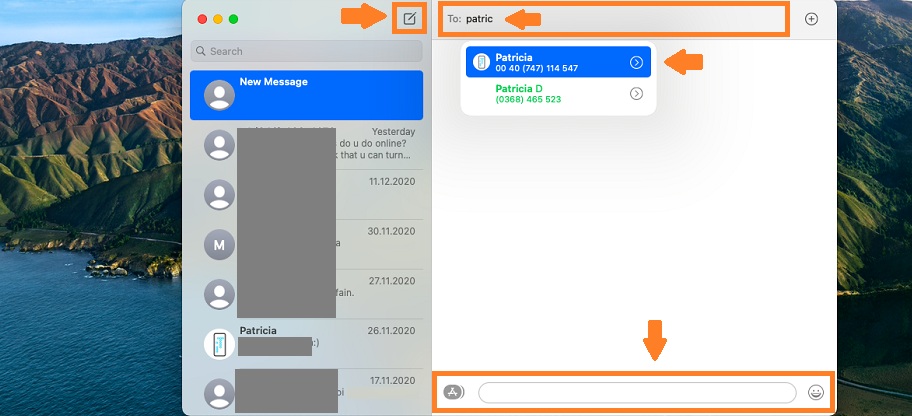
Another fix that works is to use the New Message icon, available at the top of the Messages screen. Click it and type the name of the contact that experiences the missing text input field bug.
Select the contact from the suggested list and you’ll force the app to refresh the existing conversation thread. In most cases, the text field starts showing up again and you will be able to respond in the chat!
Have you managed to fix this minor macOS Big Sur messages bug? Which tip worked for you? Are we missing something? Don’t hesitate to share your feedback! Use the comments section!
Related: Other common macOS Big Sur problems are:
– Mac dropping calls when switching from iPhone.
– missing Calculator widget in Notifications Center
– Unlock Mac with Apple Watch issue.
– Universal Clipboard not working
– Bluetooth connectivity issues for M1 Macs
– iPhone not connecting to Mac in macOS Big Sur