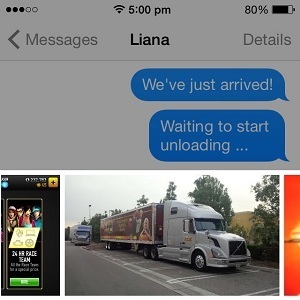Share Recent iPhone Photos Via iMessages
Last updated on June 1st, 2015 at 10:56 am
Posted in How To by Patricia on December 17, 2014It allows to send free texts via WiFi or carrier data connection. Audio, photo and video files are also supported.
You can forget those limiting and costly carrier MMS plans. For iMessages to work you only need a chat partner that also uses an iOS device.
However, you can also text without any charge, other contacts that don’t own Apple mobile devices, via similar third party apps like Whatsapp and Viber.
How To Insert A Recent Photo in iMessage
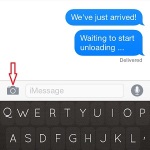 The iOS Messages app has an user-friendly interface. Whenever you have a text conversation and wish to include a picture that you snapped, simply tap the Camera icon, available on the left side of the text input bubble. A slider with previews of the most recent photos is displayed.
The iOS Messages app has an user-friendly interface. Whenever you have a text conversation and wish to include a picture that you snapped, simply tap the Camera icon, available on the left side of the text input bubble. A slider with previews of the most recent photos is displayed.
Swipe left or right to browse the photos until you reach the desired one. If the image is older tap on Photo Library to access it faster.
Else, hit Take Photo or Video to snap something on the go and instantly share.
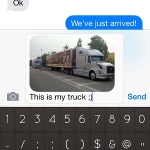 To select an image, tap it. Next, you have the option to add a comment and say something about the photo that you are about to send. If you wish to skip this step simply hit Send 1 Photo and your message will be dispatched. Else, tap Add Comment input text and then click Send.
To select an image, tap it. Next, you have the option to add a comment and say something about the photo that you are about to send. If you wish to skip this step simply hit Send 1 Photo and your message will be dispatched. Else, tap Add Comment input text and then click Send.
Add Videos To iMessages
Other files that you can insert are video clips. To share them, tap the same camera icon and hit Photo Library. Next, press on Videos and select the desired clip. Please note that movies aren’t available while previewing the recent photos slider, within iMessages. This is why you need to browse the Photos app.
More Media In Texts
Audio files can also be shared via iMessages. Tap & hold the microphone button, available on the right side of the message text field. Record the audio message and release for sending.
Trick: If something interesting is unfolding in front of your eyes and you wish to share it with your contacts use the snap/record and send shortcut to rapidly share the story.