How To Switch From iOS 15 Developer Beta To Public Beta Updates
If you’ve been one of the very early iOS 15 Beta adopters you had to join the Developer Beta update program. In the meantime, Apple has also released the iOS 15 Public Beta update program.
Although the iOS 15 Developer Beta 2 is identical with the Public Beta 2 you might want to switch from the Developer to the Public beta update stream. This is accomplished by replacing the developer iOS 15 configuration profile with the iOS 15 Public Beta profile.
10 Steps To Switch From iOS 15 Developer Beta To Public Beta
-
1. First, you have to delete the iOS 15 Beta Software Profile that you’ve downloaded from the Apple Developer Page.
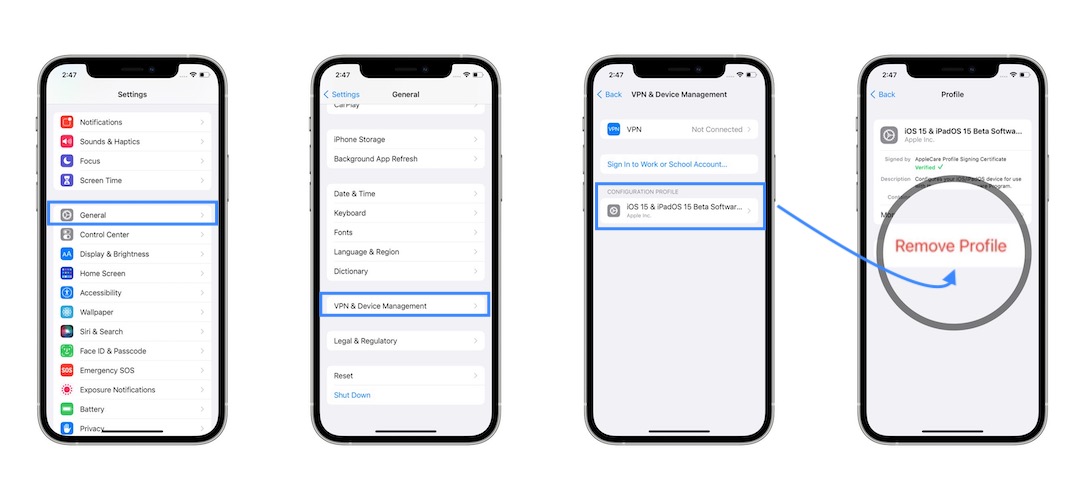
How To: Open Settings and browse for General -> VPN & Device Management -> iOS 15 & iPadOS 15 Beta Software Profile -> Remove Profile.
2. Restart your iPhone for the changes to take effect.
3. Open Safari or any other browser on your iPhone and visit the Apple Beta Software Program website.
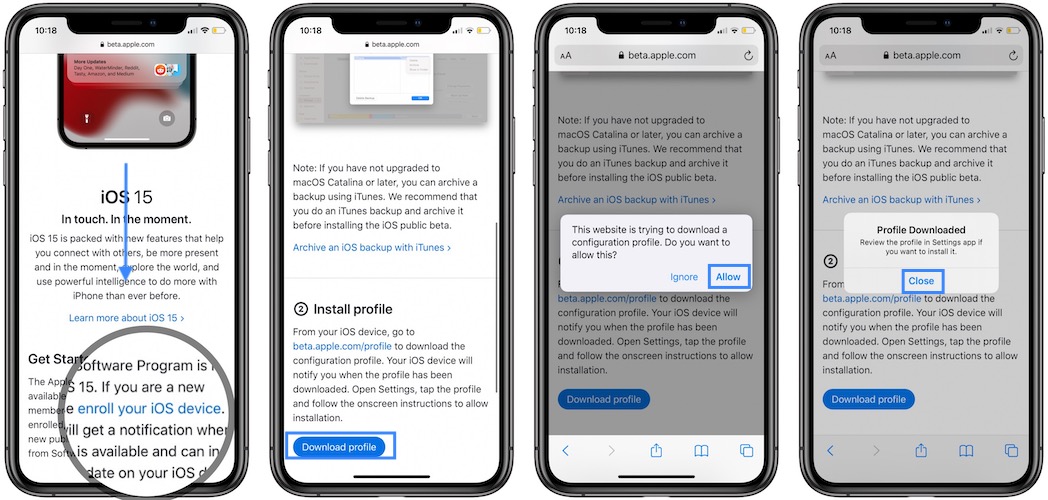
4. Sign in or Sign-up with your Apple ID.
5. Tap on enroll your iOS device and download the iOS 15 Public Beta profile.
6. Open Settings and tap on Profile Downloaded.
7. Tap Install, enter your passcode, tap Install again and Install for a third time.
8. Finally restart your iPhone one more itme to apply the changes.
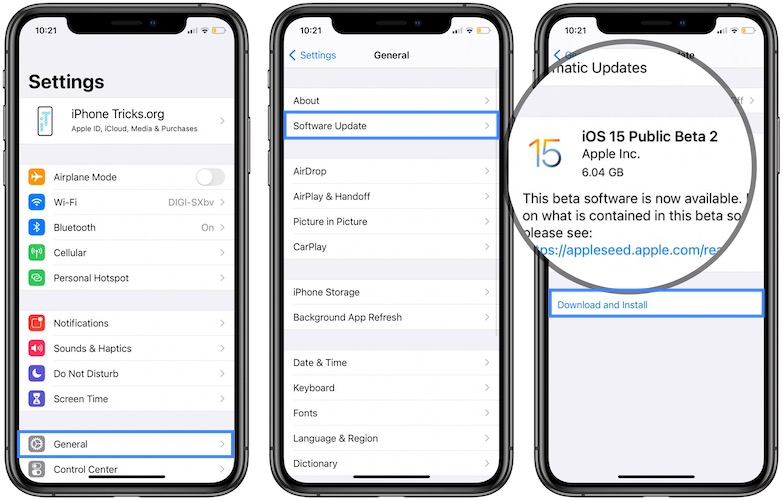
9. Now, open Settings again and browse for General -> Software Update.
10. The iOS 15 Public Beta 2 software update should be displayed. Tap Download and Install and follow the on-screen prompts to jump on the Public Beta bandwagon.
Have you managed to switch from iOS 15 Developer beta to the Public beta updates? Did you encounter any problems? Don’t hesitate to ask for help or share your feedback. Use the comments section.
Related: Check out some of the new features in iOS 15:
– Add Text from Camera
– Filter Notifications with Focus
– Drag and Drop files on iPhone
– iOS 15 Notifications Summary
– EXIF Metadata in Photos
– FaceTime video calls on Android and Windows
– Mail Privacy Protection
– Lock PDF with Password
– Memoji Outfits

