How To Update iPhone To iOS 15 Public Beta
Apple hasn’t wasted any time and released the iOS 15 Public Beta one day shy of July! If you own a compatible iPhone you can update to iOS 15 Public Beta straightaway as long as enroll your iOS device in the Apple Beta Software Program. The iOS 15 update is easily done over-the-air, but we recommend you to install it on a secondary device as it includes a fair share of bugs and glitches.
How To Update To iOS 15 Public Beta
An iOS beta test version is downloaded and installed from Settings, as any other iPhone software update. However, you first need to install the iOS 15 Configuration Profile to get on the Public Beta update stream.
Download iOS 15 Public Beta Profile
- 1. Open Safari on your iPhone and browse to Apple Beta Software Program website.
- 2. Sign up or Sign In with your Apple ID.
- 3. Scroll to the Get Started section and tap on enroll your iOS device.
- 4. Tap on Download profile, available in the Install profile section.
- 5. Allow the iOS 15 beta profile download.
- 6. Tap Close to dismiss the Profile Downloaded popup.
- 7. Open Settings and tap on Profile Downloaded, available at the top of the screen.
Tip: If the suggestion isn’t available manually browse for General and scroll to the Profile section. - 8. Tap Install on the iOS 15 & iPadOS 15 Beta Software Program screen.
- 9. Enter your Passcode and tap Install, in the top-right corner of the screen. Hit Install again to confirm.
- 10. Tap Restart to reboot iPhone and apply the changes.
- 11. Open Settings and browse for General -> Software Update.
- 12. Tap Download and Install to start the iOS 15 Public Beta 2 update process.
Fact: iOS 15 Public Beta 2 is the first public beta released and the equivalent of the iOS 15 Developer Beta 2 - 13. Enter Passcode and be patient while the update is requested, downloaded and prepared.
- 14. Tap on Install Now to begin the actual installation process.
Fact: This is the point of no return. Once you press Install Now, the update is verified and the process can’t be reverted. - 15. iPhone screen turns black, a white Apple logo is displayed on the screen and a loading progress bar shows the status of the installation. Device will reboot to mark the end of the iOS 15 installation process. Provide your Passcode and get started with the iOS 15 Public Beta!
- Connect iPhone to Mac using the USB Lightning cable.
- Open Finder from the Dock or using Spotlight Search.
- Click on the [iPhone name], available in the left sidebar, under Locations.
Tip: You might need to click Trust in Finder to allow your MacBook to connect to your iPhone. Tap Trust on iPhone too and enter passcode to confirm.
Fix: Is iPhone constantly connecting and disconnecting from Mac? Here is the fix! - In Finder, browse the General tab and click the radio button next to ‘Back up all of the data on your iPhone to this Mac’.
- Click Back Up Now.
Install iOS 15 Public Beta Profile
Download & Install iOS 15 Public Beta
How To Make Archived iPhone Backup
Before you update to the iOS 15 Public Beta we strongly recommend you to perform an archived backup of your device. This backup will allow you to downgrade to iOS 14, if you’re not happy with the iOS 15 test version.
Fact: Some apps might not work as expected in the iOS 15 beta, because of incompatibilities.
Important: Updates made in iOS 15 can’t be used to restore an iPhone running iOS 14, this is why it’s very important to backup before installing iOS 15 beta.
Tip: When the archived backup is ready, you can review the date and time of the last backup in General, above Manage Backups.
iOS 15 Public Beta Features
iOS 15 brings lots of new features to the iPhone. We’ve already reviewed some of them during the Developer Beta testing stage. You can check them out here:
– Add Text from Camera
– Filter Notifications with Focus
– Drag and Drop files on iPhone
– iOS 15 Notifications Summary
– EXIF Metadata in Photos
– FaceTime video calls on Android and Windows
– Mail Privacy Protection
– Lock PDF with Password
– Memoji Outfits
iOS 15 Public Beta Issues
iOS 15 Developer Beta versions 1 and 2 have been surprisingly stable and Apple’s early rollout of the Public Beta is a strong indicator. We did not encounter any major bugs.
However, this section is reserved for glitches surfacing during the iOS 15 beta testing stages. Don’t hesitate to use the comments section and report any problems that arise!
Have you updated to iOS 15 Public Beta 2? What’s your feedback?
Related: Alongside iOS 15 Public Beta, Apple has also released the public test versions of iPadOS 15, watchOS 8 and tvOS 15.


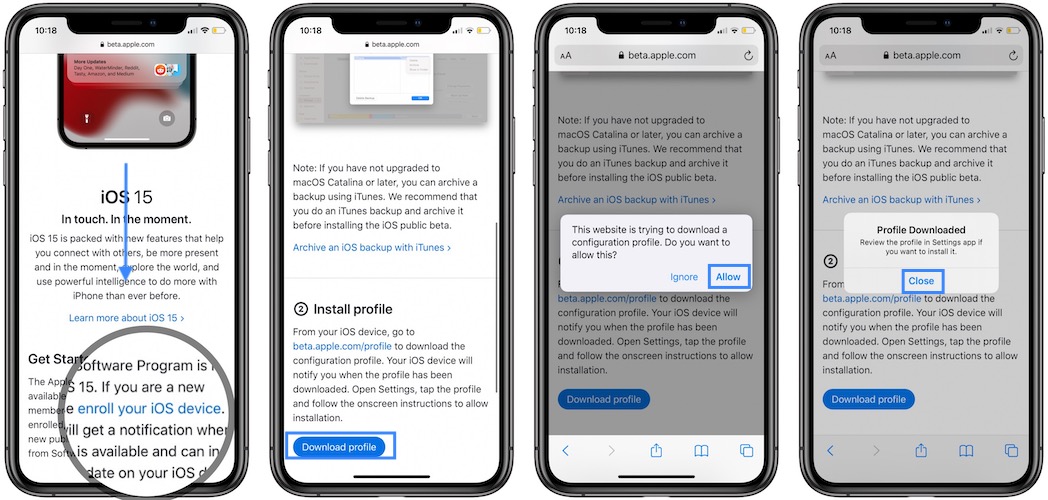

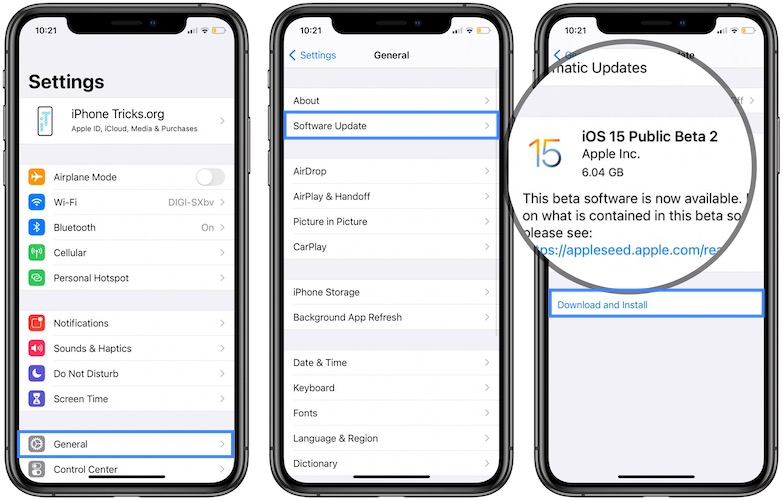
I have tried to fix my APP icon which gives me a blank screen using all your suggestions nothing works. What else can I try?
Not sure what you mean Jim. Can you provide more details, or even a screenshot?
https://www.iphonetricks.org/report-bugs/