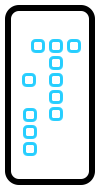Trick To Quickly Set A Timer On iPhone And iPad
You can set a timer on iPhone in various ways, especially if you plan to use the built-in iOS feature. The traditional method requires you to open the Clock app, tap on the Timer tab, configure the interval, select the alert tone and Start the countdown.
However, if you don’t need to change the Timer alarm sound, and are also not looking for seconds precision, there are faster ways to set and run a timed countdown on your iPhone or iPad.
The Fastest Way To Set A Timer
1. Set Timer With Siri

A straightforward way of starting a countdown timer on your iPhone is by using the iOS virtual assistant. Summon Siri with the help of the Hey Siri feature, or long press the Side Button (Sleep/Wake button) and command:
“Set a timer for 25 minutes and 25 seconds.”
Siri replies: “25 minutes and 25 seconds, starting now.”
The countdown is created and starts right away. It’s briefly displayed at the top of the screen with the help of a Clock app banner notification.
Tip: To check the current state of the countdown, open the Notification Center, by sliding down from the top-left corner of the screen or check the Lock Screen. (Timer not showing up on Lock Screen? Here is the fix!)
2. Set Timer In Control Center

Another quick way of starting a timer on an iPhone or iPad is from the Timer icon available in the Control Center. How To:
- Swipe down from the right corner of the screen to unveil the Control Center.
- Long-press on the Timer icon and swipe your finger upwards to chose the timer duration.
- Tap Start when ready.
Tip: If you don’t find the Timer icon in Control Center you can add it from Settings -> Control Center -> Timer (in the More Controls section)
Fact: This is probably the fastest way of setting a timer on iPhone, however you have to sacrifice the precision. The predefined time intervals available in the Control Center interface range from 1 minute to 2 hours. You can set a timer for 1-5 minutes; 10, 15, 20 minutes; 30, 45 minutes; 1 or 2 hours.
What’s your favorite method of setting a timer on iPhone and iPad? Siri or the Control Center interface? Use the comments section available below to share your thoughts.
Related: You might also be interested in:
– How to use iPhone Timer to stop Music playback!
– How to set a Timer on Mac.
– How to start and track a Timer on Apple Watch.