Trick To Force Quit Apps On Your Samsung Smart TV
To be honest, this is also my case and this article is inspired by a recent issue that I faced on my Samsung Smart TV. I’ve recently upgraded my Netflix account with a Family membership and was configuring new profiles for my loved ones. That’s when the Netflix app on my smart TV froze. I tried to troubleshoot by exiting the Smart Hub and returning. No success. Shutting down the TV and powering it back On. No success. Resetting the Wi-Fi hotspot. No success.
Every time I was returning to the the Netflix app it displayed the same frozen profile selection screen, with no option to select and open a profile. I realized that the app wasn’t actually resetting itself when I was closing the TV. My Samsung TV is a 2016 model so there is no option in the menu to quit an app.
How To Force Quit Apps On Samsung Smart TV
 I contacted Samsung support and they informed me how to perform a hard shutdown of my smart TV.
I contacted Samsung support and they informed me how to perform a hard shutdown of my smart TV.
Trick: Press & hold the Power button on the remote control of your device. You need to hold for at least 5 seconds. This will cause the TV to shut down completely, all apps included. Wait for a few moments and turn the device back ON. Attempt to open the apps and you’ll notice that they boot up from scratch.
Fact: Apparently the short power off press just turns of the screen of your TV while the apps remain idle in the background. Hard resetting your TV every time when you close it might also help you save a couple of cents.
Have you ever had problems with freezing apps on your smart TV? Let us know in the comment section available below!
Do you know that Apple Music is now available as a third-party app for Samsung smart TV owners?
Related: Do you know that you can lock your Netflix profile with a PIN?

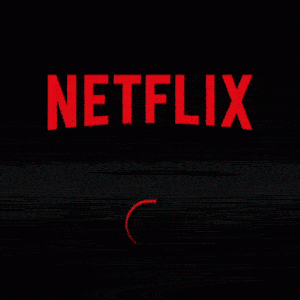
THANK YOU!!!!!!
You’re welcome Katie. Glad that this trick helped you out!
Thanks I’ve had my tv several years but just now have been having issues. this helped!
You’re welcome drocks. We appreciate your feedback.
My Internet goes down frequently and the only way I can get my apps out of loading hell is by unplugging the TV and plugging it back in. It’s why a switch now sits between the outlet and the TV plug. I’ll try holding the power button down next time!
Thanks for sharing your ingenious troubleshooting technique. Try the power button trick. It will work and you can retire the switch. ;)
You are a ‘fix-it’ rockstar! Thank you
Ha, ha! Thanks for the confirmation Robin! Glad that we could help you out!
Hello! Does this also address issue of: “greyed out” items on expert settings??
Brenda, I’m not sure about that. But you can check it out and let us know. There’s not much that can go wrong. This trick has the same effect as unplugging your TV from the power outlet and reconnecting it.
Thank you! Disney+ frequently locks up and this worked! I no longer have to unplug my TV to get the apps to respond.
J, your welcome. Glad we could help.
Another trick I just learned is to long press the Back/Exit (Return button on smart remote) and it will force close a specific app instead of all apps. I just had to use that trick with the Disney+ app that froze up.
Justin, thanks for sharing this. However, can you please clarify it!
I have both Exit and Return button on my remote control. I opened the Netflix app and tried to long-press both options. The Exit button just exited the app and no matter how much I continued to hold it, nothing changed. When I re-opened Netflix it loaded the same screen as before, so app was definitely not closed.
Tried the same with the Return button and it just opened a menu screen. That app did not force quit!
I tried it again this morning and I got the same results as you did. When I would open the apps back up they would open back where they were. It worked when Disney+ froze up but yesterday morning but it’s not actually closing the app down like holding the power button does. I got my info for doing the “trick” from a samsung tv app developer website and it worked for me for doing what I needed but I can’t seem to repeat it.
Thanks for the follow up Justin. No problem, that’s why we’re here. To find the best fixes. ;)
OMG, Thank You!! Keep up the good work!
You’re welcome. Glad we could help!
Amazing trick! You saved me. By the way, I’m dealing with this issue for years. I will never ever buy a Samsung TV again. In fact, I recommend LG to friends and family. Interesting how not fixing a crappy software can affect so badly a brand. Shame on you Samsung!
Thanks for the feedback Guster. Glad we could help.
Here is another reset for internet and more on samsung tv. Take out power plug from tv and hold power button on tv for 10 seconds. This restart internet and reset power to tv.
Thanks for the contribution!
THANK YOU LOL
You’re welcome!