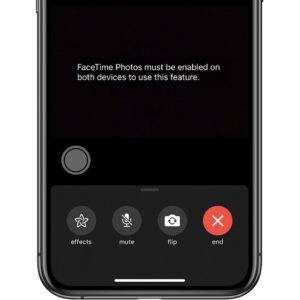How To Block Screenshots During FaceTime Video Calls On iPhone, iPad And Mac
For a high quality print-screen you have to use the stock iOS Live Photos shutter button. It’s available in the bottom-left corner of the FaceTime interface, during an ongoing video call.
However, sometimes you might want to keep some of your appearances private. Perhaps you don’t have that perfect hair, appropriate clothing or anything similar.
In this case you would want to deny your video call partners from being able to screenshot you during a FaceTime call.
The iOS settings called FaceTime Photos can be disabled, allowing you to block screenshots for everyone that you’re facetiming with.
How To Block FaceTime Screenshots
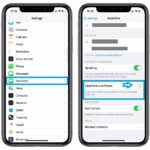 1. Open the Settings app on your iPhone or iPad.
1. Open the Settings app on your iPhone or iPad.
2. Scroll for Facetime.
3. Disable the FaceTime Live Photos option.
Fact: As long as a single participant has the Live Photos options disabled, nobody from that specific conversation can use the built-in FaceTime screenshot feature.
Workaround: Even if you block the FaceTime Live Photos option, a conversation partner can still screenshot his device with the traditional iPhone screenshot trick. Simultaneously click the Side Button + Volume Up button (for iPhones with a Home Button use this combo). The quality of the print-screen will be lower though, but it’s still shareable!
How To Block FaceTime Screenshots on Mac
 FaceTime calls can be performed also from a Macbook computer. A similar Live Photos FaceTime setting is available in macOS too. Here is how to turn off the built-in FaceTime screenshot on a Mac:
FaceTime calls can be performed also from a Macbook computer. A similar Live Photos FaceTime setting is available in macOS too. Here is how to turn off the built-in FaceTime screenshot on a Mac:
1. Open FaceTime on your Mac. It’s usually available for quick access in your Dock, or from the Launchpad app.
2. Click the FaceTime menu, available in the top-right corner of the screen.
3. Select Preferences.
4. Turn of the ‘Allow Live Photos to be captured during Video Calls’ option.
Important: As with the case of the iPhone, even if you disable the Live Photos during FaceTime setting, a video call participant can screenshot a Mac the classical way and share the image. Better just turn off your device’s camera if you’re in an situation that you want to make sure that it remains private.
Do you perform screenshots during FaceTime calls? Let us know, by using the comments section available below.
Related: Did you know that FaceTime is now supporting the iOS 14 picture-in-picture feature?