How To Clear iPhone 11 RAM Memory And Fix Minor Glitches
The iPhone 11, 11 Pro, 11 Pro Max as well as older Apple smartphones with Face ID can be also brought back to life with the help of the RAM memory flush trick. However, because they don’t have a physical Home button, you have to apply an iOS software trick. Next, I will show you how to clear RAM memory on iPhone 11 Pro, but you can apply the same steps for the iPhone X, XS, XS Max, XR and all other iOS devices with edge-to-edge display.
5 Steps To Clear iPhone 11 RAM Memory
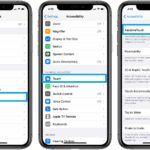 1. Open the Settings app, select Accessibility and tap on Touch.
1. Open the Settings app, select Accessibility and tap on Touch.
2. Open the AssistiveTouch menu and enable the AssistiveTouch feature, by tapping the knob available next to the label.
Fact: A hovering digital button will appear in the bottom-right corner of the screen.
3. Perform the following button-combo: Click Volume Up -> Release -> Click Volume Down -> Release -> Click & hold Side button until the ‘slide to power off’ screen appears.
Important: The iPhone Power Off screen can be also triggered by the Volume Up + Side button combo, but that screen won’t help us with the RAM Memory reset trick. Please stick to the steps described above.
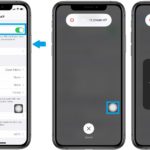 4. Tap the AssistiveTouch button to unveil the digital Home button.
4. Tap the AssistiveTouch button to unveil the digital Home button.
5. Tap & hold the Home button until you’re flashed by the iPhone Passcode screen.
Fact: Every time when your iPhone has a fresh start you’re prompted to enter the Passcode, before Face ID authentication is activated. This is the confirmation that you managed to clear iPhone RAM memory!
Info: A successful iPhone RAM Memory reset is also confirmed by the fact that the apps available in the app switcher have reloaded since you last visited them.
iPhone Ram Memory Reset Debate
Some can argue that it’s easier to get a fresh working iPhone by, turning off the device and power it back on, instead of clearing the iPhone RAM. However, you might have other apps working in the background. Or, you wait for an important call and need 100% up-time for your iPhone’s cellular signal. In these situations the iPhone RAM flush is a good choice!
What do you think? Have you ever needed to clear iPhone RAM memory? Let us know in the comments section available below!
Related: How to shoot Burst Mode photos on iPhone 11, 11 Pro and 11 Pro Max!

