How To Fix Always Spinning Face ID Which Fails To Unlock iPhone
If Face ID fails to unlock your device and seems to run in a loop, without any outcome, don’t panic! It has happened to us too and below you will find the most common fixes for this situation. Before continuing let’s exclude any hardware problems caused by device mishandling. If you’ve recently dropped your iPhone or inflicted any type of damage to the notch area of the smartphone, you’re most likely dealing with hardware failure. In this case only a smartphone repair shop can help you out!
3 Fixes For Face ID Always Spinning Problem
You won’t believe this until it actually happens. If you pick up your iPhone and the Face ID animation starts playing out, by the circles keep spinning and the iPhone remains unlock, there is certainly something wrong. You first workaround is to input your device’s Passcode to reach the Home screen. Next, use the fixes described below!
 A. Flush iPhone RAM Memory
A. Flush iPhone RAM Memory
After you input the Passcode, try to see if the problem persists. Use the Side Button to lock the screen and try to unlock again. If Face ID is stuck again, provide Passcode one more time and proceed as follows.
1. Press the Volume Up button and release quickly.
2. Press the Volume Down button and release quickly.
3. Press & hold the Side button until the “Slide to power off” screen is displayed. Release.
Tip: Steps 1 – 3 have to be done in a very quick succession. Else you will end up summoning Siri.
4. Now press & hold the Side button again. Hold for at least 10 seconds. Release. Your iPhone jumps to the Lock Screen and you’re asked to authenticate yourself to access the Home screen. Does Face ID work? If not, continue to plan B!
 B. Power your iPhone Off and Back On
B. Power your iPhone Off and Back On
Next, we will perform a complete iPhone shutdown, to allow the device to power back up and reset its operating system.
1. Simultaneously press & hold the Side Button and the Volume Up button until the “slide to power off screen” appears.
2. Perform the slide to the right and shutdown your iPhone.
3. Wait a couple of seconds and power it back on by pressing and holding the Side Button. Provide your Passcode, because that’s the mandatory authentication when your iPhone restarts. Test Face ID. If it’s still always spinning proceed to plan C.
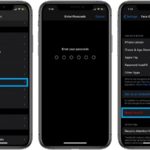 C. Reset Face ID Settings
C. Reset Face ID Settings
Let’s set up Face ID from scratch.
1. Open the Settings app.
2. Scroll for Face ID & Passcode and tap it.
3. Provide your Passcode.
4. Tap on Reset Face ID.
5. Now choose Set Up Face ID and configure the iPhone’s facial authentication feature from scratch. Follow the on-screen indications and you’ll be done in no-time. If you can complete the setup most likely the problem is solved!
Important: In case of hardware failure iOS will label Face ID as unavailable and ask you to try the setup process later!
Fact: In very rare cases the Face ID always spinning issue can be caused by a newly installed iOS software update that comes with a glitch. In this case you can downgrade to your previous iOS version or update for a new release that contains a fix as soon as Apple releases it.
Has your iPhone’s Face ID ever jammed? Did you manage to fix it? Let us know in the comments section available below!
Related: You might be interested in how to setup Face ID to work when you wear a mask and stay safe during the COVID-19 pandemic!

