How To Fix macOS Big Sur Printer Problems After 11.5.1 Update
Last updated on October 22nd, 2021 at 04:28 pm
Posted in Bug Fixes by Tyrone on August 6, 2021Are you experiencing problems with your printer and/or scanner after updating your Mac to macOS Big Sur? Apparently the latest macOS 11.5.1 security update also comes with a bug that could glitch your printer. Although we couldn’t recreate the issue on our own devices several email reports as well as this Reddit thread confirm some minor issues.
macOS 11.5.1 Printer Problems
- One of our readers reports that printing previews default to saving the document as JPEG instead of PDF.
- Another report informs that longer documents are printed with breaks between each page and he has to create a new printing job for each page of the document to get the printing done.
Fact: Are you also facing printing issues since updating to macOS Big Sur 11.5.1. Use the comments section and let us know.
How To Fix macOS Big Sur Printing Problems
1. Restart Devices
The first thing that you should do to troubleshoot a not working printer is to turn it Off. Reboot your Mac and turn the printer back On. Are the two connected?
2. Check Printer Connection
If your printer and Mac are using a wired USB connection your can check it’s status in System Information:
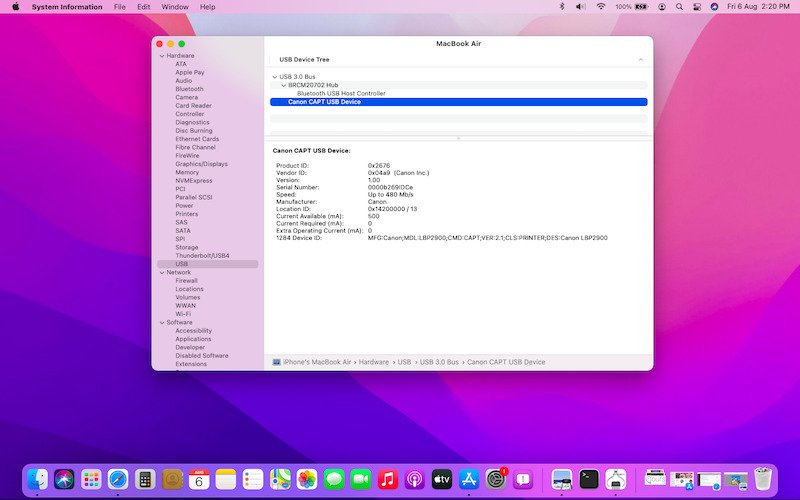
- Open Spotlight Search (cmd + Space)
- Search for System Information and open it.
- Click on USB, available under the Hardware menu.
Fact: If the printer’s name is displayed in the hardware list it means that the connection is recognized!
3. Reset Printer
If you checked everything else and printer is properly connected, your next option is to reset the printing system configured on your Mac:
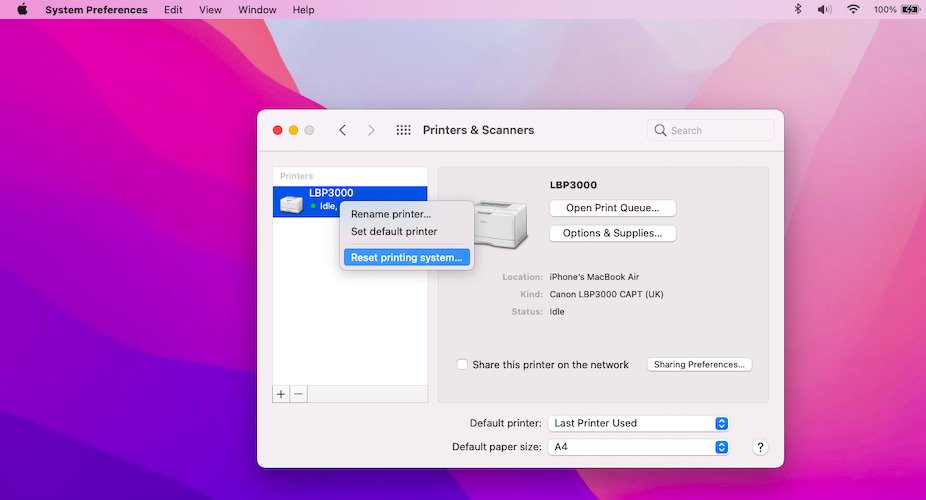
- Open System Preferences.
- Go for Printers & Scanners.
- Right-click the [printer name], from the list available on the left, to bring up the quick actions menu.
- Go for Reset printing system…
- Restart your Mac and return to Printers & Scanners to re-add your printer!
4. Avoid AirPrint
Miriam informed us that she managed to fix macOS Big Sur printer problems by switching from Airprint to generic or a similar selection. Does this help?
Did any of the above troubleshooting steps help out? Did you find a better fix? Use the comments section and share your contribution.
Related: How to fix Spotlight search lagging on Mac!


hi,
I have upgraded to Big Sur 11.5.1 and now my brother printer DLL 6200dw does not print from both trays. I have settings to choose by pdf size but it will not print the legal sizes in the packet.
any help?
Denny
Denny, thanks for reporting. Have you tried to reset your printer and re-add it?
I installed BigSur 11.5.2, and for the past week (since before .2) I have been having printing issues with my HP577. When I print, I get boxes with “?” in them instead of letters.
Thanks for your feedback Laura. Have you tried to reset your printing system as instructed in the article?
I have this exact issue with my HP Pagewide Pro MFP printer – getting boxes with “?” in them. I am on Bog Sur 11.5.1 I did change the document to jpeg and can print it – looks slightly fuzzy and can only print one page at a time. I hope Apple fixes this glitch in a hurry!!!! Bogging down my work!
I am having the same issue. HP printer is printing boxes with ? in them. Even if I save the document as a jpeg, it still prints with ?.
Thanks for your feedback. Looking into this, but no breakthrough yet. Keep us updated if you manage to troubleshoot.
I am having the same problem. HTML no problem but PDF and Office 365 for Mac prints squares instead of alphanumeric characters. This is seriously affecting my dealings with HM Government departments, etc.
Thanks for the feedback Gordon. We’ve submitted a report regarding these printer problems. Hopefully, they will be addressed asap.
I have a co-worker who is having issues with printing. Every time he starts a print job, it will go to the print queue and then the printer will pause. If you un-pause it will think for a few seconds then pause again. This is happening with all the printers on his system (kyocera, HP). I have tried resetting the print system at least once with no effect.
Forgot to mention that he has an Intel Macbook Pro.
Thanks for reporting this. Have you tried to disable Print Dialog Extensions (PDEs)?
Some printer software use them to make custom print options and dialogs available when printing. If you experience printing problems with software that uses PDEs, you can turn them off for that printer:
Open System Preferences -> click on Printers & Scanners -> Select your printer from the list -> Click Options & Supplies… -> Tick the Use Generic Printer Features.
Does this help?
If not I would recommend you to reach Apple Support and see what they recommend. Either way, keep us posted please.
Since updating my MacOS to Big Sur 11.5, I am unable to print from Adobe, Word, Power Point, Crome, etc (.PDF, .Doc, .ppt, etc. The Adobe Acrobat Reader DC crashes after selecting Print. Microsoft programs don’t do anything. They just won’t print. The printer is connected and I can print a test page and scan documents to my Mac. I just can’t print. Any solutions or updates from Apple forthcoming?
Thanks for your feedback. Have you updated to the latest macOS Big Sur 11.5.2?
I had trouble with my printing system too and I am on Big Sur 11.6. I had to change my printers so they are not using Airpint but selected either generic or a similar HP Laserjet selection. Now I can print.
Thanks for sharing your feedback Miriam. We will update your suggestion in the main content of the article.
I’m using 11.5.2 and when I send a job to the printer (HP4400) it processes through the print queue and then nothing happens. The printer/scanner preferences says the printer is busy, then idle, but nothing prints. I have reset the printer system and restarted with no improvement. I also clicked Use Generic Printer features, but no help. The printer shows up at the USB port on About This Mac. The printer worked fine with my previous Mac Mini running Catalina.
Thanks for the feedback, Mike. Sorry that none of the tips helped you out. Have you tried to print a single page document? Do you get the same outcome, or this happens only with multipage jobs?
I’m having problems after 11.5.2 hooking up a new printer to my Mac. A pop up screen comes up that I don’t have permission! ?
Check System Preferences -> Users & Groups -> Current User. Are you logged in as admin?
I’m having the same issue as Margaret above. Have reset and restarted Mac and printer but still getting no permissions error.
Have you tried to Reset Printing System ?
I updated my iMac & MacBook Pro to 11.5.2 and when I try to printing everything comes out as rectangular boxes with junk in it. Apple says it’s a Microsoft o365 issue, Microsoft says i’m the first one to ever report it and they won’t respond back when I ask about the ticket status.
I have resorted to using Pages to print any documents. Any ideas???
Any luck with removing the printer and re-adding it?
11.5.2 and HP Page Wide Pro and the issue with boxes with ?’s in them. Everyone at work has a Chromebook or Surface and no issues except me on my Mac. Tried everything, delete and re-add, tried deleting Microsoft package and re-add. Reset all preferences, made sure it was on AirPrint. Zero results. Everyone else can print. I have same printer at home and a second computer at home that is also a MAC and same issue as at work. I believe the driver of the HP isn’t up to date for latest Mac update as I tried updating the driver and it doesn’t go to 11.5.2. I can print from notes and internet so this is 100% a Mac to HP issue. and its maddening. I can’t work.
Thanks for your detailed feedback. Indeed the way you describe the problem points that it’s definetly caused by a change in macOS. This has flared up since 11.5.2. Something must have been changed and the HP drivers can not cope with it. Have you tried to report this to Apple?
Not sure what else to suggest. There might be an option, if you’re willing to install macOS Monterey Public Beta on your Mac. Or, of course wait for its public release scheduled for this fall!
If you do try out macOS 12, I would advise you to do it on your home computer, not work. Let us know if the problem persists or not!
Thank you very much the printer reset option took care of the problem with my Brother printer not working after upgrading to MacOS Big Sur Version 11.5.2.
You’re welcome. Thanks for confirming.
My wife has had the same problem since upgrading to Big Sur 11.5.2. I ended up resetting all of her printer preferences. The down side is that it eliminated all of her printers connected to her MB Pro at school as well – even though I had just selected the printer at home. Live and Learn. And share with others. But it’s now printing again…thankfully. Had to restart the laptop and printer just in case.
Thanks for the feedback David. Glad that you managed to make it work!
Hi, sorry say it did not help. I have restarted Kyacera printer/ my macbook with IOS big sur, done everything according the above proposed and more. The computer think that the kyacera printer i sleeping/paused which is not the case and it does not “wake up” the kyacera as it did before when I had macOS Catalina.
Thanks for your feedback. Have you tried to see if there are any new drivers for your printer, that could make it compatible with macOS Big Sur?
I am very disappointed with Big Sur 11.5.1 My Cannon scanner simply does not work any longer – I get te same message about not having permission. Canon cannot assist. I had problems with my Brother 2365DW laser printer but managed to resolve these. I am now very reluctant to update my Big SUR software. Will the printer still work?
I have to be able to scan and am thinking of getting a multifunction printer, but there are a lot of comments on various forums about problems with Big SUR. I do not want to move away from Apple, but it is really unrealistic to expect Apple users to struggle with existing peripherals or to purchase new peripherals simply because Apple has been careless or uncaring about updating their OS.
You should update to macOS Big Sur 11.6. Apple informs that it has fixed the scanner permission issue. You can read more about it in the official support document: https://support.apple.com/en-us/HT212756
I have a Mac Book Pro (Intel) and a brother laser printer L2370DW. Every time I print, the printer “jobs or queue” box stays open and the printer icon stays in the dock. You have to close it every time. It also doesn’t print the 2nd page on an excel sheet. The only way to get it to print the second page is to set the print area.
It’s printing, it is just behaving differently after the update.
PS: Forgot to mention Mac Osx 11.6
Interestingly enough, i received reports from a faculty member (i work in higher education) who is having this same issue on OS X 10.14.2. The OS on his iMac is long since overdue for an upgrade, delayed due to Covid.
That’s interesting indeed. When did his issues start? After the macOS Big Sur 11.5.1 was released? You think Apple might have tweaked something server-side?
All of these reports started coming in within the past week or so, the timeline does kind of match up.
Received via email Alicia:
“Just updated to Big Sur (11.6 – with all updates) on a MacBook Pro. Can no longer scale print jobs from Outlook 365. If I go to Print Handling, I can select “scale to fit paper size” but that does not change anything. Depending on the email, I may print anywhere from 85% to 105%. Going to Outlook’s Page Setup to make a global scaling for my printer does not work as I am scaling so that I can print to PDF, which does not exist in Page Setup. This is a huge pain.”
Running Big Sur 11.6
installed two printers
they show in printers/scanners preferences
Go to print from Word, Excel Photoshp
click print, says no printers to print to.
have tried reset print system, did not fix it.
does Apple have a fix to this yet
They actually released macOS Big Sur 11.6.1 but it’s only labeled as a security update. You might give it a shot and let us know if anything changes.
Of course that macOS Monterey 12.0.1 is also out. But you might want to wait a bit especially if you’re using a USB hub. There’s a nasty bug that renders USB hubs and especially USB 3.0 ports unusable.
I have a MacBook Pro and an Epson Stylus SX430 printer since updating to Big Sur 11.5.1 and now to 11.5.2 I’m told no printer connected so I add it and this message comes up –
An error occurred while trying to add the selected device.
successful-ok-ignored-or-substituted-attributes
I have removed it and re-added it but cant get any further. I dont want to buy another one.
Thanks for reporting this. It sounds frustrating indeed. I’ve checked the Epson drivers page available here: https://www.drivers-epson.com/epson-stylus-sx430w-driver/.
It seems that macOS Big Sur 11 is not listed in the “Apple Supported Operating System” section. I hope that the page is outdated and that’s why the list ends at Mac OS X 10.15 Catalina.
Did you update to macOS 11.5.1 directly from Catalina, or the printer worked on earlier Big Sur versions?
I’m running 11.6.2 on a MBP (2014). I need to CLEAN my print heads on my Epson Stylus Photo 1400, but many of the print utilities are unavailable now and if you go to Applications in the Finder and click EPSON PRINT UTILITY it gives you this error message — The alias “EPSON Printer Utility2” can’t be opened because the original item can’t be found. There’s also a EPSON Printer Utility3 but the same thing happens when you click it. Another way to get to your print utilities is to go through System Preferences > Printers and Scanners, but it still won’t allow you to clean your print heads. Please help!
Does it help if you Reset printing system… and reconfigure your printer?
Thanks for the article. For me it worked by deselecting “AirPrint” and choose another option In the list! Worth a try!
Thanks for the confirmation Rasmus. Glad that it worked out.