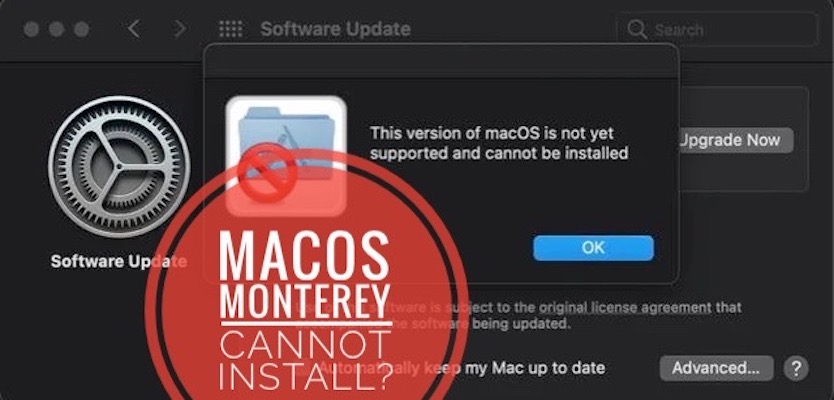macOS Monterey Cannot Be Installed Error (Not Supported)
Last updated on June 27th, 2022 at 02:15 am
Posted in Errors and Issues by Tyrone on November 6, 2021Are you getting the macOS Monterey cannot be installed error when trying to update your Mac to the latest macOS 12 software update? A popup informing you that ‘this version of macOS is not yet supported’ is shown on the screen?
macOS Monterey Cannot Bet Installed
You’ve checked and confirmed that your Mac is macOS Monterey compatible, but you’re not able to install it although macOS 12 has been release for a couple of weeks already?
macOS Monterey 12.0.1 update shows up in Software Update but you get the following error when clicking Upgrade Now:
“This version of macOS is not yet supported and cannot be installed.”
How To Fix macOS Monterey Not Supported
The above popup only comes with the OK option. You click it to acknowledge, but there’s no way to move on with the software update.
In this case you’re most likely owning a managed Mac (MacBook). If this is your work computer you’re most likely dealing with a software restriction from your company.
This is normal behavior for major software updates. Company computers will only allow the macOS Monterey update when all features and functions have been tested and vetted against the company’s systems.
MDM Profile On Mac?
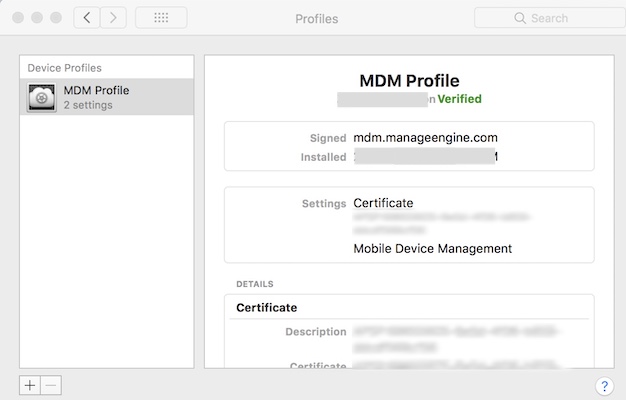
If you’re not sure if your MacBook is managed or not open System Preferences. If you see a section called Profiles or Profiles & Device Management it means that most likely a configuration profile is installed on your computer. Click it and the available profiles are listed.
Fact: You can try to delete the profile, but if the MDM is installed by your IT department it’s most likely configured to only allow the admin to remove it. If your user doesn’t have admin privileges, move to the next step.
macOS Monterey Cannot Be Installed Workaround

However, you might be able to bypass the MDM (Mobile Device Management) system. So, if you think it’s safe proceed as follows:
- Press & hold the Shift key when you boot your Mac!
- The Apple logo should appear on the screen.
- Release Shift when the log-in window appears.
- Use your log-in credentials to Sign In.
Tip: This will start your device in Safe Mode and the macOS Monterey installation could work!
Have you managed to get past the macOS Monterey not supported error? Do you have any questions or suggestions? Use the comments section to share your thoughts.
Related: Another common problem that can occur during the macOS Monterey update is the not enough free space to install error. Find out here is how to fix it!