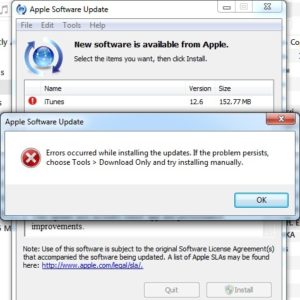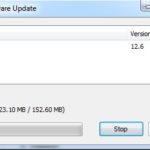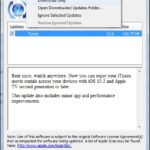How To Solve The iTunes 12.6 Update Install Error On Windows And Mac
Last updated on May 16th, 2017 at 05:33 am
Posted in Reviews by Tyrone on April 28, 2017However, it seems that a lot of Apple fans have trouble with updating iTunes to this latest version. The complaints are coming mostly from users running the Windows platform on their computers. The main pattern is an error prompt, that abruptly stops the update process, claiming “Errors occurred while installing the updates”… The prompt encourages you to try a manual installation, but in most cases the result is the same. So, what does go wrong? Hint: Apple is planning to ditch 32-bit software by the end of the year!
iTunes 12.6 Software Update Guidance
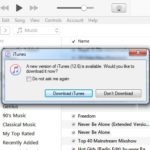 To upgrade iTunes on your computer, you have to open the software and click on Download iTunes on the window that is informing you about an existing update.
To upgrade iTunes on your computer, you have to open the software and click on Download iTunes on the window that is informing you about an existing update.
The Apple Software Update screen confirms that version 12.6 is available and provides additional info like size (152.77 MB), as well as a short description about the novelties: “Rent once, watch anywhere. Now you can enjoy your iTunes movie rentals across your devices with iOS 10.3 and Apple TV second generation or later. This update also includes minor app and performance improvements.”
Click “Install 1 Item” and your computer will download the update package. When the download is complete, installation begins. This is the step when you’re prompted with the error message that aborts the update process.
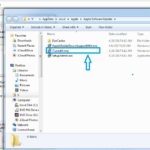 Update iTunes 12.6 Manually
Update iTunes 12.6 Manually
You now have the option to go the other way around an perform a manual update. On the Apple Software Update window click on Tools and select Download Only. This action will grab the upgrade package once again. When finished, the Apple Software Update folder opens up and you can review the downloaded files. Double-click on iTunes64.msi to launch the update process manually.
An error prompt stating “This iTunes installer requires Windows 7 Service Pack 1 64-bit edition or newer.”, confirming that your computer’s OS is outdated.
Fix: Upgrade Windows on your computer to a compatible, 64-bit version and try again!
Fact: Remember that back in 2016, iTunes 12.1.3 was the last version that could be run on the Windows XP and Vista versions!
iTunes 12.6 Requirements
1. Macintosh:
– Mac computer powered by Intel processor
– OS X version 10.9.5 or newer (OS X 10.10.3 or newer for iTunes Extras)
– 400MB storage space
– high speed Internet connection for the iTunes Store
– 2.0GHz Intel Core 2 Duo or faster processor is needed for playing 720p videos
– 2.4GHz Intel Core 2 Duo or faster processor and 2GB of RAM is needed for handling 1080p videos
 2. Windows PC:
2. Windows PC:
– PC with a 1GHz Intel or AMD processor with support for SSE2 and 512MB of RAM
– 400MB of available disk space
– Windows 7 or newer (64-bit version is mandatory)
Important: Starting with version 12.6, iTunes is now a 64-bit application on 64-bit versions of Windows 8 and 7.
– high speed Internet connection for the iTunes Store.