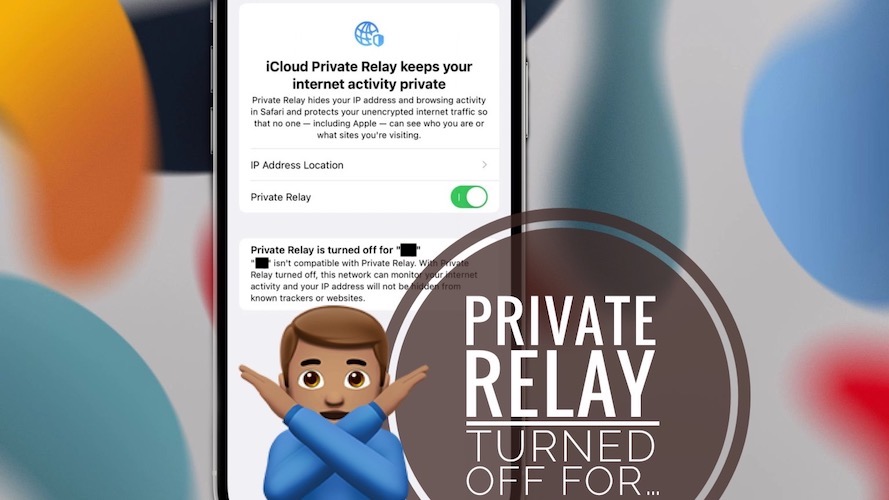How To Fix Private Relay Is Turned Off For Wi-Fi Network
Are you getting the Private Relay is turned off error for a Wi-Fi network that your iPhone is connected to? The same warning claims that your network isn’t compatible with Private Relay? This could be caused by an iOS 15 bug that started surfacing during beta testing, more exactly in Beta 4.
What Means Private Relay Is Turned Off?
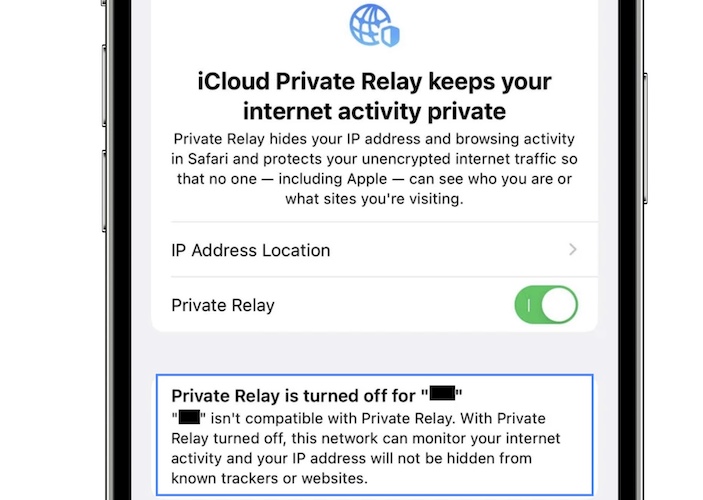
Private Relay is a premium iOS 15 feature that is available only to iCloud+ subscribers. When enabled, it hides your IP address and conceals your Safari browsing activity. This means that Internet trackers as well as no one else, Apple included, can see who you are and what websites you’re visiting.
Fact: Practically, Private Relay is Apple’s version of a VPN service!
When Private Relay is not working, because you either disabled it manually, or there’s an issue with the service, the network that you’re connected to can monitor your browsing activity! You might be exposed to trackers and other web profilers.
How To Fix Private Relay Turned Off For …
At the time of writing iOS 15 isn’t able to issue notifications when Private Relay stops working. However, you can check if there’s a problem by browsing Private Relay in the iCloud Settings.
If there’s compatibility problem with the network that your iPhone is connected to, the ‘Private Relay is turned off for [network name]’ error will be displayed. Proceed with the following troubleshooting steps:
1. Disable -> Re-Enable Private Relay

First try to turn Private Relay Off and then back ON in Settings -> Apple ID -> iCloud -> Private Relay.
If the error persists move on to the next step.
2. Reboot iPhone
If possible, turn your home or work Wi-Fi hotspot OFF and then back ON.
Next, restart your iOS device in an attempt to clear any minor glitches that could interfere and cause the network to be labeled as non compatible with Private Relay.
Tip: You can use the force restart command described here!
Fact: I’ve seen reports for various wireless routers that have been labeled as incompatible by Private Relay in iOS 15. Among them Eero, Xfinity and even Apple’s own AirPorts. This shows that the problem is most likely on the iPhone and you’re not actually dealing with a hotspot incompatibility.
3. Enable In WiFi Settings
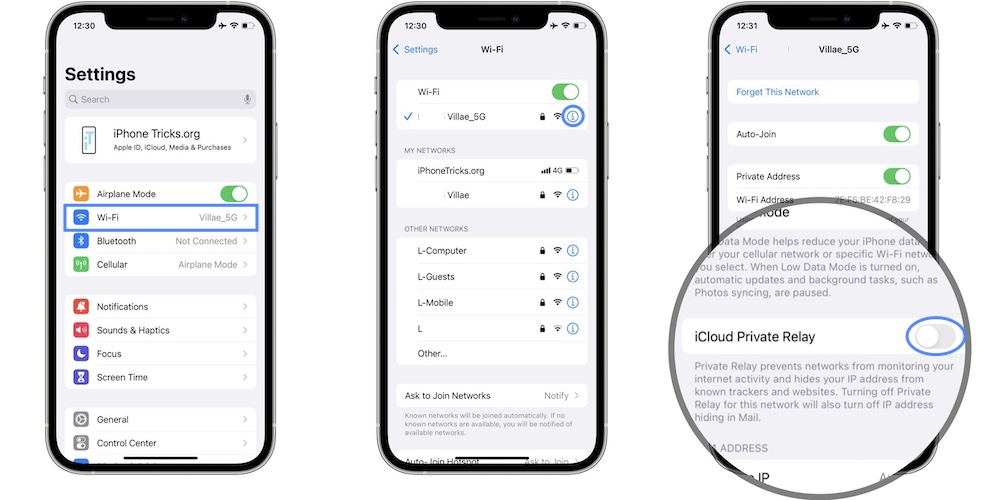
An iOS 15 glitch can label a network as not compatible with Private Relay, if you disable the service for a specific network, in the Wi-Fi Settings.
For example, if you’re using a third-party anti-tracking service like the Pi-hole app, you will need to disable Private Relay for that specific network. However, this triggers the ‘not compatible with Private Relay’ error, that’s displayed in the iCloud Private Relay settings.
So, if you’re the one that disabled Private Relay on purpose you should not bother about it. IF you enable back Private Relay in: Settings -> Wi-Fi -> tap the blue ‘i’ icon next to the network’s name and enable iCloud Private Relay, the error should disappear!
4. Check iCloud System Status
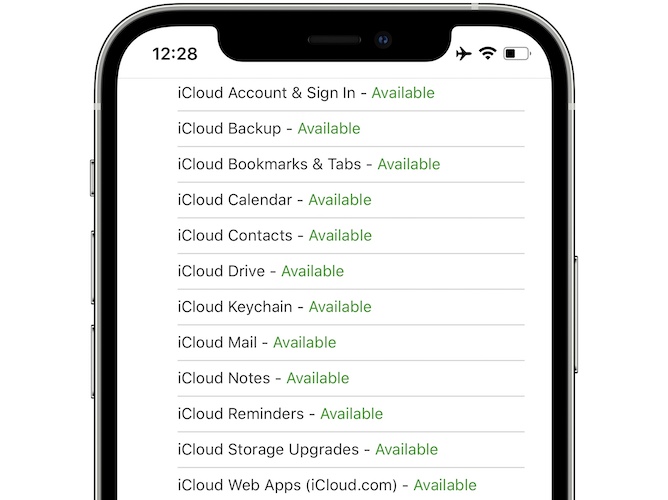
However, if you’re getting Private Relay is turned off for a network that you’re expecting it to work on, you should also check if Apple’s iCloud services are fully functional.
Check the Apple System Status page and take a look at services linked to iCloud. If they’re labeled Green move on, else tap on the affected service to read more details about the issue.
5. Update iPhone
Private Relay is new and every new feature can experience bugs even after the beta testing stages. If this error flares up after the iOS 15 public release, we expect Apple to fix it with a subsequent update. Make sure that your iPhone / iPad always runs the most recent software version!
How To Test Private Relay
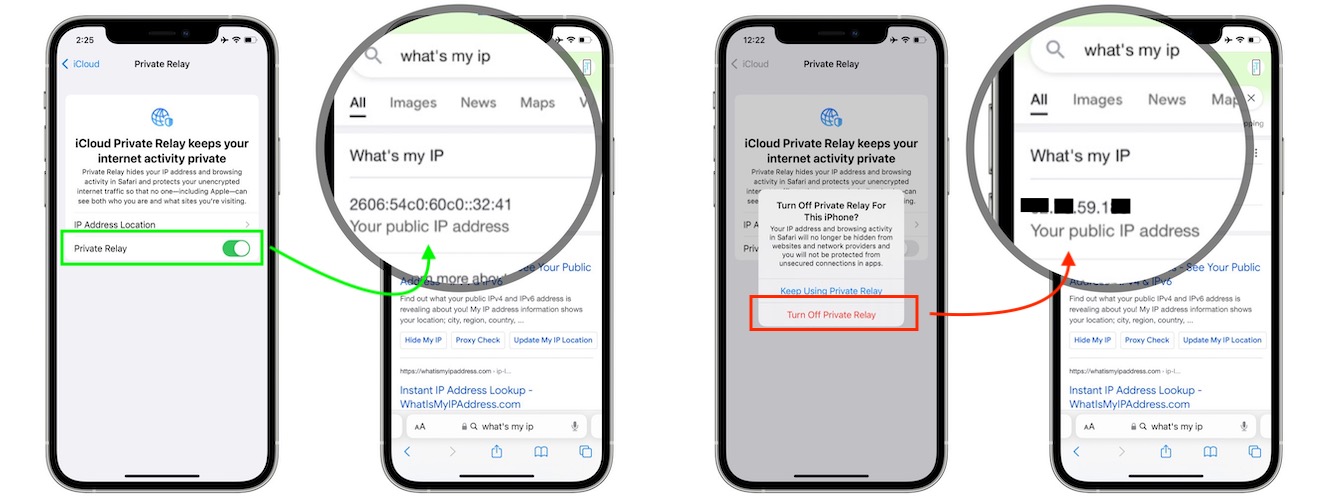
If you want to check that this new iOS 15 privacy feature really works you can proceed as follows:
- Enable Private Relay in Settings -> Apple ID -> iCloud -> Private Relay.
- Open Safari and search Google for: “what’s my ip”!
If you’re getting something like your public IP address is:2a02:26f7:dcc0:4bc0:0:2914:b994:4c22Private Relay is working! - Use the App Switcher to return to Setting and disable Private Relay. Come back to Safari and pull down on the same Google search to refresh the page. Now you should be getting a string of numbers like: 123.123.123.123
Did you manage to fix Private Relay not working with one of the tips provided in this article? Do you have a better solution? Use the comments section and share your feedback! We’re curious to find out how widespread this issue is!
Related: Learn how to fix unable to load remote content privately in Mail, an issue also linked to the new iOS 15 Private Relay feature!