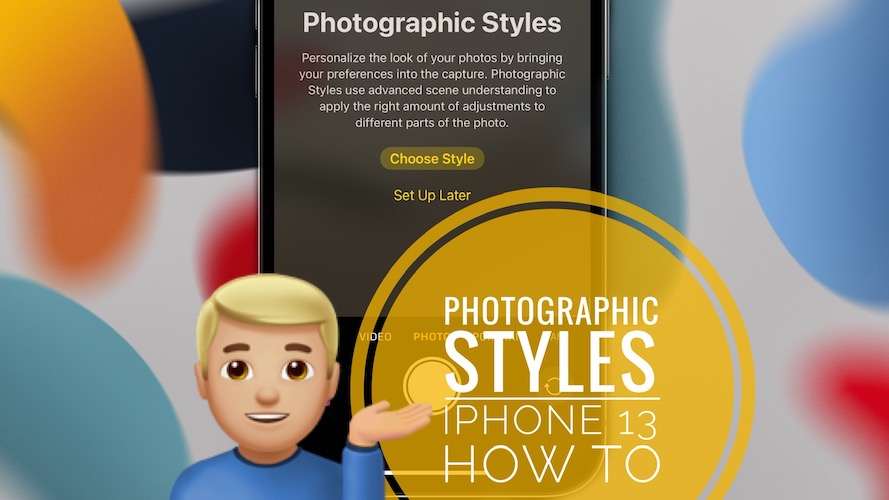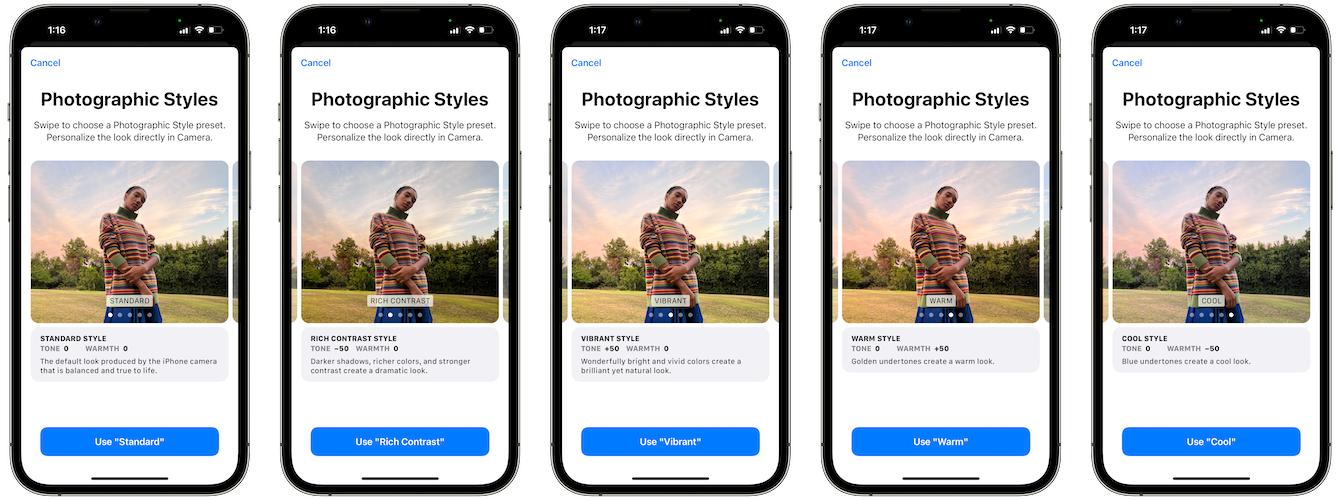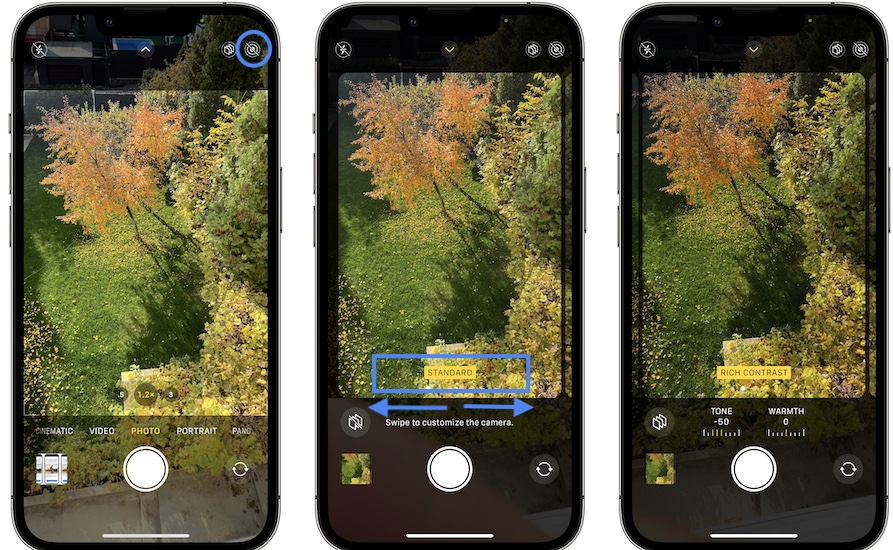How To Use Photographic Styles On iPhone 13 And 13 Pro
Photographic Styles is a new and exclusive feature of the iPhone 13 lineup. It allows you to personalize the look of your photos, by selecting one of the five presets available in the Camera app. The setups combine various Tone and Warmth settings allowing you to shoot spectacular pictures!
iPhone 13 Photographic Styles
iOS 15 enables five predefined photo shooting setups for the iPhone 13 and iPhone 13 Pro:
-
1. Standard Style (Tone: 0 | Warmth: 0)
This is the default true to life look that’s naturally produced by the iPhone camera. It’s balanced meaning that both Tone and Warmth have 0 adjustments.
-
2. Rich Contrast Style (Tone: -50 | Warmth: 0)
This setup promotes darker shadows, richer colors and stronger contrast. It’s recommended if you want to achieve a dramatic look.
-
3. Vibrant Style (Tone: +50 | Warmth: 0)
A preset that promotes wonderfully bright and vivid colors. You should use it if you want to create a brilliant but yet natural look.
-
4. Warm Style (Tone: 0 | Warmth: +50)
This iPhone 13 Photographic Style adds a warm look to your photo with the help of golden undertones.
-
5. Cool Style (Tone: 0 | Warmth: -50)
If you want to obtain cooled down photos from your iPhone 13 camera you should pick this preset that uses blue undertones.
How To Set A Photographic Style
The first time you open the Camera app after setting up your iPhone 13 or iPhone 13 Pro you’re prompted about the new Photographic Styles. You can tap on Choose Style and browse the five presets available or go for Set Up Later
If you were in a hurry and dismissed the splash screen you can turn ON Photographic Styles from the Camera home screen:
How To Edit Photographic Styles
You can also tweak the predefined styles. In the photo styles selection window tap & hold TONE or WARMTH. Drag your finger left or right to increase or decrease the values.
Fact: If you go too much in one direction the Style name changes as you’ve reached a value that matches one of the other presets.
Do you use Photographic Styles on your iPhone 13? What do you think about this new feature? Having any questions? Use the comments section to share your feedback.
Related: You might be also in the following iPhone 13 exclusive Camera features:
– How to use cinematic mode on iPhone 13!
– How to turn off Macro Photos
– How to enable ProRes on iPhone 13 Pro