Update Apple ID Settings Stuck On iPhone 13 (Fixed!)
Is your brand new iPhone 13 stuck with the ‘Update Apple ID Settings’ suggestion? iOS 15 freezes after you tap ‘Continue’ and type your Apple ID password? Your device ails to authenticate, the Settings screen becomes greyed out and unresponsive?
Update Apple ID Settings Not Working
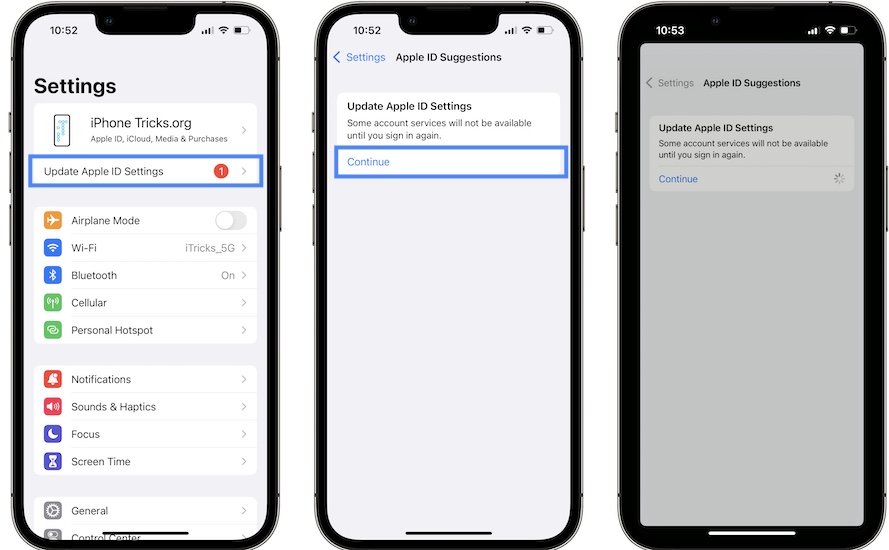
As soon as you finish setting up a new iPhone you’re prompted to sign-in with your Apple ID to use all services associated with your iCloud account.
The Update Apple ID Settings suggestion informs:
“Some account services will not be available until you sign in again.”
You have the option to tap Continue. Next, you’re asked to provide your Apple ID Password. Type it and tap Sign In.
At this point, the Apple ID Suggestions screen is greyed out and the screen freezes. The Settings app becomes unresponsive.
How To Fix Update Apple ID Settings Stuck
1. Force Close Settings
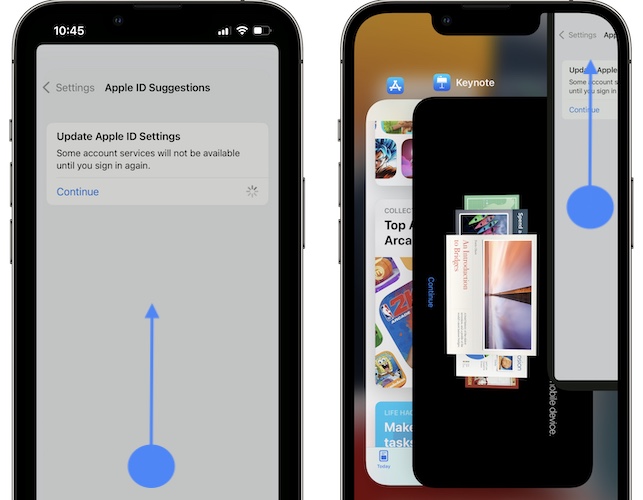
First, you have to quit Settings an reopen it in order to be able to unfreeze it:
- Swipe-up for the App Switcher and swipe-up again on the Settings card to force close it.
- Open Settings back and tap on Update Apple ID Settings, available in the suggestion area, right below your Apple ID.
- Retry the same procedure and see if it works the second time around!
2. Force Restart iPhone
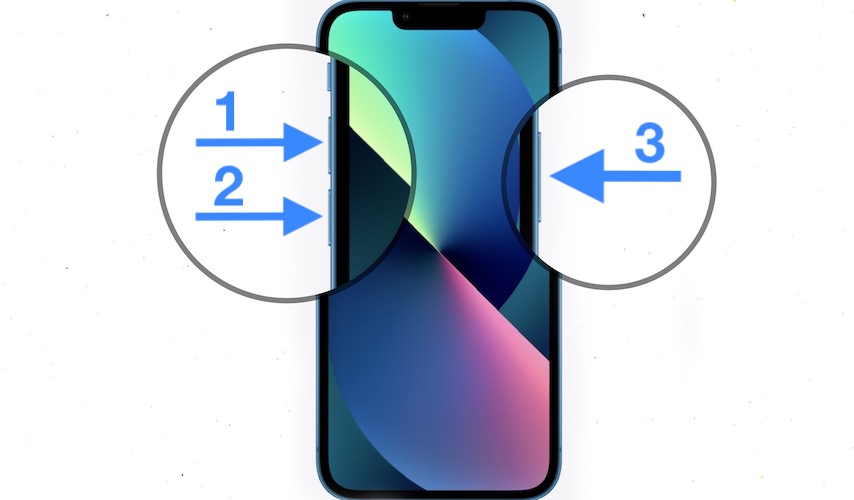
If Settings gets stuck again, your next option is to reboot your device. A fresh start will clear any minor glitches that could prevent you from signing into your iCloud account.
You can power iPhone OFF and switch it back ON, or use the force restart trick described here! It will make your device reboot in a single step.
Tip: We’ve been able to replicate this issue and the hard restart worked!
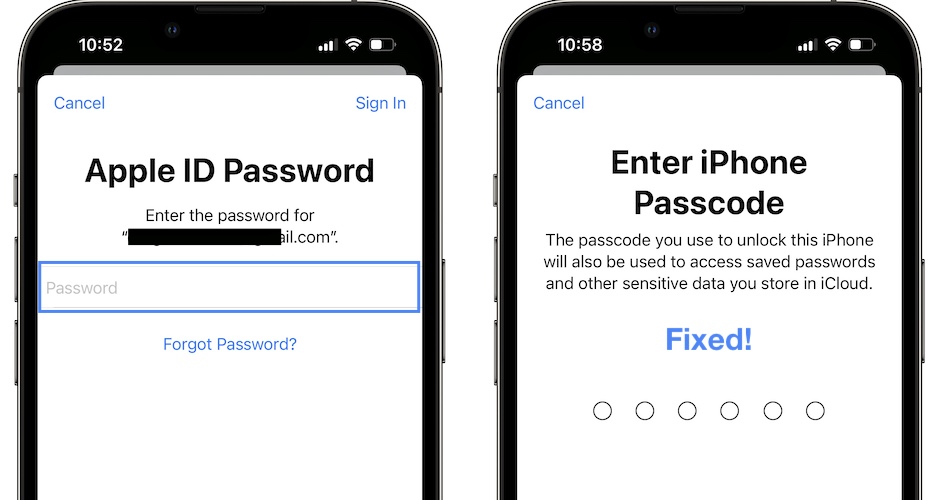
You’ll know that you managed to fix the Update Apple ID Settings issue, when you retry after the reboot and you’re asked to Enter iPhone Passcode after the Apple ID Password step. Type it an the authentication completes!
Have you managed to fix Update Apple ID Settings frozen on iPhone 13? Did the tips provided above help out? Do you have a better solution? Use the comments section and share your feedback.
Related: Fixes for other common day one iPhone 13 problems are:
– iPhone 13 touchscreen issues.
– iPhone 13 Pro overheating when locked.
– iOS 15 Screen Time bug.
– iPhone storage bug in iOS 15.
– Notifications not working for multiple apps.

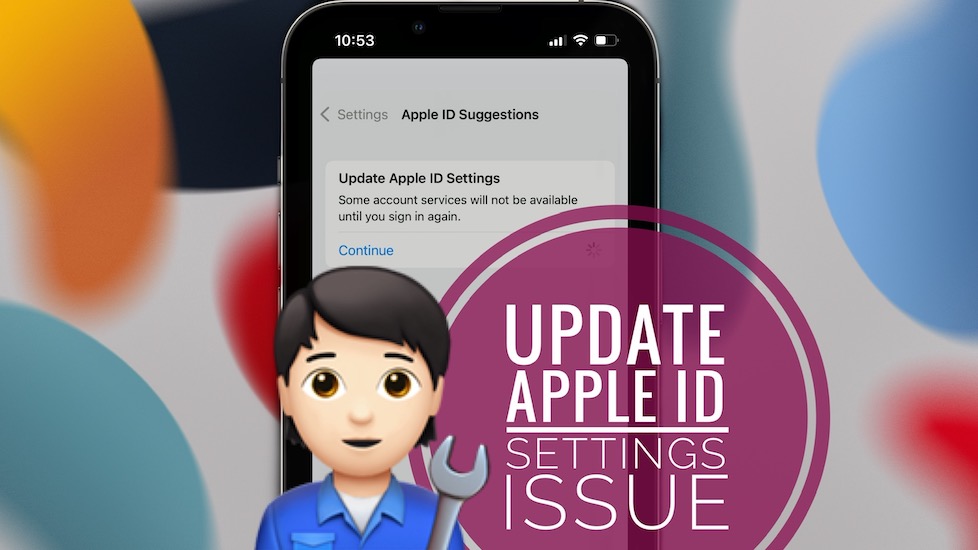
Yeah you got it! Thanks for the help!
You’re welcome. Glad that it worked.
Worked out great! Great info! Thank you.
You’re welcome. Thanks for confirming Rick.
This worked perfectly.. I was about to go back to verizon and pound on someone.. Thank you for the expert tip
Thanks for confirming. Glad we could help.
Yea! first I signed out of iCloud, then shut the phone down then waited a few seconds and opened it once again, then I tried to continue, entered my Apple ID and password, and clicked sign in it continued and asked about the phone passcode then Macbook pro passcode and then everything worked like a charm.
Thanks for the great help you offered.
You’re welcome. Glad we could help.
Thank you for the fix!
You’re welcome. Glad we could help!
You Rock!
Glad we could help!
It worked! Thank you for this, I’m usually too stubborn to Google things, but I’d already factory reset my old iphone setting this one up, and could not figure out why nothing was happening! :)
Just fixed the issue! Thanks for the post!
Worked for me! Thanks for the tips. This also helped me figure out how to power off my new phone.
Me too!
Did not work for me. Tried it twice. Even took off the passcode for my phone and tried it that way so that after reboot, the phone would allow me to go straight in to settings without asking for my passcode. Still did not work… so annoying! Any suggestions?
Worked!!!