iPhone 13 Macro Mode Toggle In Camera App (New In iOS 15.2)
Last updated on December 13th, 2021 at 04:58 am
Posted in TILs by Vlad on November 10, 2021Starting with iOS 15.2 the iPhone 13 Pro Macro Mode can be turned On and Off manually in the Camera app. A new Macro icon is displayed in the bottom-left corner of the viewfinder when the appropriate settings are configured.
How To Enable iPhone 13 Macro Mode Toggle In Camera
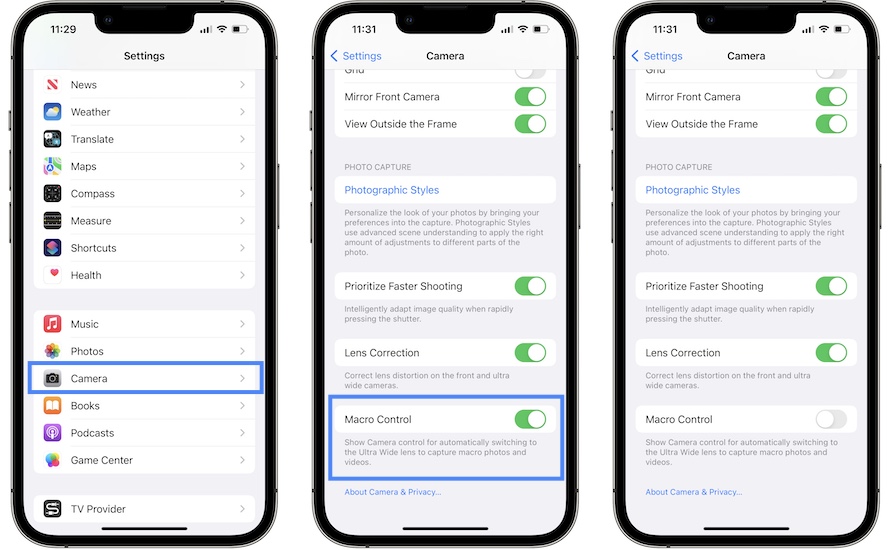
Macro photos on iPhone 13 Pro and 13 Pro Max are enabled by default. Starting with iOS 15.1, users were allowed to turn it Off in Settings, thanks to the Auto Macro toggle.
Now, you can turn Macro Mode On and Off in Camera. To enable this proceed as follows:
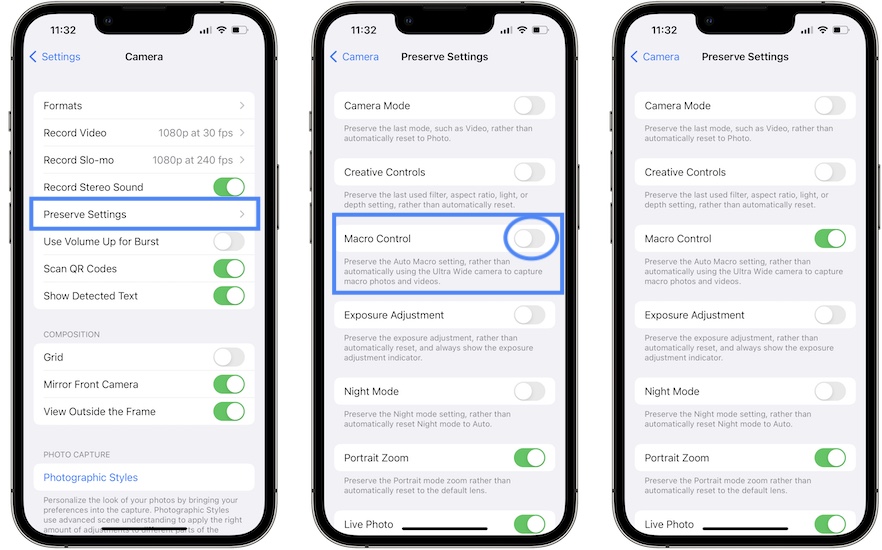
- 1. Open Settings and browse for Camera.
- 2. Scroll all the way down and disable Macro Control (renamed from Auto Macro).
- 3. Scroll back up an tap on Preserve Settings.
- 4. Turn On Macro Control.
How To Use iPhone 13 Macro Mode Button In Camera
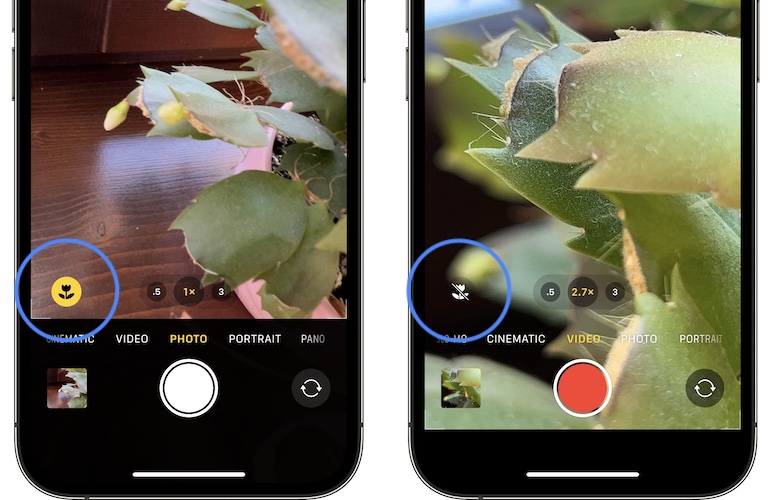
Open the stock Camera app on your iOS 15 device.
If you try to snap a photo and the iPhone 13 Pro camera automatically switches to Macro Mode and you don’t want that, you can tap the yellow flower-icon, available in the bottom left corner of the screen.
It will disable Macro Mode and you can snap the picture in normal mode or vice-versa.
Do you plan to use this new iOS 15 Macro Mode functionality? Share your feedback in the comments section.
Related: Besides Macro photos, with the new iPhone 13 and 13 Pro you can also shoot cinematic videos, Apple ProRes videos and Photographic Styles.

