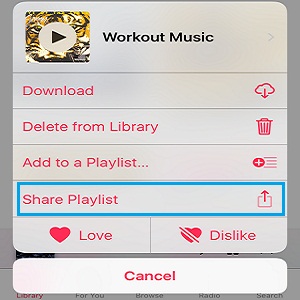Tips To Create And Share An Apple Music Playlist
Thanks to iOS 10 sharing a Playlist with one of your iOS contacts or even to a larger audience like social media websites, is very easy. The only requirement is that the receiver also is an active Apple Music subscriber, in order to be able to play the track compilation that you send. Yes, Apple Music is a subscription based service, that comes with a 3-month Free trial period. It doesn’t include a lite version like Spotify does, but you can opt for a Family pack or Student membership to obtain discounted prices.
How To Create A Playlist In Apple Music
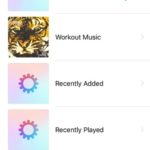 Getting back to the music collection sharing feature, let’s check out how to create one first. Starting with iOS 10, Apple Music has been revamped and creating personalized music collections is much more easier:
Getting back to the music collection sharing feature, let’s check out how to create one first. Starting with iOS 10, Apple Music has been revamped and creating personalized music collections is much more easier:
1. Open the Apple Music app and the Library section is displayed by default.
2. Tap on Playlists, the first option in the list.
3. Select New Playlist and input a Name and write a Description.
4. Tap on the Add Music button and browse your Library to add songs to the new compilation. Select a track an tap the “+” icon next to its label to add it to the Playlist.
5. Hit Done when ready to stop editing.
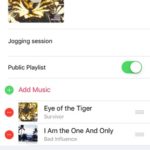 Fact: If you reconsider you can tweak the Playlist whenever you want by tapping the Edit button, available in the top-right corner of the specific Playlist screen.
Fact: If you reconsider you can tweak the Playlist whenever you want by tapping the Edit button, available in the top-right corner of the specific Playlist screen.
Tip: You can add songs to Playlists, easily, even when you’re not in the Playlist editor. Simply, touch & hold on the track’s tag to unveil the extra options panel. Tap Add to a Playlist, select the desired music collection and you’re done.
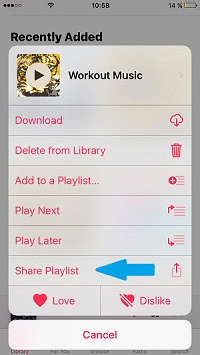 How To Share Playlist
How To Share Playlist
After you finish compiling your music collection you’re ready to share it with your workout buddies or other contacts.
While exploring the Playlists screen, touch & hold the specific music collection until the options panel slides up.
Notice, the Share Playlist label. Tap it and the Share Extensions panel opens up.
Select the communication channel that you want to use to publish your music collection. You can choose between: Message, Mail, Twitter, Facebook, Gmail, WhatsApp or any other third party app that’s used for messaging and is installed on your device.
Tip: You can also select the Copy command to grab the URL of the Playlist and publish it on a website or embed it within a comment the way I did it here.