AirPods 4A402 Firmware Update: Features, Bugs & More
Apple has released AirPods firmware 4A402, more than a month since version 4A400 was released to the public. This is a minor update that focuses on bug fixes and performance improvements.
AirPods 4A402 Firmware Update
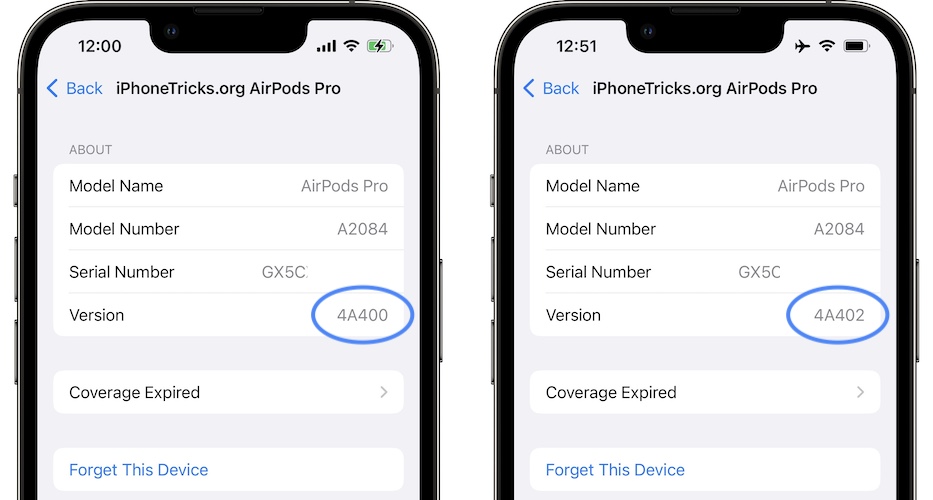
This update seems to be available only for the AirPods Pro. The compatible earbuds will automatically install the new version when the proper update conditions are met. This can take from a couple of days to a few weeks.
Fact: It also brings a case version update to 1.3.5.
Important: Apple has also rolled out AirPods 3 firmware 4B66!
How To Update AirPods Pro To Firmware 4A402
You can manually force the AirPods to update right now. By following these steps:
1. Check AirPods Pro Firmware Version
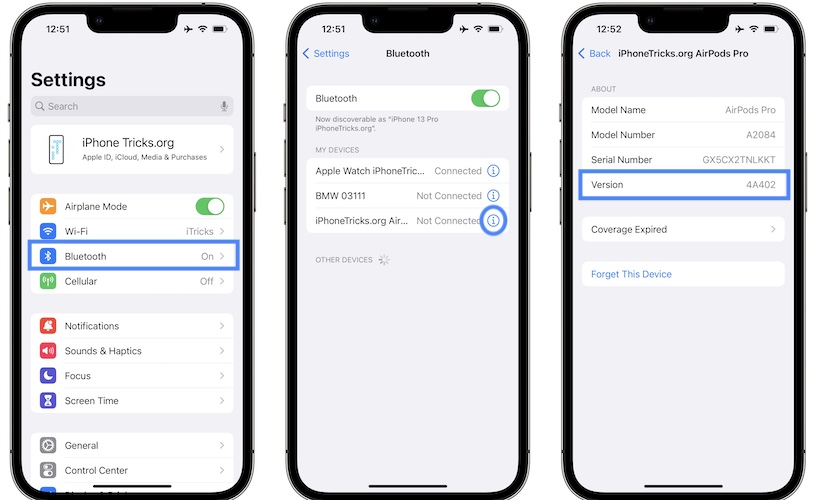
First, check to see the current firmware version. You might be in for a surprise:
- Connect AirPods to iPhone or iPad.
- Open Settings and go for Bluetooth.
- Tap the i icon next to the AirPods name
- Scroll until you reach the About section and check out the Version number. If it’s 4A400 it means that the update hasn’t taken place and you can go ahead and force it.
Tip: Tap on the firmware number to reveal the Case version!
2. Force The AirPods Pro 4A402 Update
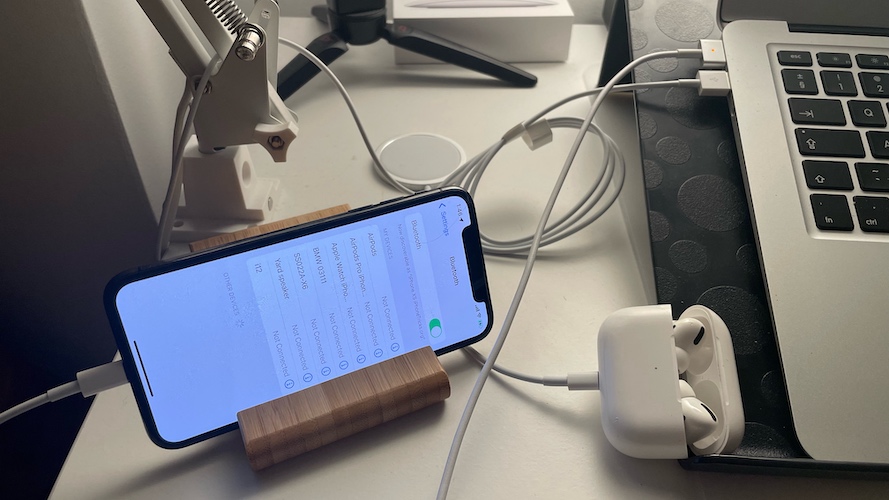
There’s not Firmware Update section in the AirPods settings page, but we know that the AirPods search for new software when certain conditions are met:
Tip: Before you start make sure that both AirPods and iPhone are connected to charger and have finished charging!
- 1. Connect AirPods to iPhone or iPad and play some music for one minute or so.
- 2. Plug the AirPods case in to a power source using the USB to Lightning cable, or MagSafe charging.
- 3. Insert the AirPods back in their case while keeping them connected to iPhone (lid open).
- 4. Keep iPhone unlocked with the screen turned ON on the Bluetooth settings screen.
- 5. Close AirPods case and maintain iPhone with screen On. The earphones will disconnect from iPhone.
- 6. Wait a couple of minutes. Open the case to reconnect AirPods. Check firmware version! Has it updated to 4A402?
AirPods 4A402 Firmware Features
Apple doesn’t issue any released notes for AirPods firmware updates. We’re currently testing out this new release and will update this section if we spot any changes.
Fact: While version 4A400 introduced Conversation Boost and Advanced Find My Integration, there doesn’t seem any new features included in this release.
- To be updated.
Fact: We’re also relying on your help. So if you notice a change while using AirPods Pro with firmware 4A402, don’t hesitate to inform us in the comments section.
AirPods 4A402 Firmware Bugs
Do you notice any issues fixed by this release? Any new problems found in this version will be also updated here. Thanks, in advance, for your contribution!
Known Issues
- Notify When Left Behind not working properly. The feature triggers erroneous alerts when AirPods are in the user’s pocket.
- Airpods audio cutting out and unexpectedly disconnecting from Mac. (Unclear if this is AirPods related or a macOS Monterey issue.)
- AirPods Case battery draining faster than usual.
- AirPods Pro auto pairing not working properly. It takes a long time for audio to start playing although earbuds are connected.
- AirPods Pro won’t auto pair with non-Apple devices (older Macs either). Setting them to pair ‘When Last Connected’, doesn’t prevent them to automatically pair to the first iPhone available in the devices list.
New Bugs
- To be updated. (Hopefully not.)
Have you updated AirPods Pro to firmware 4A402? What’s your feedback? Use the comments section.
Related: AirPods Pro not fitting properly? Falling out from your ear? Here is what you can do about it!

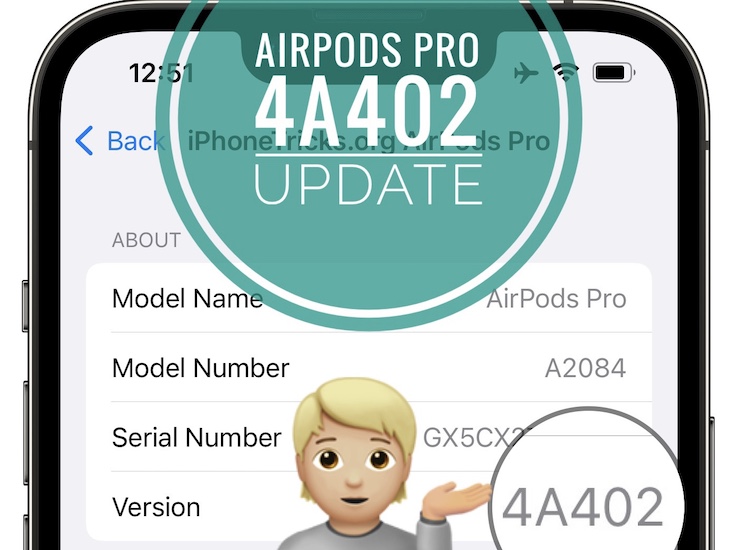
I get the ‘Connect to IPhone’ popup every time when I want to use them, as if they’re not already paired! Anyone else? Happened before this update too.
Thanks for reporting this Misha. We’ve written a new article for this issue. You can check it here: https://www.iphonetricks.org/airpods-connect-to-iphone-keeps-popping-up/
Airpods pro “notify when left behind” not working on my iPhone 11 (AirPods pro version: 4A402 My iPhone iOS version 15.1) Idk why
Thanks for the feedback. When you say not working you mean that you can’t enable the feature in the Find My app, or that the feature is enabled but it’s actually not alerting you when the AirPods are left behind?
It does not work at all even “notify when left behind “option does not appear in the find my application.
That’s strange. Do you have Location Services enabled on your device?
Yes it is enable. I even reset my iphone and apple watch. The result is still the same
That’s strange indeed. I checked it out and it works over here on multiple devices.
Try to:
1. Remove this Device in Find My.
2. Reset AirPods
3. Reconnect them to iPhone.
When I use HBO Max .. every time I use my AirPods with the updated firmware .. the following message is displayed in the center of my screen while the show is still playing, “Streaming video to another display” .. apparently my HBO Max believes that it is “streaming video” to my AirPods .. as soon as I disconnect the AirPods and simply use my iPhone speakers .. the message goes away.
Thanks for reporting the Kevin. We’re looking into it.
Update: The HBO Max app is the culprit. An update is now available hat fixes this problem. You can read more about it over here: https://www.iphonetricks.org/hbo-max-streaming-video-to-another-display/
PEOPLE WHO I TALK TO LISTEN TOO MUCH ENVIRONMENTAL SOUND AFTER THE UPDATE , PREVIOUSLY THE SOUND QUALITY WAS BETTER , NOW THEY CAN HEAR EVERYTHING I DO , FROM RUNNING WATER OR WRITING
Thanks for the feedback. Do you have ANC (Active Noise Cancellation) enabled for your AirPods Pro? The update might have accidentally turned off this feature on your device. ANC is advertised as cancelling environmental noise when listening, but apparently the microphone noise is also filtered when ANC is enabled.
I got the same problem as ΕΛΕΥΘΕΡΙΟΣ: when on the phone, people hear environmental noise at least as well as my voice, which is annoying. Also, I find the noise cancelling quite disappointing, even when listening to music I can tell what people around me are talking about, I hear cars and all kinds of noises around me. I am actually wondering if it works at all… These are my first airpods (pro), I got them about two weeks ago, so I cannot really tell if they came with this firmware or if they already updated in the meantime but when I first used them, I had the impression that noise was cancelled better.
Thank you.
Thanks for the feedback Lynn. Have you done the Ear Tip Fit Test when you got them? If you’re not using the eartip that matches your ear, the audio performance of these Bluetooth eardrops will drop.
Also, please clarify this for me. Is Noise Cancellation shown as enabled in Bluetooth -> [AirPods Name] menu, but you feel that it doesn’t work, or is Noise Cancellation not turning ON at all?
I’ve a couple of issues with the new update, firstly I have the same issue as Furkan, the “notify when left behind” option does not display on my iPhone X for my air pod pros – weirdly it does appear for the AirPods on both my iPad and Apple Watch series 3!?! – to clarify it’s never displayed on the phone, even with the previous version.
Secondly, and more annoying, I’m getting audio cutting out every minute or so while playing music (downloaded to the phone as well as when streaming). This didn’t happen with previous versions (am carrying my phone in the same place as before). Have tried restarting both as well as forgetting / re-connecting several times.
Hmmm, could be the phone and AirPods not playing nicely with each other… playing music from my iPad is fine.
Thanks for the followup Dan. Are both iPad and iPhone on same iPadOS/iOS version?
Thanks for the feedback Dan. It seems that the iPhone X doesn’t come with the U1 chip which is required hardware for the ‘Notify when left behind’ feature.
Regarding your second issue, have you also tried to to forget AirPods and then reset them to factory settings?
I installed the beta version of airpods pro a few months ago, I think the problem is caused by this.
Thanks for the followup. You should be out of the beta routine, if you installed a more recent public update. Or?
Also experiencing cut outs when playing music, both Spotify and Apple Music. This was not happening before update this week 🥺
Thanks for the feedback Octavio. Does this happen when you airplay from iPhone only? Or also from iPad and Mac?
Only happens on my iPhone.. no cut outs when using Apple TV, iPad or Mac :(
Left airpod makes a loud noise when in transparency mode every so often to the point I can’t use left airpod In transparency mode on the left bud but not on the right one
Thanks for the feedback Michael. Is this happening only after the 4A402 update? Or it happened before too?
My AirPod Pros started disconnecting within 5-10 seconds after connecting to iPhone X after trying spatial sound with new update. I have tried all fixes and nothing works. The airpods simply won’t stay connected. This is happens when using Bluetooth to listen to music on my iPhone as well as streaming tv shows or just trying to connect to the phone without any other apps open.
Thanks for the report Chris. Not sure what else to suggest. Try contacting Apple support and see if they can help. Give us a followup if you manage to find a fix.
My case won’t hold a charge since this update.
Thanks for the feedback Dana. You should try the same. Factory Reset them and let us know if it makes any difference?
Since this update my right piece will rattle thus making it unusable, never had any issues before, it rattles mainly when on the phone or just when it sits in my ear
Thanks for the report Joseph. Did you try the universal troubleshooting steps, that involve resetting AirPods to factory settings?
Yes, didn’t help
I am facing the same problem with both my AirPods Pro. Its making a weird rattling sound, whenever I move my head! Its specially noticeable when nothing is playing!
Are you using Noise Cancellation Or Transparency mode? Have you tried to disable them, to see if it makes any difference?
P.S.: How old are your AirPods Pro?
My right airpod is not working with the 4a402 update. It did work but all of a sudden it stopped for some reason…..I tried everything thing but no luck!!!!