How To Fix iOS 14.6 Battery Drain Issue On iPhone And iPad
Last updated on June 18th, 2021 at 02:59 am
Posted in Bug Fixes by Vlad on June 1, 2021Is your iPhone battery draining faster than usual since you’ve updated to iOS 14.6? You’re not the only one! An important number of users are reporting this problem to us and posting it on community forums and social media websites. Unfortunately, it seems that we’re dealing with an iOS 14.6 excessive battery drain issue that can be solved only by downgrading to iOS 14.5.1, or by trying your luck with the iOS 14.7 beta, until a public release with a fix is issued by Apple!
(Updated June 18)
7 Ways To Fix iOS 14.6 Battery Drain Issue
Before you attempt to fix a potential iPhone battery drain problem make sure that you’re actually dealing with one! It’s normal for the iPhone battery to deplete faster than usual in the immediate aftermath of an iOS update, because the OS is reindexing various files and doing internal upgrades. However, if the excessive draining continues several days after the update, there’s a problem indeed!
1. Unpair / Re-Pair Apple Watch
If you’re using an Apple Watch alongside an iPhone running iOS 14.6, battery draining could be caused by your watchOS device as spotted by user Hans_Brickface on Reddit.
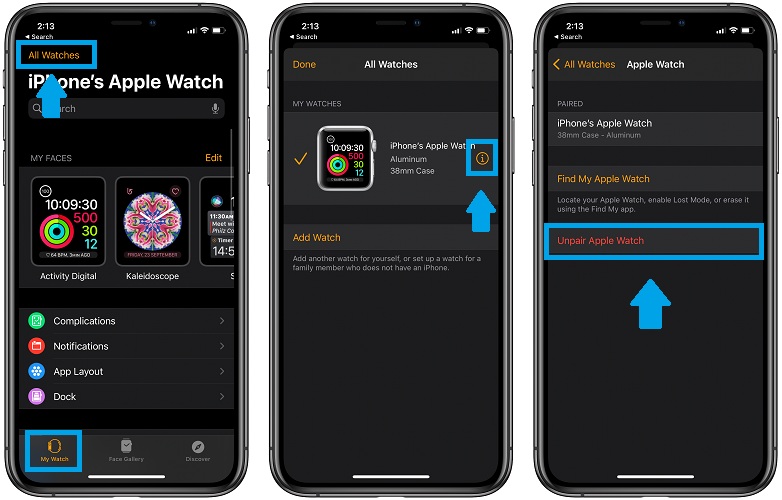
How To Fix: We’ve encountered a similar issue right after the release of iOS 14. Back then, Apple recommended users to unpair the Apple Watch, reboot iPhone an pair the Watch back.
We’ve already published a detailed step-by-step guide about this troubleshooting method. It’s available over here (you can skip the ‘Erase iPhone’ part and just reboot your device instead).
2. Reinstall Battery Draining Apps
Next option for fixing the iOS 14.6 battery drain problem is to check and see if there is a certain app that’s causing the issue.

How To: Browse for Settings -> Battery and check the ‘Battery Usage By App’ section. Is there an app with an usual high battery usage quota, like the Podcasts app?
Fix: If that’s the case return to the main Settings screen and browse for General -> iPhone Storage. Scroll for the Podcasts app, tap it and use the Offload App feature. Confirm your selection. Force restart your iPhone, go back to Settings and reinstall the Podcasts app.
Tip: If iPhone battery draining persists, and the Podcasts app is registering high battery usage percentages you can temporarily replace it with a third-party podcasts app like Overcast (direct link).
Fact: The Podcasts app could be a plausible source for the iOS 14.6 battery drain bug, because it’s one of the apps that got an important update in this release. More, Apple planned to allow paid subscriptions as of iOS 14.6, but delayed the new feature until July 1, claiming that the platform requires more time for fine tuning.
3. Force Close Apps

The iOS 14.6 battery draining bug is causing apps to intensify their background activity. If your iPhone feels warm when you grab it, although you haven’t used it in a while it means that some serious background activity is ongoing while the device is locked.
Fix: As a temporary solution I recommend you to open App Switcher (swipe=up from the bottom of the screen) and force close apps after you stop using your iPhone. Use the Battery Usage data, mentioned at Step 2, to detect apps that might score unusual background activity. You can start with cherry-picking the applications that you force close.
4. Downgrade To iOS 14.5.1 (Not Available Anymore)
Another way to fix iOS 14.6 battery drain is to get rid of iOS 14.6 itself and return to its nearest predecessor iOS 14.5.1. Thankfully, the earlier version is still signed, which means that a downgrade is accepted by Apple.
Important: You do need an iCloud or iTunes backup to restore your iPhone from after downgrading to iOS 14.5.1.
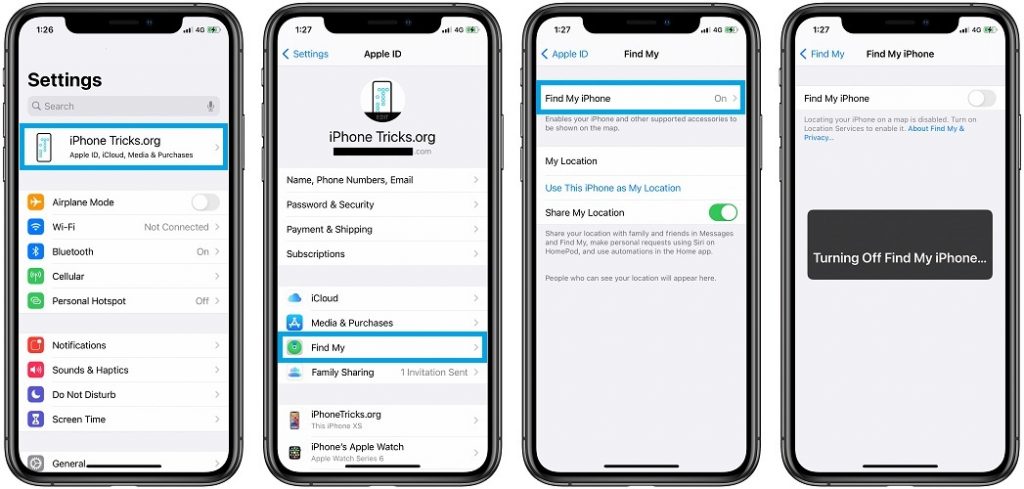
-
How To:
- Download the iOS 14.5.1 ISPW file to a Mac or Windows computer: direct link (select the appropriate iPhone, iPad model.)
- Disable Find My iPhone. This is done in Settings -> Apple ID -> Find My -> Find My iPhone.
- Connect iPhone to Computer with the help of a Lightning cable.
- Open Finder (or iTunes), select your iPhone and Trust Computer.
- Install iOS 14.5.1 with the help of the recently downloaded IPSW file.
- Restore iPhone From and iCloud or iTunes backup
Tip: Read this article, for a detailed step-by-step tutorial for this downgrade process
5. Update to iOS 14.7 Beta
If the iOS 14.6 battery drain is very severe and you don’t have a recent backup to make the iOS 14.5.1 downgrade a good solution, you also have the option to try out the iOS 14.7 Public Beta. However, be aware that an iOS test version is by definition not a fine tuned release and thus prone to be more resource intensive and less battery efficient.

-
How To:
- Visit Apple Beta Software Program and sign in with your Apple ID.
- Enroll your iOS device and download the iOS 14 Beta Profile.
- Install the Profile on your iPhone in: Settings -> General (Scroll for Configuration Profile)
- Restart iPhone as required.
- Go to Settings -> General -> Software Update.
- Download and Install iOS 14 Beta by following the on screen instructions.
6. Update to iOS 14.6.1 / iOS 14.7
If the iOS 14.6 battery drain issue proves to be a large scale problem Apple will have to react quickly and will most likely patch the bug. If a server-side fix won’t be possible, a software update will be released. iOS 14.7 is already beta tested and could be pushed earlier to include the battery drain fix. Else, we should expect an iOS 14.6.1 labeled software update. Either way, we will be here to keep you posted!
7. Remove AirTag
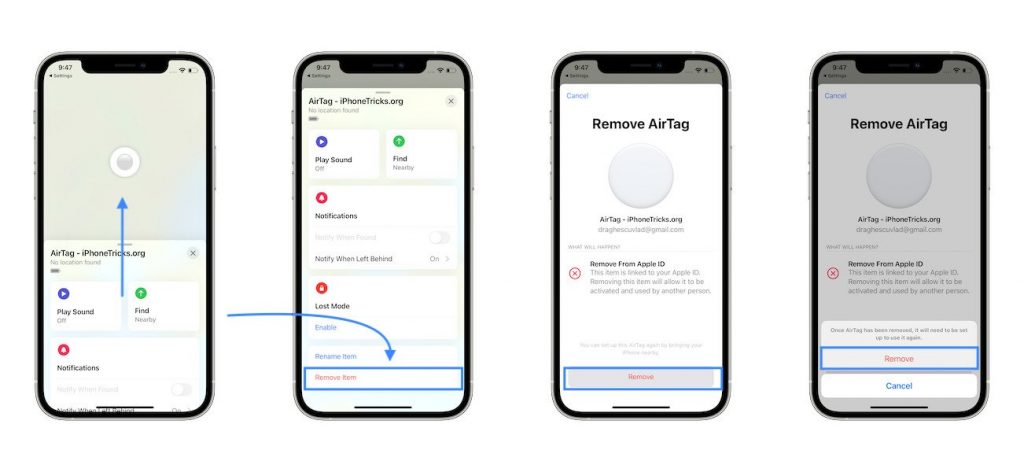
AirTags seem to cause unusual Background Activity of the Find My app, which leads to iPhone excessive battery drainage in iOS 14.6. The quick fix requires you to remove the Bluetooth tracker.
How To: Browse for Find My -> Items -> AirTag Name -> Remove Item.
Workaround: If you don’t want to ditch the AirTag, check out 5 ways to troubleshoot this battery draining problem, while maintaining the Bluetooth tracker paired with your iPhone.
Are you facing the iOS 14.6 battery drain bug? Is your iPhone overheating alongside the excessive battery drain. What about the Battery Health? Has the Maximum Capacity value decreased since you updated? Have you spotted any apps that use an unusual amount of battery?
Use the comments section and share your feedback. We’ve already reported this problem to Apple and I’m sure that many others did the same. However, the more confirmations and details we have, the faster will the Cupertino-based tech company react to it!
Related: The iOS 14 generation has a history of excessive battery drain issues. These could be justified up to a point by the large number of new features introduced in this release, which required a longer amount of time for fine tuning.
However, since the last important battery drain complaints in iOS 14.2, there have been no other notable problems. You can read here about some more battery drain fixes which include force restarting iPhone, pinpointing resource intensive apps and offloading them and more.

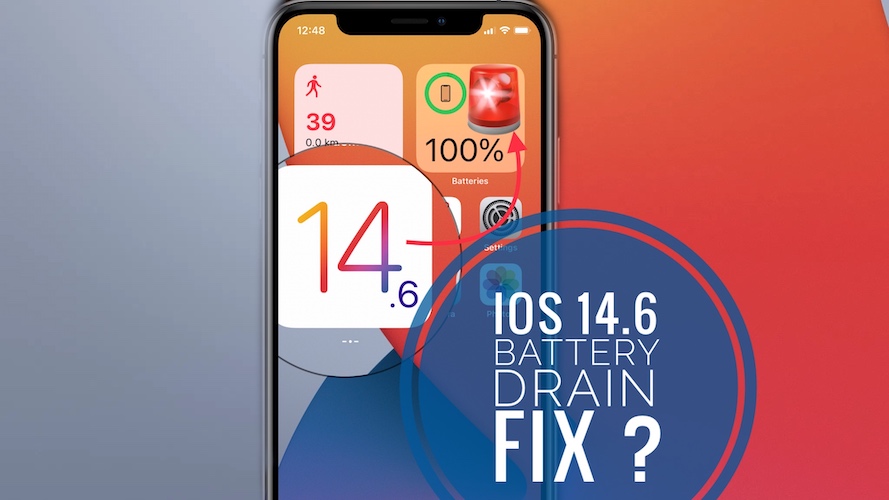
After Updating to iOS 14.6 my battery which is 100% Life runs out of battery after 7 hours with limited use at all.
Thanks for reporting. Can you mention what iPhone model you’re using? Also, for comparison’s sake can you please mention how many usage hours you’ve been getting before iOS 14.6?
I bought an IPhone 12 Pro Max just because of its amazing battery life. After updating to 14.6 battery life is unacceptable. I’m a power user, so I must charge my iPhone twice a day… we need a fix for this ASAP!
Thanks for reporting. That’s terrible indeed. If you browse for Settings -> Battery an check the ‘Battery Usage By App’ field, do you get any values that look strange. Apps that you’ve probably not used that much and are listed as large consumers?
My iPhone SE (second gen) has this battery drain issue. I think it started when I bought an AirTag. Now the Find My App shows excessive background activity.
Thanks for reporting. Yes, this can be one of the reasons. I have noticed this too. The battery drain stops as soon as the AirTag is removed. I am about to write an article about this. I’ll update the link here when ready.
My wife and I both have an iphone 7+. Since the latest 14.6 upgrade we can hardly use our phones. Even without any use they both fully discharge their batteries within 18 hrs. I have turned off many apps but still occurring.
Apple need to fix this pronto.
Ron have you recently connected AirTags to the devices? Apparently, there’s a battery draining issue with Background Activity of the Find My app, when an AirTag is connected to the iPhone. More details available here:
https://www.iphonetricks.org/how-to-fix-find-my-battery-drain-issue/
If that’s not the case, please browse for Settings -> Battery and let me know which apps top the list in the ‘Battery Usage By App’ section.
I just biught my iphone 12 just a month ago, after the update of 14.6 i am now experiencing excessive battery drain, my battery drains even if im not using it. is there a possible solution about the issue
Have you recently connected an AirTag to your iPhone?
If you go in Settings -> Battery -> Battery Usage by App. Do you notice any abnormal battery draining events? Like apps that score high but you actually did not use a lot?
I just got iPhone xr recently brand new And updated it to iOS 14.6 and since then my battery discharges on its own without usage and it drains fast
Thanks for reporting. Is there any specific app that’s responsible for the massive battery drain?
iPhone 7 and iPad 2 draining 25% in 3 hours, completely in 8. Screen time shows minutes, not hours. All working in background apps are off. Deleted podcast app. Battery health at 97%, no unusual app activity.
What about an AirTag, have you recently added one to the Find My app? Users have reported that this is one of the reasons for battery draining in multiple iOS versions. It tends to happen right when you start using the Bluetooth tracker and tends to go away after the AirTag firmware is updated.
My iphone 8 plus after iOS 14.6 update battery drains without usage what can I do
If you updated recently this could be normal. iOS will reindex data in the background and drain more battery than usual. If more than 2,3 days have passed since updating and it’s still draining abnormally you do have a problem. Have you linked an AirTag recently?
Some extreme options would be to jump to the iOS 14.7 public beta and see if it helps.
the 14.6 update has been a disaster as far as battery discharge is concerned. I have iphone 7+ with a new battery. Mine will discharge o/night by 50% even with the phone switched off. I have removed apps, shut of app refresh, got my screen brightness as low as possible. The phone is virtually useless. Instead of charging my phone once very 4 days or so I now have to charge at least once a day. I will never buy another iphone. The battery only has so many cycles, my over all battery life at this rate is being reduced by 75%. Apple need to fix it and quick.
Thanks for reporting. Is there any particular app in the Battery usage by app report that’s quality of this accelerated discharge? Have you connected an AirTag to your device recently?
iOS 14.7 should be out soon. Let’s hope it will address this issue.