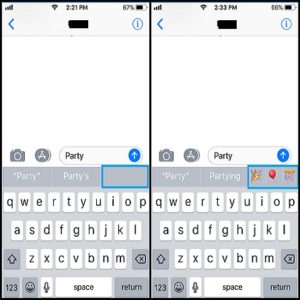How To Fix Missing Emoji Suggestions From The iOS Predictive Keyboard
For example, if you type the word ‘party’ you can get up to 3 smiley faces that relate to the keyword. However, if you haven’t used the little smiley faces in the past, or if you just upgraded to a new iPhone your might not receive emoji suggestions, the way I described them above. Read on and find out what you have to do in order to troubleshoot the iOS Predictive emoji keyboard.
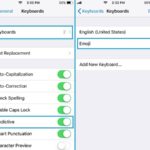 Enable Predictive And Emoji Keyboards
Enable Predictive And Emoji Keyboards
First of all make sure that the features are enabled in the iOS Settings!
1. Predictive Keyboard
Browse for Settings -> General -> Keyboard and make sure that the Predictive feature is enabled!
2. Emoji Keyboard
After you enable the prediction scroll towards the top of the Keyboard settings menu and tap on Keyboards. Tap on Add New Keyboard and select the Emoji keyboard from the list.
How To Train The Emoji Predictive Keyboard
Now, with all settings properly configured you have to let your iOS keyboard know that you love to use emojis. This way it will adapt to your writing style and make suggestions accordingly. If you never used emojis or if you just upgraded to a new iPhone you have to use the Emoji keyboard and send some smileys to your contacts to let your iPhone and iPad know that you want to receive suggestions.
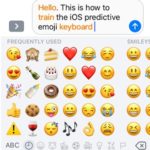 How To: 1. Open the app that doesn’t provide smiley suggestions. It can be any application that uses the iOS keyboard: Messages, Mail, Twitter, etc.
How To: 1. Open the app that doesn’t provide smiley suggestions. It can be any application that uses the iOS keyboard: Messages, Mail, Twitter, etc.
2. Start typing a random new message, mail or tweet.
3. Tap on the Smiley face next to the spacebar, or the Globe icon (in case you use multiple keyboards) to bring up the Emoji keyboard and start tapping on various emojis randomly.
4. Next, delete all the above inserted emoticons and the iOS 11 Keyboard should be ready to provide emoji based suggestions.
Test: Type “party” for example and you should get some party-themed emoji suggestions as shown in the screenshot available nearby! Tap the one that you like and the word will be replaced with the chosen icon!
Fact: Do mind that you have to train the Keyboard’s emoji suggestions for each app in question!
Related: You might also want to read about the One-Handed QuickType keyboard available on your iPhone starting with iOS 11!