10 Apple Watch Features That Work Offline
Last updated on October 4th, 2016 at 10:57 pm
Posted in TILs by Vlad on April 27, 2015However, there might be times when your iPhone is not around, or you’re running the gadget in Airplane Mode. That’s why you’re entitled to this legitimate question: What can the Apple Watch do when it’s not connected to an iPhone? You’ll be surprised that it still remains a smartwatch. In fact, we’ve came up with a list of ten cool Watch functions that are still available while the gadget is offline.
10 Apple Watch Offline Functions
Here is everything that your smartwatch can do when an iPhone is not in range:
1. Keep & Display Time
The most basic Watch function is the traditional keeping and displaying of the current time. You don’t even need to have gadget ON for this feature to work. It’s the only function working when Apple Watch is in Power Reserve mode.
2. Time Related Alerts
You can still schedule Alarms, use Timers and the Stopwatch when your wrist gadget is offline.
3. Register Your Activity
Don’t worry no step, climbed stair or other movement type is missed if your Watch is disconnected from the iPhone. The Activity app continues to track your progress and fill your rings.
4. Track Workouts
There’s no need to take your iPhone with you during your gym session, if you’re the type that doesn’t want to be disturb while getting fit. Apple’s smartwach tracks your workouts as a standalone gadget.
5. Play Music
While you’re training hard, you can use the wrist gadget to play music. You have to sync a playlist from your iPhone before going offline.
An important note is that the Watch doesn’t have a headphone jack. This means that you can use Bluetooth headphones, or the built-in speakers if you wish to keep the device offline.
6. Display Photos & Videos
Yes, you can also watch pictures when the Watch isn’t near your iPhone. However, make sure that you have synced photo albums.
Edited: We’ve discovered that you can play videos on Apple Watch while the device is in Airplane Mode or not in range!
7. Use Apple Pay
This smartwatch is equipped with NFC technology, which makes Apple Pay a standalone feature that doesn’t require iPhone connectivity. If you added your credit card and configured Apple Pay, simply tap the side button twice, swipe to choose the desired credit card and bring your Watch a few centimeters near the contactless card reader. The display has to face the reader. A gentle vibe and alert signal that you’re payment is completed.
Bonus: Apple Watch Features Enabled by Wi-Fi
The smartwatch isn’t able to configure a Wi-Fi connection on it’s own, but it’s able to connect to Wi-Fi hotspots you’ve already set up on the paired iPhone. This means that if the iOS device isn’t in range you can still use Wi-Fi on your smartwatch and benefit from three additional features. Do note, that you can’t disable Bluetooth and maintain Wi-Fi active on Apple Watch. You can only switch ON/OFF, both at the same time, via Airplane Mode. Else Bluetooth pairing can only miss if the iPhone is not in range or shutdown.
8. Siri Availability
Apple’s virtual assistant relies on Internet connectivity to complete its task. Siri becomes available if you’re Watch is connected to Wi-Fi, even with an iPhone out of range.
9. Digital Touch
The most personal interactive communication features provided by the Watch, become also available. Use your wrist gadget to send and receive animated sketches, taps and share your heartbeat via Digital Touch.
10. Send/Receive iMessages
Use your Watch to send free texts under the form of iMessages with any Apple contact from your list.
Update:
11. Screen Capture
Simultaneously press the Digital Crown and the Side button to print-screen your Apple Watch. Thanks to John Griffen for reminding us about this feature, in the comment available below.
12. Measure Heart Rate
Check your heartbeat with the freshly available Heartbeat app, introduced during the release of watchOS 3.
13. Breathe App
Relax and perform the already famous breathing exercises that use the Watch’s taptic engine to signal when to inhale and exhale. Calibrate your breathing with this new built-in watchOS 3 app.
33 Feet: or 10 Meters is the maximum distance for optimal Bluetooth communication between Watch and iPhone. If the gap grows higher the smartphone can get out of range!

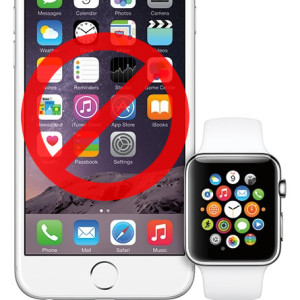
When you say “offline” do you mean that the Apple Watch is in airplane mode? I’ve been curious about what an Apple Watch can still do while in airplane mode.