iOS 14.7.1 No Service Error, Dropping Calls, Cellular Signal Issues
Last updated on September 9th, 2021 at 05:38 pm
Posted in Bug Fixes by Vlad on August 18, 2021Is iPhone No Service error displayed in the status bar? Is your iPhone dropping calls in places where you didn’t have any cellular signal issues? You’re not the only one. We’ve gathered a series of reports from iPhone owners that complain about cellular signal problems. They all have one thing in common: iOS 14.7.1!
All iPhone models can be affected by the No Service bug, however the iPhone 12 and 12 Pro Series are the most exposed ones, because they did struggle with cellular signal ever since they’ve been launched last fall! We’ve got hundreds of confirmations on our iPhone 12 No Service thread.
iOS 14.7.1 No Service Reports
- On this Apple Discussion forum numerous users complain about the No Service issue. Reports are confirming the bug on: iPhone 6s, 6s Plus, 7 and iPhone 11.
Fact: In all cases the problems started after updating to iOS 14.7.1
- A similar thread has been opened on Apple’s Developer Problems. Users confirm that they lost the Cellular Data (Mobile Data) after updating to iOS 14.7.1.
Fact: The Cellular field in Settings is blank, similar to when no SIM card is inserted in the iPhone.
-
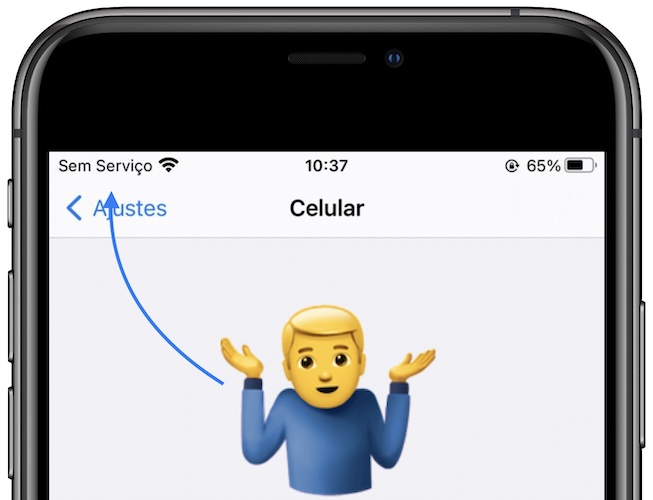
Reports about iPhone No Service bug in iOS 14.7.1 are available on Twitter too. An iPhone 8 user shares a screenshot with no Cellular settings available an the No Service error in Spanish language.
How To Fix iPhone No Service Error
The No Service status isn’t new. It can flare up because of multiple causes and Apple has in fact published a support document with tips to troubleshoot this annoying issue. They include:
-
1. Disable Cellular Data
(Mobile Data) and turn it back ON in an attempt to force your device to search for carrier signal.
How to: Settings -> Cellular Data -
2. Restart iPhone
How to: Click Volume Up, followed by Volume Down and press & hold Side Button until the Apple logo is displayed on the screen. Release and be patient until the device reboots. This force restart will force the iPhone to search for cellular signal and might flush any minor bug that could cause the problem.
-
3. Update Carrier Settings
iPhone No Service issues could also be caused by outdated carrier settings.
How to: Browse for Settings -> General -> About. If an update is available it will show up under Carrier. -
4. Eject SIM card
How to: Use the SIM eject tool to open the SIM tray and take out the SIM card. Put it back in to force your iPhone to search for service and exit the No Service status.
-
4B. Remove eSIM
The iOS 14.7.1 SIM failure issue can also occur if you’re using eSIM on your iPhone. Try to remove the virtual SIM and re-add it. This reconfiguration has helped Heath to fix the No Service problem.
How to: Browse for Settings -> General -> Reset -> Remove all cellular plans. Use the QR code available on the eSIM setup card to add them back!
-
5. Reset Network Settings
If the No Service issue persists you should also try to reset your iPhone’s network settings!
How to: Browse for Settings -> General -> Reset -> Reset Network Settings. Fact: This will also erase Wi-Fi networks and passwords, cellular settings, and VPN and APN settings that you’ve might have set up on your iPhone.
-
6. Update iPhone
iOS 14.7.1 does seem to be the main cause of the recent No Service problems. If this gets confirmed Apple will most likely release iOS 14.7.2 with a fix. Stay tuned, we will update you as soon as the fix is rolled out!
-
7. Contact Carrier
Last but not least Apple suggest users to contact the carrier to see if the iPhone No Service issue isn’t generated by any local outages or your device isn’t intentionally blocked from receiving cellular signal because your account with the carrier isn’t in a good standing!
Other iPhone No Service Fixes
Unfortunately, iOS 14.7.1 users affected by the No Service bug have confirmed that the above listed troubleshooting options are not working. Below you can find some additional tips.
-
8. Replace SIM Card
It appears that in some cases iOS 14.7.1 is not able to recognize the SIM card anymore. Visit your carrier store and ask for a new SIM card.
-
9. Update To iOS 15 Beta

iOS 15 will be released this fall, but the Public Beta is currently available. Backup your iPhone and install the iOS 15 Public Beta. A detailed step-by-step guide is available here. Does it fix the iOS 14.7.1 No Service issue? -
10. Use Wi-Fi routing
Last but not least, as a temporary fix, if you have a secondary iPhone that’s not update to iOS 14.7.1, you can grab it and insert your current SIM card in it. Then, route your incoming calls and messages via Wi-Fi to your main device that’s affected by the iOS 14.7.1 No Service bug.
How To Fix iPhone Dropping Calls
Alex informed us that he managed to fix dropping calls in iOS 14.7.1 by turning off call routing to other devices that are nearby and signed into the same iCloud account.
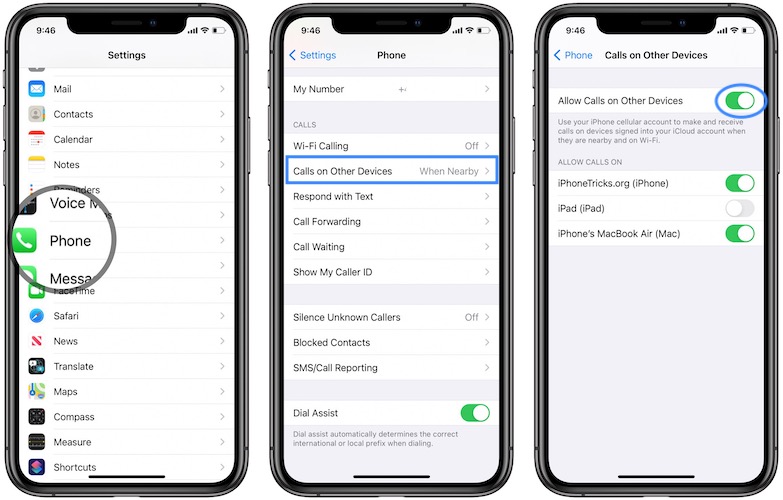
- Open Settings and scroll for Phone.
- Tap on Calls on Other Devices.
- Tap on the On/Off switch next to Allow Calls on Other Devices. Disable this option until Apple issues a fix for these iOS 14.7.1 cellular signal issues!
Have you managed to fix the iOS 14.7.1 No Service bug? Do you have a better solution? Use the comments section and share your feedback. Also, please mention your iPhone model.
Related: How to enable cellular data calls on Mac and iPad!

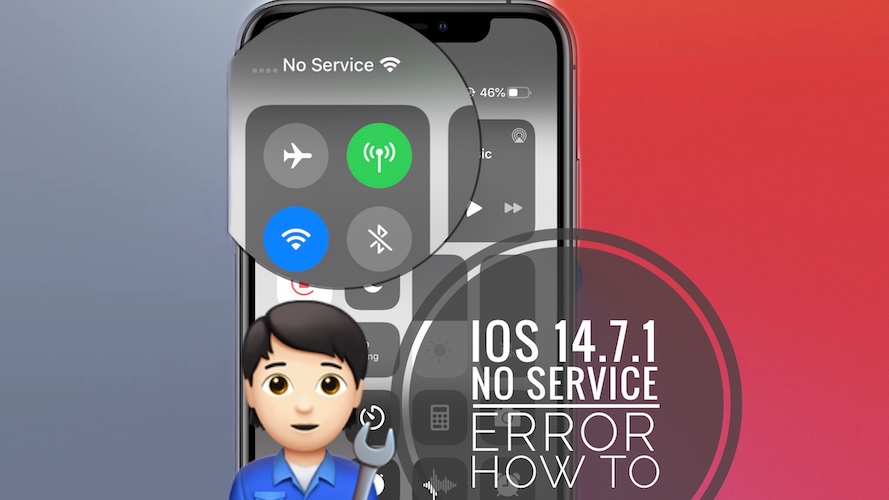
I have managed to fix the dropping calls on iOS 14.7.1 on iPhone 11 Pro by disabling the Allow calls to other devices option
Thanks a lot for your contribution Alex! We will update your fix to the main content of the article and see if it helps others!
I have iOS 14.7.1 on iPhone 11 and when Wi Fi is turned off or I am travelling I click on bank Icon and get Something went wrong a server with the specified hostname sound not be found for one and No Internet Connection you’ll need to be connected to the internet to continue. Also my Yahoo emails don’t update and I already removed from the phone then re-intalled.
Very frustrating in that I can’t go back to the previous iOS
Does a restart temporarily fix it?
I have an issue after update to iOS14.7.1 on iPhone SE 2020. All programs which required internet stopped to work and could not use cellular data. For troubleshooting, I performed all possible actions that I was able to find.
– restart iPhone
– turn on/off cellular data
– take out/put in sim card. Replace sim card. Use another person sim card. Use your sim card on different phone. My sim card was fine, my iPhone was not fine with any other sim cards
– multiple changes in settings
– erase all network settings
– factory resetting iPhone and restore it from backup
– 2-3 times reinstalled iOS
– hours on phone with cellular provider with diagnostics
– I’ve changed a cellular provider, but had the same issue with a new one
– full copy on my iPhone with all my settings on my friend’s iPnone had no bugs, but my iPhone, completely erased and restored using exactly the same backup, reproduced this issue
So what worked in my case. 1) Register online and download iOS15 beta7. Nope, it does not resolve an issue, it would be too easy. 2) Go to settings -> general -> VPN & Device managements. 3) manually delete ALL configuration profiles except for iOS 15 4) voila, I have all programs able to use cellular data again.
This knowledge costed me >$100 and >2 weeks: changed cellular provider, bought software for custom backup and restore, lost already paid new cellular plan with a previous provider… I hope someone who has a similar nightmare after iOS update to 14.7.1 can use my advice to stop it my lower cost. Update to 15 beta, ensure that now you can see all configuration profiles in “VPN & Device management”, and delete all of them except for “iOS15”.
Thanks for sharing this extensive feedback. Can you follow up please with a clarifications: did you have any other profiles installed on your iPhone before downloading the iOS 15 beta profile?
I think I found the fix! Here is what worked to restore service and stop the daily intermittent SIM failure errors after the 14.7.1 update to my XS and my wife’s 12. We are using eSIMs on AT&T. I removed our plans using Settings>General>Reset>Remove all cellular plans. Then I added them back using the QR codes on our carrier’s eSIM setup cards. This appears to have completely resolved our problem.
Before I tried this we had driven ourselves crazy rebooting, erasing cache and network settings, turning airplane mode on and off, wifi on and off, near and away from our wifi network, gotten a new physical SIM card for my wife’s phone, turned roaming and wifi calling on and off. Nothing worked until I removed all cellular plans.
Thanks a lot for sharing this Heath. I will update your troubleshooting tip in the main content of the article.