How To Fix iPhone 12 No Service Problem (Poor Cellular Signal)
Last updated on August 18th, 2021 at 06:59 am
Posted in TILs by Patricia on October 26, 2020A bunch of readers have mailed us to report that the new iPhone 12 and iPhone 12 Pro flagships are displaying the No Service status bar message! The problem is that this issue occurs when the new flagships are used in areas where older iPhone models did not experience cellular coverage problems.
Any iPhone that displays No Service in the status bar, informs that there is no cellular signal, thus no voice calls and regular text messages can be sent or received. We’ve scanned the web and found similar reports on Reddit. In all cases, users mention that they haven’t changed the carrier or the location.
Does this hint that there might be a hardware problem with the new iPhone 12 antenna bands? This won’t be a first! A huge antenna problem surfaced after the release of the iPhone 4. Apple’s 2010 iPhone model was dropping signal bars and even reaching No Service status when the user’s finger touched the outer edge of the phone. We doubt that Apple could perform the same mistake again. Or?
Important: It appears that the iPhone 12 No Service issue is triggered when the device is switching between carrier cells. The issue can occur even when the user is standing still, if his location is situated at the border of two cellular towers and the device is switching between the two.
How To Fix iPhone 12 No Service Problem
Before attempting the troubleshooting methods described below, if possible, grab a secondary iPhone or smartphone that uses the same carrier, and check its signal coverage. This allows you to eliminate any temporary signal downtime from your carrier’s side.
1. Enable / Disable Airplane Mode
This is the quickest fix that you can apply when No Service is displayed on your iPhone’s status bar. Disabling AirPlane Mode on iPhone will force your terminal to reconnect to the closest cellular cell available and thus restore connectivity.
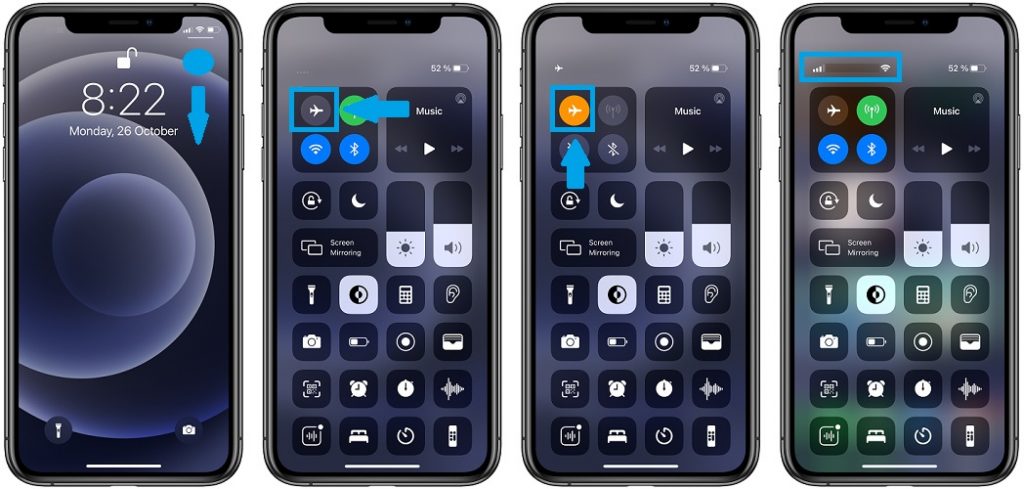
How To: Swipe-down from the top-right corner of the screen, to bring up the Control Center. Tap the AirPlane Mode icon to enable it. Wait a couple of seconds. Tap the same toggle again to exit AirPlane mode. Check the status bar and notice if the signal bars are back on.
2. Reboot iPhone
Next up, we suggest you to force restart your iPhone. This will not only force your device to reconnect to the carrier when booting back up, but could also eliminate any minor software glitches that might cause your iPhone 12 to display the No Service error.
How To: Quickly click & release Volume Up, Volume Down and press & hold the Side Button until the Apple logo is displayed on the screen.
3A. Check SIM Card
The iPhone 12 connects to your carrier’s network with the help of a SIM card. If you’re using the SIM card from your old iPhone, it might malfunction.
How To: Power off your device, eject the SIM card with the help of the SIM tray tool, that’s still included in the iPhone 12 box! Dust-proof it gently and insert it back in the tray. Power iPhone back ON and fingers crossed!
Fact: One of the iPhone 12 No Service report mentions that the user experiences the problem with both new Verizon SIM that was shipped in the box, as well as the older one. Is this your case too?
3B. Replace SIM Card
(Updated May 5, 2021)
Tim has reported that he managed to fix his iPhone 12 Pro Max No Service issue by replacing the 5G SIM card that he got along his new iPhone with a 4G SIM card provided by Apple support. You can read the detailed report here. Does this help your case? Let us know in the comments section available below!
4. Disable 5G
The iPhone 12 No Service issue could be caused by the new 5G functionality. You can attempt to turn of 5G and see if this helps.
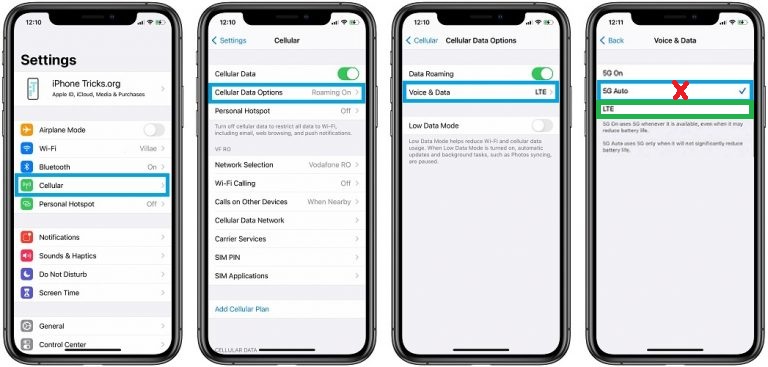
How To: Open the Settings app and browse for Cellular. Tap on Cellular Data Options. Open Voice & Data and select LTE instead of the ‘5G Auto’ default setting. More details available here.
Updated (November 8)
5. Disable Data Roaming
One of our readers Jeremy, has suggested that turning off Data Roaming seems to help with the iPhone 12 No Service problem!

How To: Open Settings and browse for Cellular -> Cellular Data Options. Use the toggle next to Data Roaming to disable it. Does this at least improve the poor signal symptoms on your brand new iPhone 12?
Updated (December 3)
6. Check For Software Update
Make sure that your iPhone runs the most recent software. At the time of updating iOS 14.2, iOS 14.2.1 is the current release for the iPhone 12, 12 mini, 12 Pro and 12 Pro Max models! Unfortunately, we’re still getting reports about poor signal and no coverage issues.
Fact: Users, have even tried out iOS 14.3 Beta 3 which is one of the latest version of the upcoming software update and news aren’t encouraging.
Updated (January 15)
7. Manual Network Selection
Quincy has reported that he managed to improve the iPhone 12 cellular signal by switching for manual network selection and disabling 5G Auto!
How To:
1. Browse for Settings -> Cellular -> Network Selection -> Automatic (disable it!) -> Manually select your carrier from the list!.
2. Go for Settings -> Cellular -> Cellular Data Options -> Voice & Data -> Select 5G On instead of 5G Auto!
Does this troubleshooting sequence fix the iPhone 12 No Service issue? Use the comments section and let us know!
Updated (August 18)
8. Avoid iOS 14.7.1
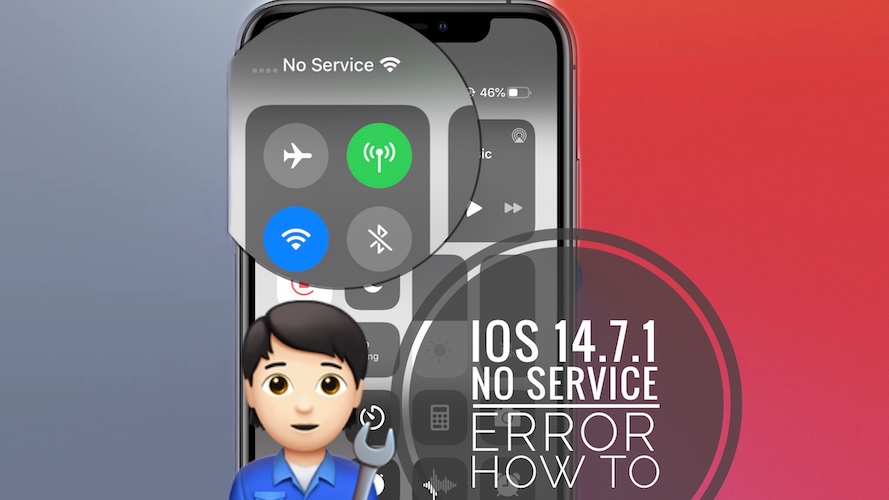
It seems that the iPhone 12 No Service issue is worsened by the iOS 14.7.1 software release. Poor or inexistent cellular signal problems are currently reported for a wide range of iPhone models that have been updated to the latest iOS version. Here you can read more troubleshooting tips.
iPhone 12 No Service Reports From Readers
- Matt: “Both my wife and I have iphone 12s 128GB on Verizion only difference is the color. My phone has had no issues, hers keeps dropping single, one minute it works, one it doesn’t. Someitmes it rings, sometimes it doesn’t. Mine has been fine no issues”.
- Phaelon: “I found this post because I was wondering if others with the new iPhone were having the same issues. I have the new iPhone 12, 128 GB on Verizon. We don’t have 5G in my small city yet.
I’ve found at least a few times that my phone suddenly has no service in areas I’m absolutely sure have had no issues in the past.” - Ke: “Just got my iphone 12, a few days ago, the new iphone has really poor signal. I have two phone numbers in my phone, both of them not work well. The new phone keep losing signal a few times a day. Apple customer service suggested me to contact carrier.”
- Mike: “My new iPhone 12 has lost service more than 5 times in less than a week and I have to turn the phone off then back on because even when you move around it doesn’t regain the service!”
- Geoff: “Just wanted to let you know that I am having the same issue with my iPhone 12 even went and got a new SIM card and it is still the same I have to keep switching to airplane mode never had this issue with my iPhone 11 it worked perfectly.”
- Sean: “Brand new blue iphone 12 pro stopped receiving and sending calls after three days. went to Verizon store and rep said it’s an Apple hardware issue that it is aware of. Told I Need to send my phone back. “
- Dennis: Is trying to fix the iPhone 12 no service issue since a couple of weeks now. He has made numerous interaction with Apple staff and Verizon support and even got his iPhone 12 Pro Max replaced without any luck. He is now attempting to change carrier to see if it makes any difference. You can read his extended feedback here.
Are you also experiencing the iPhone 12 No Service problem? Is your new iPhone experiencing sudden drops in signal bars? Are ongoing calls dropped? Please let us know using the comments section available below. Do mention your device model, iOS version and carrier and help us determine how common this problem is!
Related: 5G on iPhone 12 not available in Dual SIM mode?

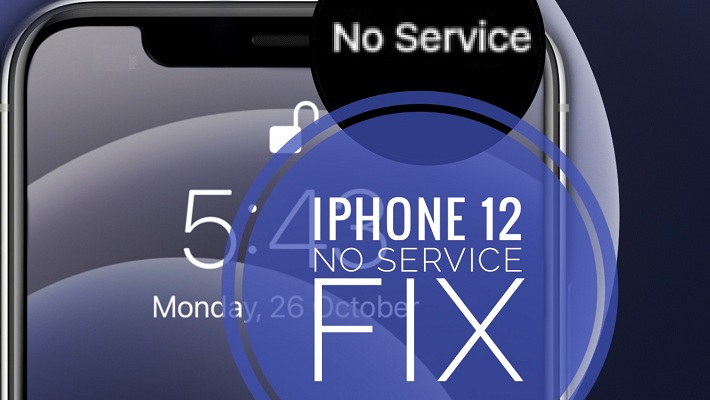
Upgraded to iPhone 12, ( 64GB, iOs 14.3) from 8s on Spectrum mobile and no service at my home. Cellular has always been weak at our house but always have at least 2 bars on the 8s. Tried all of the recommended steps and nada – even when LTE selected.
Adrian, thanks for your feedback. Are you using your iPhone with a case or naked? Do you notice any difference in signal strength?
Getting the same issue here in the UK in my home. Another (earlier) iPhone on the same network has phone signal, no problem. My new iPhone 12 mini never has any signal at all. I’m beginning to think I need to return the phone, even though I like it otherwise?
By the way I tried all the fixes above, and none of them made any difference
My iPhone 12 service sucks also.
Paul, sorry to hear about this. Is this issue occurring both with and without a case on the device?
Hi Patricia. Yes with or without the case I’m getting no phone signal at all right now on the iPhone 12 mini in my home office, whereas my work iPhone 7 on the same network has two bars of signal with its case on, in the same room.
Worth adding that 24 hrs + after updating to iOS 14.3, I did start getting a slight phone signal on the iPhone 12 mini in some parts of the house – a minor improvement. But why would it have a worse signal than the iPhone 7?!
Paul, thanks for getting back to us. There is no official explanation for this widespread iPhone 12 issue. In my personal opinion this could be related to the new metal chassis that wraps around the 12 models. I do hope that I’m wrong because this would make software fixes obsolete.
I hope you’re wrong too Patricia! I’ve reported the issue to the online retailer and will reserve the option to return the phone, but that would be a pity.
For now I’m switching my SIM card provider to one that supports Wifi Calling, which bizarrely many here don’t. Hopefully that will resolve the issue sufficiently for me to live with any hardware problem in relation to the phone signal aerial on the iPhone 12.
Paul, can you try out the troubleshooting method suggested by Quincy here: https://www.iphonetricks.org/how-to-fix-iphone-12-no-service-problem/comment-page-2/#comment-45017
Let us know if it works for you.
Hi Patricia, I’m afraid Quincy’s fix made no difference. But now I’m on a network with WiFi Calling, that does at least mask the problem. I suspect that without WiFi Calling (which only some networks support), the iPhone 12 has a real problem on phone signal, sadly.
Paul, thanks for your feedback. Yes, Wi-Fi calling is a good workaround. I will add this tip to the article too.
It’s also worth me adding Patricia that my change to a new SIM card provider also seems to have produced some measurable improvement in ‘natural’ phone signal on the iPhone 12, even without Wi-Fi Calling. The ‘natural’ phone signal isn’t perfect, but it’s better in most parts of the house than it was with the previous provider, even though in theory they were using the same phone signal – EE in the UK. Not sure what conclusion to draw but I thought in the interests of fairness to iPhone 12 I’d pass it on.
In my case, I feel I’ve got enough of a solution in these two ways to not need to return the phone as unfit. I’m pleased about that because I really like the phone otherwise.
Thanks for your addition Paul. Did iOS 14.4 improve the signal problem, or you can’t feel any difference.
I have AT&T and prior to upgrading to the iphone12 pro I had great reception with prior models. Ever since I got the 12 pro I am switching between 0 and 1 bar – no 5G at all. if it wasn’t for wifi calling my phone would be useless. I actually considered switching to t-mobile and bought a $25 prepaid Simm card – same issue. its not the carrier….Apple screwed us over again and is clearly getting away with it …again.
Joseph, thanks for confirming that you encounter the same No service issue with two different carriers. Yes, this is a serious issue. Hopping that they will be able to fix it soon, via software update.
I purchased the iphone 12 (128GB, white, Verizon service) the day after Christmas. I have 5 phones on this Verizon plan & never had a problem with dropped calls, not finding service, etc… This phone has been horrible-most calls over 1-5 mins are dropped (Im standing still, everyone else with service). Never had these issues at all with my iphone X in the same house. I went back to Verizon a week later and was given another iphone 12. SAME ISSUES. Im very frustrated, working from home, constant dropped calls, etc… Cant even call Verizon for assistance-as I keep getting dropped calls. How is everyone navigating this??? I have tried all the suggestions I see (turn off 5G, turn off roaming, soft restart, manual software reset, etc…) HELP
Jenn, do you have Wi-Fi calling enabled in Settings -> Phone -> Wi-Fi calling. It’s a good workaround for this extremely frustrating situation.
I purchased an iPhone 12 on 12/30/2020, I had no issues with it for a week and a half. Today, I was unable to make or receive any phone calls whatsoever. I went to Best Buy (where I purchased my phone) and they gave me a new SIM card. After leaving the store, my calls still failed and dropped. Next, they gave me a brand new iPhone 12, which we spent 2 hours updating. To no surprise, still unable to make or receive calls. I have been chatting with Apple Support for over an hour and we have yet to find a solution. Contemplating returning to Best Buy tomorrow and exchanging the 12 for an 11. This is not worth it.
Stephanie, sorry to hear about that. Did you downgrade to the 11 or you managed to find a workaround for the 12?
Just moved from an iPhone 8 to a 12, signal strength is 1-2 bars, if at all, and dropping calls. Where before I could consistently get cellular data speeds of 25-35mbps, now is 8-12mbps with uploads at .3mbps. Still on the Verizon network, I have called but they only say they have not made any changes.
Bill, thanks for reporting. It’s baffling to see the number of similar complaints, if you check this comment thread and even 3 months into this issue staff from Verizon claims that they aren’t aware of the problem and can provide at least a confirmation for the problem if a fix isn’t currently available.
Hi my name is Quincy and I upgraded from the iphone 11 to the 12 and it is a 64 gb phone with ios 14.3 and I am also having the same issues even my apps take forever to open. I have been experimenting with the phones settings and found that if you turn off the automatic setting in the network selection and choose your carrier and change the voice and data setting from 5g auto to just 5g the signal doesn’t drop below two bars and the phone works way better.
Quincy, thanks a lot for sharing this. We will update your tip in the main article and see if it works for other users too.
Just a quick update I opened up some of my apps youtube, pluto, and even did some quick searches on safari internet and my iphone 12 works very well.
I upgraded to an iPhone 12 max pro (space grey) in November 2020 had no issues with it until yesterday when the signal randomly cut out and dropped to 0 bars. I went to Verizon today, had the SIM card switched out to a new one and it temporarily solved the problem – for about 6 hours.. it cut out again. Tried all of the tips and tricks above, unfortunately nothing has solved this issue. Software up to date at iOS 14.3. Very frustrated.
I bought the new iphone 12, 128 gb. It was going absolutely fine and suddenly i noticed a continuous drop of signals 4 to 5 times a day. I tried for a restart if that can fix but problem atill persists. Now, i have to continuously switch to and fro the airplane mode so that i can get back my signals. My home is just infront of the signal towers. This problem has started after an upgrade of ios 14.3. I dont know when this frustrating problem would end
Does anybody’s phone display iPhone not activated when this happens?
Thanks for sharing. Does this still happen in iOS 14.4?
Iphone 12 mini , Tmobile, IOS 14.4. Mine shows bars but can’t use the browsers, no matter if on 5G or LTE. Other apps work better but the browsers are just horrrible! The iphone XR never had this issue, I hope they fix it soon. Turning cellular data on and off seems to help :(
Thanks for sharing this. Can you confirm if situation has improved in the meantime?
I am from the Philippines and using an iPhone 12 Mini. And I can confirm that this is an issue even on my side of the world. I am hopping that the next software update will fix it.
Thanks for confirming that the iPhone 12 poor signal issue is also encountered in the Philippines. Do let us know if you manage to troubleshoot it.
I had iPhone 7 and in my house Athens Greece had 4 lines in reception signal.Now with the iPhone 12 it has ONLY 1 Line and i have to go outside the house to make and receive a call. UNBELIEVABLE!!!!!!!!!!!!!!!!! Apple has to give ASAP an explanation (vodafone GR is the carrier)
Nick thanks for confirming the iPhone 12 poor signal problem for Greece. Did you manage to contact Apple or your carrier and get some official reaction? Keep us updated please.
Same problem. Apple needs to get it corrected….
I bought an iPhone 12 Pro Max last week and have had to leave my house to make/receive important phone calls and browse the web. My previous phone on the same network wasn’t anything like this. I really do hope Apple does something to change this. It’s a massive downfall for me.
I replaced my iPhone 7 and my wife’s iPhone 7 with iPhone 12 pro’s. No problems with the iPhone 7’s but the new iPhones have a very weak or no signal. Yesterday I spent a couple hours with tech support at Verizon and then Apple. No issues except the weak or no service from Verizon. Both new iPhones have 14.4 version on them.
Tom thanks for confirming that this is still an issue in iOS 14.4. Did you manage to get some helpful advice from either Apple or Verizon? Did they confirm that they’ve encountered this issue before?
Since March 2020, I have been spending most of my time at my cabin in the mountains. Both my wife and I have been using our Sprint iPhones in that area for the past 5 years and have been able to make calls even when we were outside our WiFi network. There is no Sprint LTE service in our neighborhood.. Our signal used to range from 3 bars to 4 bars with a “1x” signal which could send and receive short texts.
My wife bought me a Sprint iPhone 12 Pro Max as an upgrade for my iPhone 7. After I figured out that I had to drive to another town to activate it, I was surprised that I could not longer get a signal on the extended roaming voice network by my cabin. My iPhone could not connect to anything other than a 4G or 5G network.
I worked with Sprint and T-Mobile for 3 months and tried every setting with 3 different SIMs. Sprint customer support was nice, but they weren’t the slightest bit helpful. They wasted over 20 hours of my time giving me useless answers.
The solution appeared after I chatted with Apple Tech support. I told them that my wife’s 4G iPhone 11 worked fine, but I got no signal. After going over all of my settings and running remote diagnostics and having me do a backup/reset/restore with no change ,the support person suggested that I try the 4G SIM out of my wife’s iPhone.
BINGO! The 4G SIM worked and I got 4 bars of signal.
Apple support suggested that I take my iPhone to an Apple store for further diagnosis and they made an appointment for me.
The Apple store ran more diagnostics and could not find any problems. They suggested that they exchange my new iPhone 12 Pro Max for another warranty. I agreed since I had a recent backup at home. I erased my old iPhone and was asked to test it before restoring any Apps. They also gave me a Sprint 4G SIM that I could activate if it didn’t work.
I tested the new iPhone with a T-Mobile 5G SIM and there was no signal. This clearly proves to me that Apple is not the culprit. I drove 1 hour to the closest T-Mobile store and had them activate the 4G SIM that Apple gave me. Now my iPhone 12 Pro Max is able to make calls on the extended network PLUS I can stillget 5G service.
I can leave my iPhone set to 5G AUTO anger 2G/3G/4G & 5G signals.
Tim, thanks for your detailed description of the iPhone 12 No Service issue. We will definitely update the fix that did the job for you in the main content of the article. Thanks again for sharing this useful info! Enjoy your iPhone 12 Pro Max!
My husband and I both just got iPhone 12s. We’re both having the dropped calls issue. Both have the latest IOS on them. Very frustrating.
Karen, thanks for reporting. You might need to change your SIM card. Contact your carrier and ask for a 4G SIM card as Tim, suggested above.
Signal problem here as well, Iphone12, purchased 2 of these, one has a problem the other doesn’t, even switched and got another new one same problem, it sucks paying this much for a phone that you have to turn off and then back on to get service
Danny, the problem could be caused by the SIM card. Try switching the SIM card from the one that works to the one that doesn’t and see if this gets confirmed!
Iphone12 with Tmobile. I have same issue. Outdoors I may have 3 bars at the most and I live in the Memphis, Tn area where there is no shortage of towers. As soon as I go in to any structure of any kind it drops to 1 bar. I have checked the signal strength in the service menu and mine never goes above -115 db and drops to -119db indoors. I think it is a reception or antenna issue because a case on the phone makes it worse.
Rick, this must be annoying. Try to change your SIM card with a 4G one from your carrier. Let us know if it makes any difference.
March 14 my Iphone 12pro made a series of quick beeps like 2 tiny bobots talking to each other. I check it and I came up No cellular connection. It needed an update. tried to do an update and each time it failed.
Using my husbands phone I Contacted apple support. He ran diagnostics. tried Airplane mode. No change. The only way we could update the phone was connect it to my computer and install it that way. update 14.4.1 was installed. Still made no difference. could not connect with carrier. After 1 hour and 45 min of not being able to find the problem with my phone still alerting no cellular date he suggested i get a new Sim Card. I was giiven a Case number .
March 15 I went to ATT store for a new Sim card. They installed it. Nothiing different. Still did not work. They tried everthing they knew to do . Nothing. After another hour with them the suggested again contacting Apple Support. They suggested it was either apples software or a hardware problem.
March 15 , Contacted Apple Support again. Mind you each time I called support I had to go thru everything from the previous calls to inform the new person. This time My case was given to Robin. I can not call her personally she has to call me at a set time for our contact. At this point I was demanding the phone be sent in or replaced. She insisted that we had to contact the carrier together. Sooo we contact the carrier. TAht went no where. WE shut the phone off and rebooted it. not diffeence. Tried airpalne mode. nothiing. put my husbands known working sim card in the phone. nothing.
March 18 After 5 days of all this whe asked me what I wanted. “Send the D#*% phone in. Give me a new one. She is sending a new phone and I will return this one. Had to give them my credit card number so IIIIIFffff i don’t return they will be paid. This is not finished. Luckly I kept my iphone 7 so I at least have a phone that works. For the price I paid along with the Apple care I paid for this has not been worth it.
Gerry thanks for reporting this. Can you please follow up and let us know if the replacement unit works properly? Or you’re still encountering the same problem?
If I go inside a building that the service is bad or nonexistent when I come back out the I phone minnie will not pick up service on its own. Is there a fix for this or do I need to get a different phone. I never had trouble with my I phone 10. The 12 minnie sucks
The problem could be caused by the SIM card. Try to get a 4G SIM card replacement from your carrier and let us know if it fixes your issue.
Dear Apple team i tried all what i can with your instruction it didnt work, No calls can recieve neither can dial. Cant ue internet as well, my case number is 101356023753.
Purchase in usa and got a problem hope this team will solve this issue soon so i can use.
Thank for reporting this. However, we are an iPhone, iOS, Apple fan site that provides bug fixes. We’re not related with Apple in any way, thus not able to check your case number. We can only suggest you to change your SIM card. There are a series of users that have confirmed this fix.
Same thing happened to me. Sent my phone back, got a new one and still exact same issues. There is something defective with this new Iphone 12. I never had this issue with any Iphone that I’ve owned and I’ve owned 4 different models. For me, I’m going to try to go back and trade my 12 in for the 10 and see if that works. I just won’t settle for all of these “call failed” on my 12 when it never happened in the past. It’s easily the worst phone I’ve ever had and that includes the 3 hour battery time on my first android phone.
Levy thanks for your feedback. Sure, if you’re not satisfied it trade it for an older model. Let us know if you manage to find one that doesn’t come with the dimmed screen problem.
I have all apple products, always had nothing but apple products. I upgraded to the 12 after 3 years of having the same iphone with nearly zero issues. After the frst month or so I started to drop service. Only way I could get it back was to turn my phone off and back on again. It got to the point that doing a restart wasnt fixing the problem anymore until after roughly 5 attemtps. I called apple and they told me I needed a new SIM card, I went into best buy, spent $10 on a SIM card for a phone I only had for 2 months and now nearly two months later the issue is starting to happen again. With how much these phones cost, they really need to do some kind of courtesy replacement if they cant fix the issue. A phone I spent hundreds on works half the time and I havent had it for more than 6 months. They are a multi billion dollar company, they can do better than this for their customers.
Thanks for sharing your experience with the iPhone 12 No Service problem. Let us know if you manage to get a permanent fix for it.
I just bought an Iphone 12. It’s dropping network. It’s a big issue. What can I do for that? I m not able to understand such an expensive phone, being a junk like this! I am very disappointed.
Have you tried to change the SIM card?
I just bought the iPhone 12max two weeks ago.
I’m running the 14.5.1 software
My husband has the Rx series
Yesterday on a road trip I kept having no service while my husbands phone had full service!
Thanks for reporting. Are you guys using the same carrier? Was this an one time occurrence, or the problem persisted for the whole trip?
My IPhone 12 has the same No Service issues as everybody else. Mentioned. I think it is happening when traveling across service providers. I use to fix it by turning my phone of then on. I will try the Airplane Mode trick next time in that it would appear you can fix the problem with any IPhone function that initiates a reconnect with the available carrier.
Thanks for reporting John. Yes, AirPlane Mode should work. It’s a faster way of forcing your iPhone to reconnect to a carrier tower. How often does the No Service error happen on your device?
The new Apple 12 Pro Max SUCKS!!!! Do NOT waste your money! It just flat lines with no service. I have tried every tip & trick, but replacing my SIM card🤬 I don’t think that will fix my problem because there is nothing wrong with my SIM card! It’s the phone’s internal problems Apple needs to fix! Apple & all Carriers need to let everyone of us that bought the Apple 12 return it for a full refund! This is the worse phone I have ever had! Not a happy customer with Apple! I think it’s time to go to Android! Screw Apple! They don’t seem to want to fix this problem or care that any of us have this problem with their new Apple 12 phone!🤬
I know how annoying this is and I’m sorry that you have to go through this issue. However, you should know that several users confirmed that they managed to get past the issue after replacing the SIM card, even though their old SIM Card worked perfectly with their previous iPhone. There’s nothing to lose. I would recommend you to go and swap your SIM card and be able to fix this. Keep us updated please.
I recently got a new iPhone 12 Pro when we switched to AT&T. This phone never has over 1 or 2 bars. Signal is horrible. I cannot talk to anyone that doesn’t say you are breaking up! I can hear them but they can’t hear me. Service is so bad. My husband has a Samsung and he has better service. Something is wrong with these phones. I have followed all the steps to restart and fix the problem to no avail. Very Dissatisfied with my iPhone 11 Pro.
Thanks for your feedback. Did the device come with a new AT&T SIM card? Have you tried to switch your husband’s SIM in to your new iPhone 12 Pro and test to see if the same coverage problems are encountered?
I’m currently having the same issues as everyone here. iPhone 12 Pro and my phone just goes in and out of service all day long. I keep going back and forth with AT&T and apple. Ive tried two new SIM cards, a factory restore and no change. Somehow it’s passing diagnostic tests from apple. WiFi works great but that’s the only way I can use the phone. Apple won’t just send me a new replacement so I’m not sure what else I can do. $1200 well spent.
That’s terrible. Do you have an option to borrow a SIM from a family member, preferably a different carrier and check if you encounter the same problems?
Iphone 12 with Verizon. Just travelled to Mexico and can’t use my phone. In the past I could go to any country in the world, and my phone would pick up a local network. (I have an International package where I can use all my data and voice in another country for a daily fee which varies by country). My previous iphones could do this with no problem. I’ve tried everything suggested. If I manually select one of the network services, it eventually finds it, connects with one bar for 30 seconds, and then drops. Of course 30 seconds is enough for me to be charged for a 24 hour period. Arghhhh!
Peter, thanks for reporting this. I assume you have Roaming enabled in Settings -> Cellular -> Cellular Data Options -> Data Roaming.
Also check the Voice & Data setting available in Cellular Data Options. Go for LTE, or anything else available but not 5G. 5G connectivity might not be available in the country that you’re traveling to.
Nice to know I’m not crazy. I got in trouble with work who thinks I was ignoring calls, my wife who thought I was blocking her, and co workers and clients who can get ahold of me. I am located on the edge of one tower node and another. My phone burns up and sends out thousands of packets without using any data, or vice versa. Cell IPv6 goes from Tmobile into loop back or 192.0.0.1 , Had 192.12.0.0 which isn’t even a valid IP. The cell speed caps at 50mbs, however I have screen shot of cell network overload at speed of 874mbs and the system info wouldn’t populate, internet was dead, could call, text, phone jot to touch. Second I came into WiFi and toggled airplane mode it was like air rushing out of balloon.. took ten minutes to operate normal. Then all over again. Been in 3 states, metro areas, and rural. Same intermittent network issue. WiFi or nowifi, background process on or off, calls on other devices. You name it. I have troubleshoot every scenario including multiple SIM cards and resets back to factory. I have video documented and screenshot every step. This is a hardware issue all day. Who do I send my proof to?
Thanks for your detailed feedback. Have you tried to visit an Apple Store and tell them all about it?
If it’s possible for you, I recommend you to try out the iOS 15 Public Beta (using a work phone isn’t ideal though). In a last case scenario that this might be software related, a totally redesigned iOS version could help. Do backup your iPhone if you decide to try it out. This will allow you to revert to iOS 14.7.
Active Duty Navy, just pulled into Tokyo, Japan…. IPhone 12 Pro Max with Tmobile One Military won’t even get a signal… Tried resetting, reset carrier settings, turning roaming on and off, turning 5G data off… No joy. Had the same issue in Guam, my last port. Other iPhone and Tmobile users said they got a ‘Welcome to XXX’ country message as soon as they turned their phones on and were prompted with the rules and an offer for an unlimited day pass for a few bucks. My phone does no such thing. Super disappointed with my upgrade. My last iPhone was an 8 Plus and worked phenomenally overseas with Tmobile.
Curious. After 2 days of not working, it suddenly popped while I was walking down the street and I got flooded with text messages… Do not understand, but I’m also not going to touch anything else at this time, nor look in the mouth of this horse. :o
Try to eject the SIM card reboot iPhone and insert it back in. Does it help?Edited: Just saw your follow-up. Glad it’s working now. Keep us posted if anything changes.
I have a new iPhone 12 and have experienced the same problem with loss of service. It is very important that I not miss a phone call because of an emergency situation. When I went to the Verizon store to exchange it for an iPhone 11, the employee said that turning off 5G and leaving it full time on lte would stop the problem. Is this true? I’m on call frequently and missing a call from a patient would be dangerous.
This week is also mentioned in our article at point no. 4. It does work in some cases but not for everyone, as reported by readers. You have to try it out and see. Just grab your iPhone when you’re often more often for the first couple of days and check the signal status. If you have signal bars it means that you’re reachable. If you see No Service, or very low signal, in places where you usually have coverage it means that the problem is still there. Enable and disable Airplane Mode to get quickly back connected to the carrier’s network.
I recently “upgraded” to an iPhone 12 Pro from an iPhone X. This happened after a switch from AT&T to T-Mobile. I’m seeing an intermittent loss of signal (phone calls and data). The clue that things are not working is a text message that fails to send or apps that refuse to load or reload. The fix has been to reboot the phone. That appears to reset the connection and I see missed text messages, missed phone call and voicemails, as well as restored app function. I only rarely experienced this issue with the old phone on the prior network. It appears to be a regular thing with the new phone. I’ve changed the cellular Network Selection from auto to manual T-Mobile. We’ll see if that changes anything. Otherwise, I’ll be doing a regular Airplane mode on/off to reset the connection. What an annoying issue that seems to have no real solution.
Hi Pete. Thanks for your feedback. The iPhone 12 poor signal issue is very annoying indeed. However, in your situation you’re also dealing with a network provider change. Do you think that the iPhone X would have had the same strong signal on T-Mobile? It would be good if you can get an AT&T SIM card and test the new iPhone one the old network too.
Keep us updated please!
I have the same problem in België. No service with SiM card from Telenet or Base (I’ve tried 3 different SIM cards), no problem with a sim card of other people who have a different operator (Proximus or Mobile Viking).
In the apple store they told me it’s the fault of Telenet. (My SIM card works perfectly in my old iPhone SE), in the Telenet store they told me it’s the fault of apple
I’m very annoyed !!!
Thanks for your feedback Aurelie. Yes, this sounds annoying indeed. If your SIM card works with your old iPhone SE, the carrier isn’t to blame.
What network options do you have in Cellular -> Cellular Data Options -> Voice & Data?
I visited my local verizon store in Lewiston, ID about my iphone 12 pro max not roaming and they said that it will not roam below 4g which I really need. My son has the exact phone only he’s on AT&T and he has this ability on his phone as we compared the two side by side. If I’d have know this when buying the phone and 2year plan, I’d have stayed with Straight Talk, at least I had roaming. You need to update your partners towers to be able to roam SOON, otherwise I’ll switch to AT&T and get a discount on his plan.
Thanks for the feedback Steve. That’s some valuable info. Good luck in solving this quick!
The iPhone 12 sucks. I have half the coverage that my 11 had. Apple know that iOS 14.7.1 has connection issues with the 12, but no fix. My last Apple phone. They create too many glitches and if you are caught in one, they don’t care because 95% are not caught.
Thanks for the feedback. I know how annoying this is. Keep us updated please and let us know if anything changes in an upcoming software update.
P.S.: You could also try out the iOS 15 Public Beta version and see if you encounter the same problems. Here is more info about how to get it.
I am also, as reading all of these, am having issues with my new IPhone 12. Ridiculous. And if they know about it, why are they continuing to sell it. My cellular service if terrible. I don’t think anyone should have to take the steps above every time it doesn’t work. Contacting Apple.
Please offers us a follow up after you talk with Apple Staff. I’m curious what they’ll advise you to do.
My question is: How do we all get together a complaint that Apple or Verizon will have to notice and address? They don’t want to fix this problem. They would have to admit to stabbing their customers in the back first, so to speak , and eat too much of the cost to appease the customers. I had an iphone 5s that got better service. This iphone 12 mini has had problems from the start with signal strength. I went through customer service, tried to go back to the place that sold the phone, went to a Verizon store. I was told by one customer service agent that the problem was the case on the phone. There are no Verizon or Apple stores within an hour and a half of my home. How can they ignore this when so many people are unhappy with it? I have little choice in service providers in my area. We are rural and have to roam off another tower to get any decent service and that’s with a booster in the house. Granted, the local phone carrier is upgrading to fiber optics, but no date yet on how long away that will be to actually be able to sign up for a plan. Apple made it our problem, and many of us are unfortunately with very little options that are affordable. So what can we do about it!!!!
Thanks for the feedback Shawnee. I guess you have to wait it out for the infrastructure to develop. Not sure what else to suggest.
I was surprised to see so many people having the same issues as I’m having now. My 2 years old iPhone 12 stopped getting signal all of a sudden after coming back from overseas this summer. No physical damage to the phone occurred but it just stopped working. I went to AT&T, switched to new SIM card, didn’t help. Then went to Apple specialized repair store, run diagnostic, the result came back said nothing wrong with the phone. Still no service. They sent me to AT&T’s main store, they consulted with tech personnel over the phone and tried, didn’t help. Then they sent me to a repair shop where I was told that it is a port, not SIM tray that is not functioning that they cannot repair, need to go to the Apple store and talk to them. Now I’m here for no phone service over half a month. Tried to make an appointment with Apple store online, found they require verification that it’s me, via sending me a text message! I cannot receive the text message because my phone is not getting signal. The closest Apple store is 2 hours away but I have to go there in person to make an appointment! It is simply a nightmare!
Thanks for the detailed feedback Saori. Sorry to hear about your problem.
Have you tried to switch for an eSIM plan and see what happens if you bypass the physical SIM?
Also, what iOS version are you running? There have been many reports in iOS 15.6 about SIM card failure, not recognized issue. More details here:
https://www.iphonetricks.org/sim-card-not-working-on-iphone-after-ios-15-6/