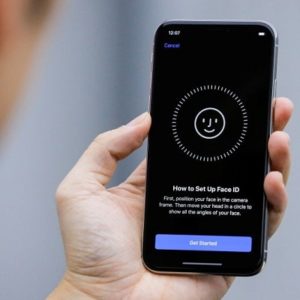2 Tricks To Make Face ID Unlock The iPhone X Even Faster
Nevertheless, in this article I want to focus on how to make iPhone X unlocking with the help of Face ID even faster. There are two tricks that can be applied to speed up the facial recognition system. More, I’ll also tip you on how to configure Face ID so that the iPhone ‘Ten’ can unlock without you even touching the device. Yes, that’s true you can simply just glance at Apple’s 10th revolutionary iPhone whenever a new notification lands and the device will instantly unlock!
1. Disable Face ID Attention Awareness
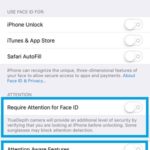 By default the facial recognition system is set to unlock the iPhone X only when you glance at it. This means that you have to actually look at the display and towards the front facing camera if you want to unlock it. This attention awareness feature prevents accidental authentications. However, If you aren’t a security freak you can disable it! It will allow Face ID to work faster and unlock the iPhone X even when your eyes are closed.
By default the facial recognition system is set to unlock the iPhone X only when you glance at it. This means that you have to actually look at the display and towards the front facing camera if you want to unlock it. This attention awareness feature prevents accidental authentications. However, If you aren’t a security freak you can disable it! It will allow Face ID to work faster and unlock the iPhone X even when your eyes are closed.
How To: Open the Settings app from the Home screen and browse for General -> Accessibility -> Require Attention for Face ID. Disable the requirement by using the On/Off knob.
2. Face ID Setup Trick
 When you configure Face ID you practically allow the TrueDepth camera to map your face. It’s very important to hold the iPhone X and look at it from the angle that you will most often use to unlock. A great tip is to hold the device at waist level. The further away the iPhone ‘Ten’ from your face is the bigger the picture it gets allowing it gets. If you hold the device too close to your face, the TrueDepth camera will expect a similar distance for everyday unlocks. If you already configured Face ID, here is how to reset it and scan your face again from a more suitable distance:
When you configure Face ID you practically allow the TrueDepth camera to map your face. It’s very important to hold the iPhone X and look at it from the angle that you will most often use to unlock. A great tip is to hold the device at waist level. The further away the iPhone ‘Ten’ from your face is the bigger the picture it gets allowing it gets. If you hold the device too close to your face, the TrueDepth camera will expect a similar distance for everyday unlocks. If you already configured Face ID, here is how to reset it and scan your face again from a more suitable distance:
1. Open Settings from the Home screen.
2. Tap on Face ID & Passcode.
3. Provide the device’s Passcode.
4. Tap on Reset Face ID.
5. Now set up Face ID again while keeping in mind the tips provided above!
Fact: This way you’ll be surprised to experience your iPhone X unlocking even when you look at it while it’s lying on your desk and the device lights up because a new notification has just arrived.
Related: You might also be interested about the 7 situations when Face ID is automatically replaced by a Passcode requirement!