How To Get Calculator Widget In macOS Big Sur?!
Last updated on November 30th, 2022 at 04:05 am
Posted in TILs by Tyrone on December 18, 2020Is the Calculator widget not showing up in your Mac’s Notification Center ever since you updated to macOS Big Sur or macOS Ventura? Trying to add it from Edit Widgets section but it’s not showing up? Everyone is missing the Calculator widget, because unfortunately, Apple has discontinued it in macOS 11!
Why Did Apple Removed The Calculator Widget?
The Calculator app available in the Notification Center was a useful feature for most Mac owners. That’s because it was easy to open. A swipe-left from the right-side of the MacBook trackpad, provided instant access to the built-in macOS Calculator.
However, similar to iOS 14, Apple has changed WidgetKit in macOS Big Sur. The widgets are now only available to provide info at a glance. They aren’t interactive, not available to receive keyboard input anymore and have stopped working as mini-apps.
Can You Add The Calculator Widget?
Unfortunately, there is not way that you can use the built-in Calculator app as a widget anymore. That’s of course, until Apple decides to change how widgets work again and will bring back former widget functionality.
However, there is a good workaround for quickly accessing the Calculator app on a Mac.
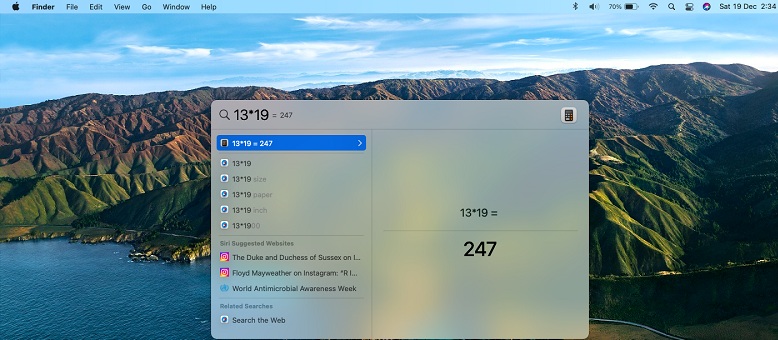
Spotlight Shortcut: Use the command + spacebar keyboard shortcut to bring up Spotlight Search and type your calculation formula.
Example: You can type 13 * 19 and the result will be instantly displayed. Click the Return key once for the expanded view or twice to launch the Calculator app. Your initial operation is saved and the result displayed, allowing you to continue with other math calculations directly from the app.
Other Ways To Replace The Calculator Widget
1. Add Calculator Icon To Dock
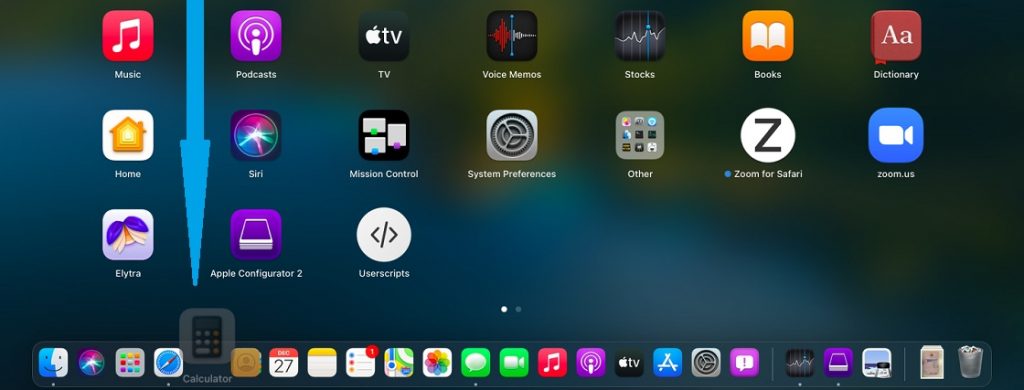
Open the Launchpad and drag & drop the Calculator icon to the desired location in the Dock. This way, the Calculator app will be a single click away.
Credits: This tip was shared by Lisa, in the comments section.
2. Show Calculator in Finder
You can also use the Shift + Command + A keyboard combo to open Finder. The Calculator app should be available towards the top of the list, because icons are displayed alphabetically.
3. Open Calculator at Login
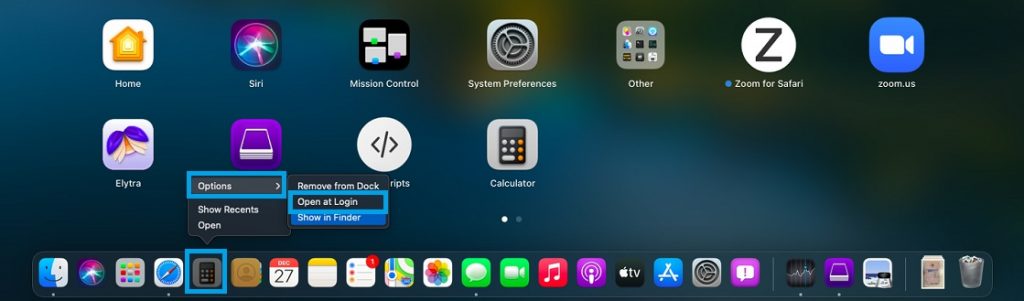
Right-click the Calculator icon, in your Dock, go for Options and select Open at Login. This way the Calculator app will be opened whenever you restart, or wake your Mac.
4. Calculator In Menu Bar (via Shortcuts)
macOS Monterey brings the Shortcuts app to Mac. Now, you can add the Calculator icon to the menu bar. For this you need to download the Calculator shortcut! Is this workaround helping out?
(November 30, 2022)
5. Use Third-Party Calculator App
Calculator widget is still missing in macOS Ventura. Besides, the workarounds provided above you can also opt for a third-party calculator app.
Calculator Pro sticks to the top bar and stays on top of other apps, on all screens, which makes it even better solution than the old widget. You can check it out in the Mac App Store. (direct link)
Are you also missing the Calculator widget from Big Sur Notification Center? Share your feedback in the comments section! Don’t hesitate to mention if you found a better workaround.
Related: Check out these 5 iPhone calculator tips that you might not know about!
Here is why widgets aren’t available on iPad Home Screen, in iOS 14!


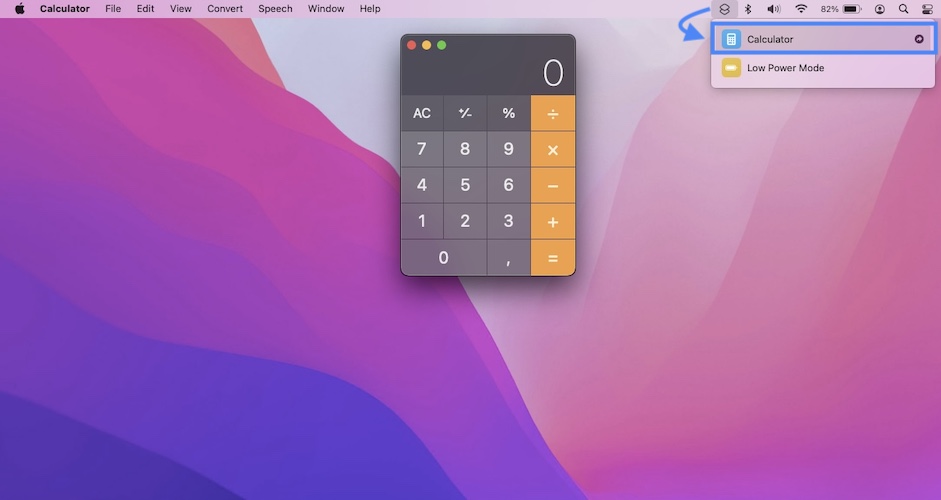
Want the calculator back. How can this be a step forward not including it. As the users Apple!!!
Barb, yes we’re missing it too!
widgest are totally useless now to be honest
They should be certainly much more interactive.
You know. I thought that was a problem too. BUT.. I actually realised how good calculator in BIG SUR is now when you have TOUCHBAR.
Now you have touchbar keys: C/AC, +/- , %, . , /, X, -, +, = And that is quite gr8 :D
Tomas.
Good point, but there are lots of users that don’t own a Mac with a Touchbar.
This calculator won’t add, subtract, divide or multiply. What happened?
Is this happening in macOS Monterey?
I, too, am disappointed that the calculator is unavailable thru the widgets. SMH
Reluctantly, my first current workaround [to overcome the barrier] is to drag the calculator from the application folder onto the menu bar to make it available there. The second is to hit apple+spacebar to bring up the app.
This is the way. :/
Lisa, thanks a lot for sharing the workarounds. We’ve added your tip to the main content of the article!
I have a request , could you please send this in a video, because i was really disappointed when apple did not add the calculator the the widgets in the big sur update for my mac os.
William, Lisa’s tip is exemplified at step No 1. Add Calculator Icon To Dock. She used the term ‘menu bar’, but most likely she refereed to the Dock, because the Calculator icon can’t be added to the top menu bar.
Is this what you’re looking for?
I was wondering why we couldn’t add the calculator widget back to the Notification Center, I was even looking for a widget in the App Store and couldn’t find one. I added my calc to the dock but I do miss the functionality of just swiping over to Notification Center, I still do it out of habit every time I need to use the calculator. Thanks a lot, Apple!
Robert, yes this was a shock similar to the discontinued Favorites widget in iOS 14!
Please… bring back the calculator widget…!!!!!!!
Welcome to the club!
I teach chemistry and physics. Since we went virtual I have been relying on the calculator app in the Notification Center. When I was teaching one day I was like “hey, let me see what we get” and bam, no calculator. I literally had to go on Google and it took several more steps, had to get out of Zoom full screen, yada yada, etc. It just sucks!!!
Steve, that must have been annoying indeed. Does it help if you add the Calculator to the Dock?
Please bring the calculator widget back. One of my most valuable, whilst using Currency.
Sarah, unfortunately chances are slim. But we’ve submitted a feedback report anyway.
I appreciate your efforts but I clicked this page because «how» implies that you *do know* how, therefore I assumed that there was a way to get the calculator back. You simply confirm that there is no way and then suggest some alternatives that -you know this as much as I do- are very basic. Clickbait.
Oh, no. I’m sorry. Delete my previous comment haha. I rushed too much. I didn’t know you can do maths in the spotlight bar. This is great. I’m very sorry. Have a good one.
No problem. Glad that we could help. Enjoy the workaround!
Sent your wishes for calculator and currency to Apple.
https://www.apple.com/feedback/imac.html
I’m just at switching from iMac with Catalina to M1 Air with Big Sur andI also miss very much the calculator widget since I work as architect and sometimes I need to use it.
What I found as sufficient solution is a calculator app has floating view function so it can be always on the top above your windows.
You can find such calculators in app store. It might cost 1-2$ but I think it worth it.
Roland, thanks for sharing this tip. You can name the one that you’re using. Thanks.
miss the calculator widget
Totally agreed.
This is one of the many reasons thst makes me say “I HATE APPLE!” They don’t look at how their people USE things. Instead, they decide how they want us to use things. CONTROL FREAKS!
Thanks for your feedback Kai. The missing Calculator widget is a big disappointment indeed.
I recommend this one —
https://apps.apple.com/us/app/calculator-pro-topbar-app/id576215086?mt=12
— It sticks to the top bar and stays on top of other apps, in all desktops, which makes it even better solution than the old widget calc
THANK YOU! Works great!
Thanks for confirming!
excellent, thank you for the suggestion, it is the optimal solution!
Thanks for confirming. We will add the info in the main content of the article.
bring back the dashboard!
Oh, that’s right, they called it Dashboard, damn that was the best! They have to bring that back!!!!
Have been an Apple user since 1982, Mac since 1984. Even back then they had the invaluable Calculator ‘desk top accessory’, and have had it ever since (as have Windows and all other serious platforms)
How they could do away with such basic productivity tools as this, sticky notes,conversions, and others and replace with THREE apps for checking stock markets, videos, NEWS, Podcasts shows just how out of touch with reality the devs have gotten.
Enjoy checking your plummeting stock prices every few minutes while the rest of us try to get some real work done.
Thanks for sharing your opinion. This decision has left me puzzled as well.
Really, what is the point of a Widget if it is not interactive?
Highlighting specific information, I guess.
Yes, miss them too. Along with Calculator, I used external Calendar widgets and quickly swipe months. the current widgets (including the OOTB calendar) are useless to me… except for world clocks…
Thanks for sharing your feedback.
I miss the full screen widgets feature of 2016-2018 OS’s! It was perfect, calculator, clocks and weather for all my contacts’ locations across the globe, quick post-it notes, dictionary, thesaurus, clickable and interactive, all while still being translucent enough to see the windows open on your desktop which you are currently referencing while using the widgets, complete with a dedicated keyboard shortcut key to access it with the stroke of one key. . I miss that key. They were all useful tools that I still use on a daily basis, just now I have to click all over to find them.
Thanks for the shortcut / workaround using the Search feature to do calculations, and I could use that for more of the widgets I miss like dictionary etc but, it’s not the same and does not have a nice neat referenceable layout.
Oh, that’s right, they called it Dashboard, damn that was the best! They have to bring that back!!!!
Thanks for your feedback Billy. Yes, I get your point. Let’s hope that Apple will continue to fine tune this along the way.
Great tips to compensate, I just upgraded to a newer macbook pro…and I miss the calculator widget.
That’s one way to deal with it! Enjoy your new machine! ;)
Thank you for the space bar/command trick for quick calculator now that the bas***ds removed the widget from Big Sur.
You’re welcome. Glad that you’re finding it helpful.
I used the calculator widget probably 50 times a day! Please bring it back!
Gosh this must have hurt! Unfortunately, we couldn’t spot any Calculator widget in macOS Monterey Developer Beta. Chances are slim.
I started using an app called Handy Calculator; I prefer it to the old widget as it doesn’t reset its values if you change focus, ie switch between apps to look up something that you may be calculating.
Thanks for the tip! Will check out the app soon.
Wow! That’s disappointing. I tried to find my calculator widget. Then read this message board. How inconvenient……
Indeed it’s a major setback for most of us. :(
As an engineer who writes lots of proposals — and needs to cross from metric to US measurement systems — I used the calculator and conversion widgets quite a bit. When I updated to Big Sur it was a surprise to see they weren’t there. Its a pain to have to open up another app in the middle of a job — so having those widgets was really convenient. Something that made the Apple OS cool. I agree with others — the non-interface widgets (exempt the clocks) aren’t that useful. Sigh.
Thanks for your feedback Mark. We’re still missing it!
Hi Tyrone,
Thank you so much for the Spotlight Bar Calculator tip, that’s really handy!
Sincerely,
Fredrik from Sweden
You’re welcome Fredrik. Glad that we could help!
So … the article reads “how to get the calculator widget” (supposedly providing an answer) and the correct answer is “you cannot get it”? What a stupid way of tricking people into reading this article. Shame on you!
We let the Dashboard go in favour of notifications and now they took all interactivity out of it… Bring the Dashboard back!
Thanks for the feedback. The way Apple adds, removes and brings back functionality you might see it back sometimes in the future.