How To Fix Sound Recognition Crashing Settings In iOS 14.2
Last updated on December 12th, 2020 at 05:42 pm
Posted in Bug Fixes by Patricia on December 4, 2020Is Sound Recognition crashing on your iPhone when you attempt to set it up or perform some changes? Does this happen over and over again, making it impossible for you to enable the feature? It’s a common iOS 14.2 problem that also occurs on our devices, including iPhone 12, 11 Pro, iPhone XS and iPhone XR.
iOS 14 Sound Recognition Bug
Sound Recognition allows your iPhone to listen for specific sounds and issue notifications whenever it detects them. This is a welcomed Accessibility feature, especially for those iPhone owner that suffer from hearing impairments.
Sound Recognition is enabled from Settings -> Accessibility -> Sound Recognition. However, as soon as you tap on it, the Sound Recognition screen is displayed for only a split second, before the Settings app crashes and the iPhone displays the Home Screen instead.
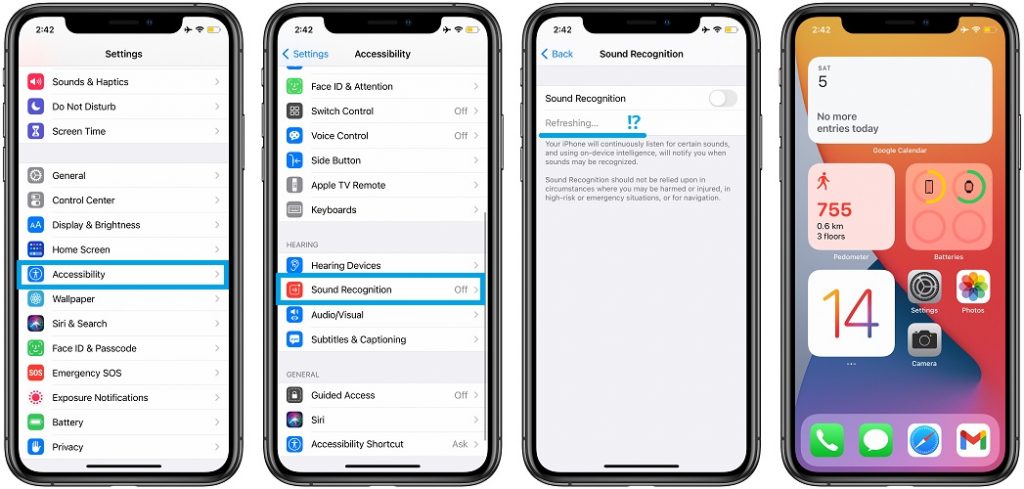
Sound Recognition Bug Cause
We’ve noticed that just before the Settings app crashes the Sound Recognition screen displays the ‘Refreshing…‘ status. This means that your device is attempting to connect Apple’s servers and a glitch is triggered that automatically force closes the Settings app.
How To Fix Sound Recognition Crashes
You can try the following troubleshooting methods to prevent future Sound Recognition crashes:
1. Enable / Disable Airplane Mode
First make sure that your iPhone is properly connected to the Internet. Flush any minor connectivity glitch by enabling Airplane Mode (from Control Center), wait a couple of seconds and turn it back off. This will force your device to reconnect to the nearby cellular tower and hotspot and potentially fix the Sound Recognition refreshing issue.
2. Reboot iPhone
Next, you should attempt to restart your iPhone. This has also the role to flush minor glitches. It’s a general troubleshooting tip that should be performed before anything else.
How To: Click and release Volume Up, followed by Volume Down and press & gold the Side Button until the Apple logo is displayed on the screen. Be patient until the iPhone reboots.
3. Use Sound Recognition In Control Center

A clever workaround is to add the Sound Recognition toggle to the iOS 14 Control Center. Go for Settings -> Control Center and add Sound Recognition.
Tip: Bring up the Control Center and tap on the Sound Recognition icon. A popup informs you that the Hey Siri feature isn’t available while Sound Recognition is On. Tap on Turn On Sound Recognition on more time and the feature is successfully enabled.
Fact: If you never used Sound Recognition before you first have to set up the sounds that your iPhone should listen for. For this you have to long-press its Control Center icon and tap on Settings. At this point, the Settings app might crash again.
4. Quickly Tap The Toggle To Enable It
If you’re fast enough you have enough time to tap the Sound Recognition toggle to enable or disable the feature, before the Settings app crashes. This works good for disabling, but if you plan to enable, you’re prompted with the ‘Hey Siri’ info popup mentioned above and you don’t have enough time to accept before Sound Recognition crashes.
5. Disable ‘Hey Siri’
Sound Recognition might be conflicting with the ‘Hey Siri’ feature. You can attempt to disable Hey Siri manually in Settings, before attempting to enable this new iOS 14 feature.
How To: Settings -> Siri & Search -> Listen for Hey Siri (Turn Off)
6. Sign Back In To iCloud
Sign out of your iCloud and sign back in a couple of minutes later in an attempt to fix any error when Sound Recognition attempts to refresh with info from Apple’s servers.
How To: Settings -> Apple ID -> Sign Out. Perform the on-screen instructions and use the Sign In option when it becomes available.
Updated (December 12)
7. Update To iOS 14.3

We can confirm that the Sound Recognition bug has been fixed in the upcoming iOS 14.3 software update! You can either wait it out until Monday’s public release, or download and install iOS 14.3 RC 2, which should be an identical version of the public roll out. A detailed step-by-step guide is available here.
Is Sound Recognition crashing too on your iPhone? Did one of the above fixes help you out? Please confirm it using the comments section. Did we leave something out? Do you have a better workaround? Don’t hesitate to share it with us!
Related: Other common iOS 14.2 bugs are:
– Messages notifications bug that randomly stops notifications for iMessages and regular SMS text from getting triggered. The glitch also issues a read receipt to the sender.
– iPhone keyboard lag when attempting to type Messages.
– Incoming call banner doesn’t work, isn’t interactive or automatically hides from the top of the screen.


The above steps did not solve the issue
Stefan, thanks for your feedback. We’re looking for other solutions. We will update the article as soon as something new comes up.
Thank you. Any idea if ios 14.3 will solve the issue, and when will be released?
Stefan, iOS 14.3 could be released as early as Tuesday, December 8. We don’t have a confirmation for a fix yet.
no update :(
Indeed iOS 14.3 isn’t out for the public yet, it will be on Monday, December 14. In the meantime you can check out the Golden Master version which will be most likely identical with the final release: https://www.iphonetricks.org/ios-14-3-gm-version-doesnt-fix-important-bugs/
ios 14.3 RC has been released, which basically represents the final version,. as the issue been solved in this version?
My mic is not working for whatsapp and recording apps after this issue. Couldnt solve the issue
Thanks for reporting. I do encounter the same Sound Recognition crash but my microphone is working. Are you an iPhone 12 owner. Here is an article about the iPhone 12 Pro Mac microphone not working: https://www.iphonetricks.org/iphone-12-pro-max-microphone-not-working/
Above steps did not resolve the issue
Thanks for confirming. We’re trying to find better workarounds. The article will be updated as soon as more info is available.
above steps did unfortunately not resolve the issue for me
Thanks for letting us know. We’re still testing this out to see if anything else can be done, or we have to wait for Apple to fix it in an upcoming software update.
That doesn’t work for me too. Sound recognition worked only once after updating iOS from 13 to 14.2. I have iPhone 11 Pro. Same thing on another iPhone 8.
Anton, thanks for confirming.
None of these steps works on my Xr running iOS 14.2.
Also confirmed this glitch happens on the iPhone SE 2020 running iOS 14.2
Nick, thanks for reporting. We’re in the process of testing this out with the iOS 14.3 GM: https://www.iphonetricks.org/ios-14-3-gm-version-doesnt-fix-important-bugs/
Apple usually does not release updates on Mondays. So it might the 9th or 10th when they release ios 14.3. Also if a service / product is launching, they usually release the update day/s before.
The sooner the better. We’ll have to wait and see. ;)
Ok very weird, bit my sound recognition option started working today. It must have been a server side error which has caused the feature unable to access the data. Somehow Apple must have fixed the error and the feature is working again
Stefan, thanks for reporting. Sound Recognition still crashing at my end.
My sound recognition crashing problem has solved, however m not getting the notification for the sound. For example I chose dog sound under sound recognition and then played dog sound in my laptop but did not get any notification. Anyone else observed this issue???
Vineet, has Sound Recognition crashing issue been solved by itself or you had to upgrade to iOS 14.3 RC to fix it? Is the dog sound the only sound that isn’t recognized? Have you tried with something else like ‘Water Running’. Enable it and just turn on the tap and see if it works.
Sound recognition crashing issue got resolved itself, i have not upgraded my iOS yet, it is still 14.2.1
Regarding trying with different sounds, I have tried different options like baby crying, cat sound, door bell but for non of them it worked.
Basically m playing these sounds in my laptop and holding my iPhone close to it. Is it a correct way of testing it? Apart from it I tested real-time with my home door bell but didn’t get any notification.
Please suggest
I tried every solution posted in this article regarding “how to fix SOUND RECOGNITION from crashing before setting “ but nothing worked. My phone is iPhone 12 Pro MAX with iOS 14.2.1 👎👎👎
Ruben, the Sound Recognition bug has been fixed in iOS 14.3, which will be released Monday, December 14.
However, if you can’t wait anymore you can download and install iOS 14.3 RC 2 now as described here.
Hello,
Sound recognition issue related to not getting notifications has been resolved after getting ios 14.3 update. Thanks all…
Thanks for confirming. You’re welcome! Enjoy.
Confirmed. This has been fixed in IOS 14.3 on all devices!
Nick, thanks for confirming. Enjoy!
was having the same problem too with the sound recognition saying “refreshing”. I realised that I was using mobile data and switched to my Wifi and the sound recognition downloaded for me.
Hope this helps.
Thanks for sharing.
Do we have any update for this issue because it’s still happening to me & nothing mentioned in this article fixed the problem. It’s now close to a year later, certainly this has somehow been resolved.
Thanks for the feedback Shelley. So, is this bug back? Because it was definitely fixed in the later stages of iOS 14.
I tested it on our iOS 15.0.2 and iOS 15.1 devices and it works. There’s no crashing. What iPhone model and iOS version are you on?