iPhone 12 Pro Max Microphone Not Working When Recording Video
Last updated on March 1st, 2021 at 06:44 am
Posted in Bug Fixes by Patricia on November 28, 2020Is the microphone of your brand new iPhone 12 not working as expected? Is your device not recording any sounds when you capture a video or voice memo. This abnormal behavior has been reported for the iPhone 12 Pro Max, running iOS 14.2.1 by one of our readers. He does confirm that the mic works normally during regular phone calls.
We’re now trying to find out if this is an isolated case, or a significant iOS 14 bug. We couldn’t find too many similar cases on Apple’s specific discussion forums. The closes we got is an iPhone 12 Pro user claiming that his device’s microphone doesn’t work in both stock apps like FaceTime and third-party ones like Facebook Messenger.
How To Fix iPhone 12 Microphone Not Working
We couldn’t replicate this bug on our own device, but here is what you could attempt to do to troubleshoot it:
1. Force Close App
First, try to permanently quit the app that’s experiencing microphone problems and re-open it to eliminate any temporary glitches.
How To: Swipe-up and hold from the bottom of the screen to bring up the App Switcher and dismiss the app’s card with a second swipe-up on it.
2. Force Restart iPhone
Secondly, you should reboot the device. A fresh start could fix the iPhone 12 microphone issue.
How To: The easiest way to do it is by quickly pressing and releasing Volume Up, Volume Down followed by a press & hold gesture of the Side Button. Hold until the Apple logo is displayed on the screen. Release and be patient until your smartphone restarts.
3. Use External Microphone
If you own a pair of the wired EarPods, AirPods or any other headset that comes with a microphone, you should connect the accessory to your iPhone and test to see if sounds are recorded when you use this workaround. An iOS 14 bug could prevent your iPhone’s internal microphone from working in certain apps, but an external one might work flawless.
All though inconvenient this should be a good fix, unless your iPhone 12 is your first smartphone and you don’t have any external headset, because Apple doesn’t ship the EarPods in the box anymore.
4. Microphone Settings
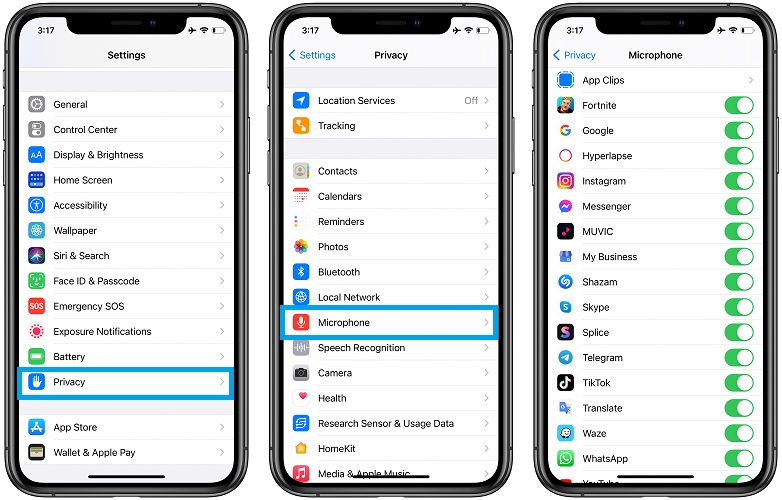
If your iPhone 12 microphone issue is related to a third-party app, you can check if the app in question is allowed to access your device’s mic.
How To: Open Settings and browse for Privacy -> Microphone. Check if the app is allowed to access your iPhone’s microphone.
5. Reset All Settings
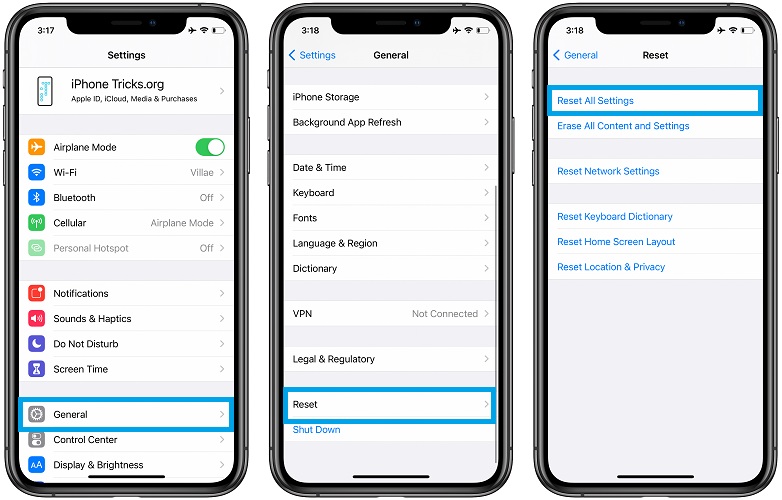
This is an extreme solution that will reset all settings that you made on your iPhone and bring back the default ones. If the iPhone 12 Pro Max microphone issue is caused by an iOS 14 bug, you will sacrifice your settings without any benefits.
How To: To reset you have to open Settings and browse for General -> scroll all the way down to Reset and tap on Reset All Settings.
Updated (March 1)
Reader Muthu confirmed in the comments section that he managed to fix the iPhone 12 microphone with a device restart, turning Bluetooth ON/OFF and resetting the Settings. However, this troubleshooting sequence is only temporary and the microphone problem flares up again after a couple of days! Have you found a better solution?
Are you encountering a similar iPhone 12 microphone issue? Did any of the fixes help? Use the comments section and let us know. Did we leave something out. Don’t hesitate to mention a better fix if you have it.
Related: Other common iPhone 12 Pro Max issues are:
– iPhone 12 No Service, poor signal and dropped calls problem.
– iPhone 12 Pro Max not charging wirelessly with MagSafe.
– iPhone 12 yellow screen issue.
– iPhone 12 Pro Max overheating because of iOS 14 app load bug.
– iPhone 12 Pro Max touch screen problems.


Yep having exactly the same issue. Microphone on iPhone 12 was working fine and then suddenly it has stopped working for all apps – this includes voice recorder, calls on speaker and siri. Works fine for phone calls if not on speaker. Have been through Apple assist online but they could not find a solution.
Dean, thanks for sharing this. You could also try to erase your iPhone and restore it from a backup to see if it helps. You do need to back it up before whipping it out, of course.
Hey i have the same problem
Speaker mic not working
And whatsapp mic not working
New phone from the box
Please help?
Yossi, have you upgraded to iOS 14.3?
I am having some serious iPhone 12 pro max issues with the microphone in particular. This is the only other article I’ve seen online about it, although my issue seems a bit different. I made a YouTube video about it, you can check out here https://www.youtube.com/watch?v=SXh8277alHA. If anyone else is having similar issues I’d love to know!!
Michael, thanks for sharing this. That crackling renders your iPhone 12 Pro Max useless, unless you use a third-party microphone. Also, curious if anyone else has similar problems.
Yes microphone for video recording not working. This really sucks.
Adrienna, thanks for reporting. iOS 14.3 will be out tomorrow, Monday, December 13. Please update and let us know if it fixes your iPhone 12 microphone problem.
Hey Patricia. This is also a problem for me. I just update to to 14.3 but still same problem
Ruan, has the microphone ever worked since you got your iPhone? Or it was malfunctioning from the get go?
Hey Patricia, the mic worked fine and stopped working
Ruan, thanks for getting back to us. iOS 14.4 Public Beta is available. If you want you can update to this test version and see if you get back the functionality of your microphone. However, do backup your device first. So, that you can revert back to iOS 14.3 if it doesn’t work without losing any data. More info available here: https://www.iphonetricks.org/ios-14-4-beta-brings-homepod-mini-new-features/
Thank you for the help bit still no luck with beta :-(
Sorry to hear this. Thanks for reporting back.
Does the microphone work if you connect the wired EarPods, that used to ship in the iPhone box? What about AirPods or any other headset that packs its own microphone?
My microphone stop working for FaceTime, Siri, voice memos and WhatsApp after updating to 14.3. It works for regular celular calls.
Edwin, can you please mention your iPhone model?
I just got iPhone 12 Pro 4 days ago. Having the same microphone problem. iOS update 14.3 installed two days ago. Yesterday microphone worked fine. Today it doesn’t. On a recent phone call the person on the other end said when they couldn’t hear me talk they heard static or silence. Frustrated that this issue seems to have been happening for many months with no resolution.
Thanks for sharing your feedback. Yes, the iPhone 12 microphone not working issue is quite old. But apparently it’s not that common and this is why Apple might have failed to prioritize a fix yet.
Exactly the same problem, regularly.
Same issue, suddenly microphone stopped working, it works back with restart, turn on/off Bluetooth, reset settings. The problem shows up again in couple of days later.
Thanks for providing these temporary fixes. We will update them in the main content of the article.
I am facing microphone issue in Iphone 12 pro Max. It is not working
When i record voice memos, messages or third party apps .
Please guide me if you have any solution for this and shame on Iphone i have bought a new phone and it’s f***** annoying
We understand your frustration and you’re not the only one experiencing this problem. Unfortunately, at the moment, there is no fix that we’re aware of. Have you tried contacting Apple support? Do get back to us and let us know if you managed to fix it in the meantime.
Hy I have been facing issues with the new 12 pro max microphone . It stop working for voice memo app, whatsaap voice memo , call on speaker and works fine for camera app and regular voice call. I have been looking for a fix and came to know on different forums that I m not the only one to face this issue and I have searched a lot on the youtube but no one has made the video about this issue . There isn’t any problem with app permission or anything I also reset all settings and no luck yet . This is so annoying.
Thanks for sharing a detailed view of your iPhone 12 microphone issue. Unfortunately, there’s nothing else that we can suggest you to try. To get back to us if you contact Apple support and get a working fix. Good luck!
Hello Ahmad,
I’m facing the exact same problem you described. Have you found a fix for that yet?
Thanks
Amr
What iOS version are you using?
My microphone was working very good but after I did update on iOS 14.6 is not working anymore
I tried to restart the phone then I did remove all my settings and it still doesn’t work what can I do?
In which situations is microphone not working? Just when recording video? Does it work during calls? Are you able to record Voice Memos?
I just got iPhone 12 after friend convinced me time to update (wasn’t having problems with my 7). Went to record a birthday greeting today and realize microphone for camera not working. Instructions says to allow access in privacy settings but the camera or microphone aren’t even listed there to perform this. I don’t know how to have the camera ask for microphone access….
Are you trying to record the birthday greeting using the stock Camera app? Or you’re using a third-party app that you’ve downloaded from the App Store?
Same issue with my iphone 12mini. Mic not working with whatsapp unless I have the headphones on.
Phone is new and I am frustrated.
Apple is only asking me to update or reset, with no luck. And whatsapp is being also very unhelpful.
Does the built-in mic work when you use Siri, Voice Memo or perform a voice call?
tried all options even updated it on latest IOS 15. works only for few minutes and than on same status
why apple is not serious about this issue. my wife phone has same issue, i tried all option even updated to IOS 15 but no solution found, mic works only on 1 whatsapp call and than gone.
finally what we should do. contacted local apple service center, they were asking for money because its a software issue warranty covers only hardware issue… what a joke or they will replace the casing of phone.
Farhan Apple has recently launched an iPhone 12 and iPhone 12 Pro Service Program for No Sound Issues. Take a look at it. Your device might qualify for a free fix!
Thank you for your response, service program offer only for iPhone 12 and 12 pro, i ma having issue in my iPhone 12 Pro Max. i am clue less for solution and service center in my country asking for money even phone is in warranty.