Liquid Detected In Lightning Connector Bug (iPhone Not Wet)
Last updated on September 18th, 2023 at 02:57 am
Posted in Bug Fixes by Vlad on December 4, 2020Is your iPhone displaying a popup that reads ‘Liquid Detected In Lightning Connector’? Is this happening although your device hasn’t been anywhere near a water source? This Liquid-detection alert has been triggered out of the blue for a series of iPhone owners. It started during iOS 14 and the issue continues in iOS 15.
We’ve got reports of the ‘Liquid Detected In Lightning Connector’ popup showing up on iPhone 12, 11, X and iPhone SE 2, without any obvious reasons. None of the readers that reported this bug, couldn’t pinpoint the cause of the liquid ingress protection warning.
To be clear, although the popup asks you to ‘Disconnect to allow the connector to dry. This may take several hours’, in some cases the dialog box is triggered out of the blue, or when iPhone is connected to a wired charger, without being anywhere near liquids.
Fact: The liquid in lightning connector warning also pops up while iPhone is used for gaming or with any third-party app.
iPhone Charging Not Available: The Liquid Detected in lightning connector bug persists in the later versions of iOS 14 as well as the early releases of iOS 15. Recent reports show that the warning popup is triggered when charging an iPhone with an aftermarket, non-genuine Apple charger.
How To Fix Liquid Detected In Lightning Connector
There are multiple causes that trigger this error, taking in account that you’re sure that your iPhone wasn’t exposed to liquids. Below you can find a list of the most common troubleshooting options:
0. Clean Charging Port
If lint accumulates in the charging port the Liquid detected in Lightning Connector message can be erroneously triggered.
In this case, the fix is quite simple, you have to clean the area using a combination of dry toothbrush, toothpick and compressed air!
Tip: You can also use this professional iPhone cleaning set! You can also use an anti-dust plug to prevent lint from accumulating in the charging port!
Thanks Lily for sharing this fix!
1. Dismiss It

Although the liquid-detection popup is most likely caused by an iOS 14 bug, you should check the charging port of your iPhone for any signs of water. Perhaps liquid reached your device accidentally, without you noticing it.
The pop-up comes with the Dismiss and Emergency Override options. The first one closes the pop-up and skips charging, while the second will force the charging process. Tap it after you finish inspecting your device.
2. Reboot if Emergency Override Doesn’t Work
Last but not least, if the iOS liquid-detection alert is still preventing your iPhone from charging even is you opt for the Emergency Override option, you have to reboot your device and attempt to charge again.
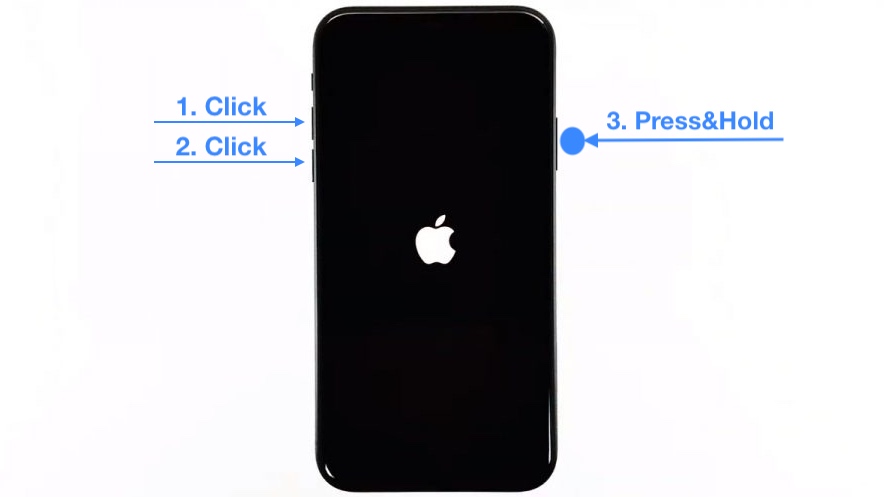
How To: Unplug charger, use the force restart combo and be patient until the iPhone restarts. Plug the charger back in and cross your fingers. Does it work or it claims to detect liquid in the Lightning port?
3. Use Apple Charger
The Liquid Detected in Lightning Connector error is most frequently reported by users that charge their iPhone or iPad with aftermarket chargers.
Fact: This could be Apple’s move to encourage users to use only genuine Apple products. Does the liquid-detection alert disappear if you’re using an original charger?
Useful: Don’t own a genuine iPhone charging brick? You can grab one now from Amazon:
– Apple 20W USB-C Power Adapter
& Apple Lightning to USB-C cable
– Apple 12W USB Power Adapter
& Apple Lightning to USB cable
Disclaimer: iPhoneTricks.org has an affiliate partnership with Amazon. If you purchase a product after clicking the above link, you will help us receive a small commission that allows us to cover website costs.
4. Charge iPhone Early
A trick to prevent the Liquid Detected in lightning connector error from popping up, requires you to start the charging cycle before the iPhone battery level drops below 40%!
Credit: Lan shared this tip in the comments section. Many thanks! Is it also helping you? Did you find a better workaround?
5. Use MagSafe Wireless Charging
If the Liquid Detected in Lightning Connector popup is triggered on an iPhone 12 model. You have the option to switch for wireless charging. You do need a MagSafe charger for this though.
Fact: MagSafe charging is also the way to go if water presence is actually confirmed and the warning isn’t just a false alarm. Place your iPhone in a dry environment, with low humidity to allow the Lightning port to dry out before attempting to charge again.
6. Reset All Settings
Last but not least you can try to reset your iPHones settings. This Liquid Detected in Lightning Connector fix has been confirmed by Sai and is recommended by Apple’s support department:
Open Settings and browse for General -> Reset -> Reset All Settings.
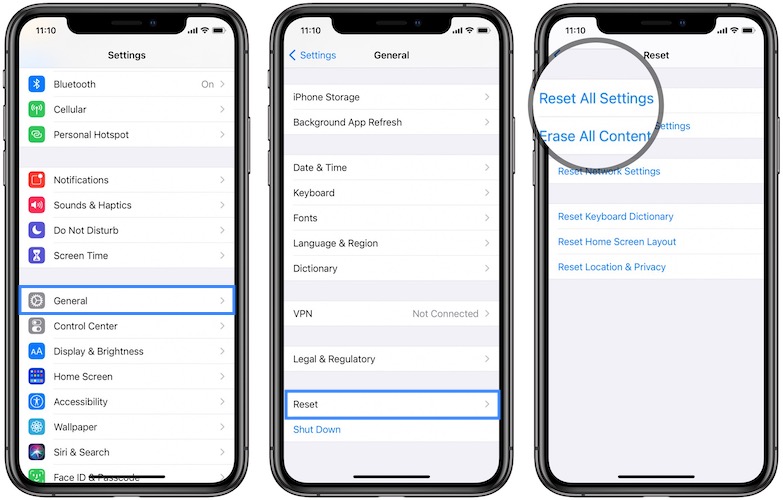
Fact: Reset All Settings will bring all settings on your iPhone to factory default including network settings, the Home Screen layout, your Location settings, the Keyboard dictionary and Apple Pay cards. However, no data or media are deleted!
All settings—including network settings, the keyboard dictionary, the Home Screen layout, location settings, privacy settings, and Apple Pay cards—are removed or reset to their defaults. No data or media are deleted.
Tip: In iOS 15 this changes to Settings -> General -> Transfer or Reset iPhone -> Reset -> Reset All Settings.
Fix Liquid Detected In Lightning Connector Video Guide
Watch this video tutorial to better understand how to fix the Charging Not Available popup on your iPhone:
Fact: The iPhone liquid-detection alert has been introduced in 2016, as a new iOS 10 feature.
Have you also been prompted with the Liquid-detection alert in iOS 14 (iOS 15)? Was it a false alarm or a justified notification? Did any of the above fixes work? Use the comments section and let us know. If you want to confirm this bug please also mention your iPhone model and the iOS 14.x (iOS 15.x) version that runs on it.
Related: Other common iOS 14 bugs are:
– Messages notifications bug that randomly prevents notifications for iMessages and regular SMS from getting triggered.
– Excessive battery draining caused by the iOS 14.6 update!
– Face ID not working anymore after updating to iOS 14.x!

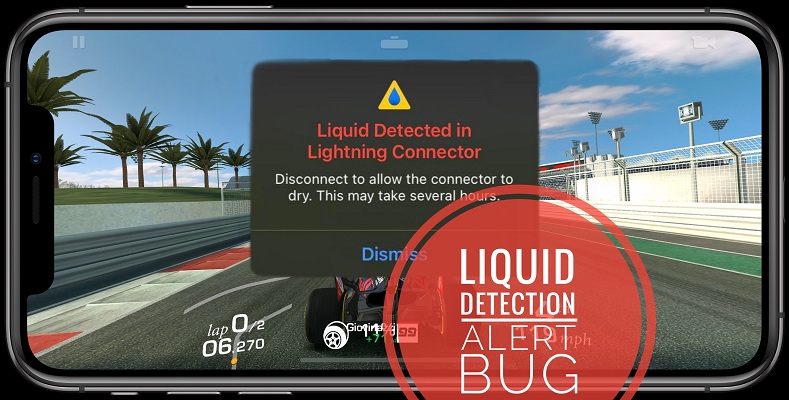
I have an iPhone 12. I have the 14.6 software version. I actually took my phone to Apple yesterday and my phone is still saying there is water in the lightning charging port. I dismiss it and it goes away but won’t charge my phone. But I can emergency override it and it will charge it just fine. There’s no water in my phone at all considering the back of my phone was just replaced by Apple .
Shania what type of charger are you using, genuine Apple one? Are you also getting the Liquid Detected error if you attempt to charge wirelessly with MagSafe?
Hello i have an brand new iPhone 12 with 14.6 software and on the 3rd day i received the same liquid decided notification. My phone won’t change with my new c port only with an ubs apple charger for lighting. Will update when i get MagSafe
Liz IOS 15.3.1 on my iphone XS doesnt solve the issue. Complaints need to be made to Apple. I am using an original genuine charger.
Hi Liz,
Did you get the Magsafe? How is it working now? After MagSafe, is still the notification popping up?
Hi Shreeya, I also got the Liquid Detected error on iPhone 13 Pro when charging with cable. I had my device on the garden table and my kids splashed it with water without telling me. The outside was already dried when I return, but the Lightning port must have still had moisture in it. Just to be sure use MagSafe if available and allow the port to dry out completely. The notification doesn’t show up if you charge with MagSafe!
My phone says liquid Detected in charging port but I can’t find any signs of water. My phone is an iPhone 12 pro max and it’s basically brand new.
Thanks for reporting. Can you provide some additional details please. What charger are you using the 20W fast charger or the regular charging brick? The Liquid Detected error is surly not normal in either of the circumstances. We’re just trying to pinpoint the trigger for this bug. In most cases the popup is occurring when using a non-genuine Apple charger.
I got this alert while I was trying to charge my phone today on my iPhone 11, iOS 14.6, while connecting it to my computer.
I’m using a third-party charger to shave off costs, and indeed, this alert only appeared when I tested mine and a family member’s cables (neither of them are original Apple products). When I was using my original cable before it broke off, the alert has not ever popped up.
Thanks for confirming this Olivia.
I got this notification while connecting to my laptop and I reset my phone and plugged it into my original APPLE LIGHTNING charger and I got the same notification. My phone has been on a stand upright on my desk ALL day and no water at all. I have a new one month old iPhone 12max pro.
I would like to add that I have updated to ios 15
Yes, apparently it is here to stay. Apple would need to fine tune it I guess, because it triggers erroneously and not only when a non-genuine Apple charger is used.
Thanks for the feedback Jessica. Did a force restart help you get rid of the Liquid detected popup?
Hi there,
I started getting this error on my iPhone 11 Pro, using the charger that came with the phone (genuine Apple charger). The phone hasn’t been near any water or high humidity. The only thing that changed recently was doing a software update to 14.6. I noticed that rebooting the phone helps (as well as leaving it for an hour or so), but then the error does sometimes come back while it’s charging overnight (which means waking up to a partially charged phone). The error is occurring daily now.
Thanks for reporting Brandon. Yes, we can confirm an increasing number of reports since the release of iOS 14.6. We’ve submitted feedback to Apple about this. Hopefully, the problem will be addressed in iOS 14.7. Btw, you can try out the iOS 14.7 Public Beta and check if the glitch is fixed.
I just purchased an iPhone 12 Pro which is now running iOS 14.6 and exhibits this bogus warning about there being liquid in the lightening connector. I still have my iPhone 6S which is also running iOS 14.6 but it has never given me the warning message. I am using the same Anker charging cable.
Speaking as an engineer with decades of experience in electromechanical product design and development, I don’t know if Apple’s manufacturing process is having problems board cleanliness (excessive no-clean flux residue) or a software issue where the threshold for problematic leakage current levels is set too low.
What I’m suspecting is that the circuit board manufacturing for the newer model iPhones is leaving more residue than was on the older models. So much so that normal levels of ambient humidity are enough to trigger leakage currents similar to what liquid water would cause older models.
I just wish that I knew how correct the problem. I like to charge my phone overnight so that I have unrestricted use of it during the day. With the current problem, I turn off my phone, plug in the cable and think that it is charging. But cause I’ve set do not disturb to kick in a couple of hours before I actually shut down for the evening, I am not aware of the problem until I wake up the next morning. Frustrated iPhone fan.
Ed, this issue is very annoying indeed.
We have reports of users owning iPhone 11, XS, SE models. I’m tempted to think that the issue is software related and not hardware.
In most cases the problem seems to be caused when device is charged with non-Apple chargers. However, we’ve seen it flare up as in your case when the original charging brick is used.
At the moment, I can’t replicate it anymore on my own device. It would be interesting to see if the issue is still occurring when running the iOS 15 Beta.
Argh both my husband and I just got the message Right now using different phones, different chargers and different electrical outlets. Thankfully that helped us determine that it had to be a bug/glitch within Apple’s IOS, Then I found this article which helped to confirm . thanks!
Thanks for reporting. Did you manage to charge your devices using Emergency Override or after force restarting?
Just had the same issue on my iPhone 12 SE. Have managed to get it to charge by hitting Emergency Override. Hopefully this will continue to work until IOS update fixes the problem. Really annoying. .
Thanks for confirming Frank. Yes, hopping for a fix soon.
i am using iphone 13 ,, 1 month back when i got this phone everything was perfect but from last week i got this notification everyday ( moisture in the lightning cable) even i never placed my phone near water or smth like that and i am using orignal apple charger.. its IOS 16.1.1 ,, plz help me
Thanks for reporting. iOS 16.2 is available. I recommend you to update and let us know if you’re still encountering this problem:
https://www.iphonetricks.org/ios-16-2-issues-features-bugs-fixed-problems/
I have the same annoying issue with my 6 mo old iPhone 12 pro. I had always changed with magsafe, but recently got a car with wired (grrrrrr) carplay. After 15-20 min I get the ‘liquid detected’ message. I do not always get the option to dismiss and charge anyway. My wife’s iPhone 12 is not exhibiting this (so far). I’ve been to the genius bar and they had me reset my phone and reinstall iOS 14.6. After restoring it, drove the car yesterday and its doing the same thing. I have another appt this afternoon at the apple store to see what else they can come up with . I’m pushing for a replacement phone, but no luck yet. This is exceptionally annoying.
Thanks for sharing your feedback Scott. That’s interesting. Keep us updated please. Let us know what else they will suggest after the iOS 14.6 reinstall tip did not work.
1 month older and is the same for me! They even change the phone device and it still appears who can be responsable of this !!
Omg I’m super upset with that pop up and I’ve been through a lot! I went to Apple like 5 times and then today they change me the phone for a new one and guess what? The message just came again and it is not wet! They check my Last phone, they agree it was not wet they took it for a couple of days to fix and change the software and it is still there that message in the new phone they gave me! The guy before leaving the store told me that the if the message appears again would be related to an error in my account and iCloud. ¿? No idea now I have to call back tomorrow or just giving up on this and living with that message always or following some of your advices. I’m just glad to know that I am not the only one and that apple is not the God we all think it is. iPhone 12 IOS 14.6
Ah! And the the guy told me that would be another solution creating a new account 😤 what about all what I have in my cloud ? Espero desparezca
Thanks for reporting. Changing iCloud account would be a crazy fix indeed. Can you confirm that you’re charging your iPhone with an original Apple charger?
If you have the time and want to try out it would be interesting if you could update your device to iOS 15 Public Beta and see if the problem persists with the new iOS. Do backup iPhone before trying. This way you will be able to quickly downgrade back to iOS 14.6 if you’re not satisfied with the beta.
Am facing the same problem i just woke up and trying to use my iPhone 12 pro max it shows there is liquid detected in the lightening meanwhile i was in the room the whole day without getting closer to water and this got me thinking that my iPhone charging system is damaged and i was like no because the charging system can’t spoil so easily like that so i might try with my brother charger and it shows the same as for now am typing am on my computer because the phone only left 1% and i shut it down ,………..And am shocked that everyone is more complaining about the iPhone 12, 12 pro and 12 pro max please Apple company should do something about this because it’s really annoying……………….
Thanks for reporting Seth. Have you tried to use Emergency Override, to force charging and bypass the liquid detected warning?
Typical Apple BS. They do not play well with anybody including themselves.
Will the apple 14.7 upgrade fix this issue. It just appeared on my apple 12 and I am updating to 14.7
Not sure. I couldn’t replicate it lately on our devices. Can you follow up and confirm if it still happens for you in iOS 14.7?
IOS 15.3.1 hasn’t even solved the problem. This is a BS error That Apple has to blame for.
This phone has never left my home and there are no moisture issues possible.
PS, I am using the genuine charger it came with from new. on iphone XS
My teenager has an IPhone 11 and got water on it. We got the water detection alert and did in-fact use an aftermarket charger. We let it dry for 1 hour, rebooted the phone and used a genuine apple charger and we didn’t see the water detection alert again.
Thanks for sharing your feedback. If the phone was in contact with water it means that the alert was genuine and the phone just needed a bit of time to dry out.
There are many of us getting this alert without the device being anywhere near a water source. Only in these cases when you’re sure that your iPhone is dry, you should use the Emergency Override option, to bypass the alert!
My phone was barely wet when the emergency override popped up. I was unable to charge my phone as the emergency override would not work. My phone would not charge regardless, now my phone is dead and the issue is harder to resolve. Who’s bright idea was this at Apple HQ to not include the emergency override within general settings? What if I needed to make an emergency phone call?
If your iPhone was wet, using Emergency Override was a big gamble, because you can end up with a bricked device.
my iPhone 11 might have barely been in contact with water when the liquid detected alert popped up. How long should I let it dry before trying to plug it in with an apple charger? Is 1 hour enough?
You can put it in rice if you want to be extra cautious. Rice will absorb moisture fast.
Thank you for letting us know about the liquid detected problem I am having the same problem and I use two different charges one at home and one in my car and they both give me that message I knew it wasn’t wet inside.. I hope thiey fix this soon I have the iPhone 12 pro max and this started after the new update….
Thanks for confirming. Does it charge after you force restart?
Phone Xr running iOS 14.7.1 Got the error using both Apple charger and off brand charger. Rebooted twice and did the emergency over ride 3 times and it finally started charging.
Thanks for your feedback. I assume, that your iPhone wasn’t anywhere near liquids and the warning was erroneous, correct?
iPhone 12, iOS 14.7.1, getting the ‘Liquid detected in Lightning Connector’ error. ‘Skip’ then ’emergency override’ but it comes up again when I plug charger in. Error notification occurs with Apple charger and Anker charging cable. Phone nor cables have been anywhere near water. Rebooted twice but no resolve to issue.
Thanks for sharing this. What happens if you connect your iPhone to a computer and try to charge it from a different source than a wall outlet?
I have the same problem. I have updated my ios to 15 and still get that annoying notification. I don’t know if this is a software problem or a hardware problem.
Was your device in contact with water?
Has anyone found a solution to this ? The water warning symbol keeps popping up to me and I’ve others say even with a Apple charger it still happens to them so what exactly can we do to fix this problem cus I’ve restarted my phone so many times and still happens at this point is just getting annoying and my phone won’t charger pass 80% ughh anyone has any advice ? :( a girl cannot afford a new phone rn
Can you mention your iPhone model and iOS version please?
iPhone 11 IOS 14.7
I just started using an after market battery case for my iPhone XR the past two days. On the second day it’s starting popping up with the “water detected in the lightning port” warning. But my phone hasn’t been in contact with any type of liquid or even steam.
Thanks for reporting. Does the charge occur normally if you do it the conventional way with the original Lightning cable and a wall power outlet?
My phone is an iPhone 11 and currently in iOS 14.7 and still having this problem seeing that this been an issue since January is honestly surprising how they haven’t done anything about it I’ll be going to the Apple store this weekend and I will not hesitate to show them this website cus I can tell a lot of us been having this problem
Ok Vanessa, that would be interesting. Would be interesting to get a reaction from an official Apple staff member. Keep us updated please.
I have an iphone 12 with IOS version 14.7.1.
I get the water detected notice even with the charger that came with the phone. I have to assume the charger that came with it is an Apple product. I do not get the notice with an aftermarket charger or with an earlier version of the Apple charger. The new one is a bit larger than the older cube power adapter. The newer version of the charger is the only one I get the notice when using.
Thanks for reporting Scott. I assume that you’re talking about the USB-C Lightning cable that’s included in the iPhone 12 box correct? Because the wall charger or power adapter has to be purchased separately as described here: https://www.iphonetricks.org/iphone-12-whats-in-the-box-no-charger-no-earpods/ … Did you buy a second-hand unit?
I have iPhone 12 Pro with iOS 14.7.1 having the same issue from past 4 days, have tried different cables(usb-c to lightening cable, usb to lightening cable,with 20W adapter, without adapter), even the brand new cable from apple, but still having the same issue, at last upon suggestion from apple service it is working with Settings > General > Reset > Reset all settings, and then restart.
Thanks for your report Sai. We appreciate your contribution to fixing this issue! Will update your troubleshooting tip into the main content of the article!
IOS 14.6 iPhone XS Max just popped up for the first time and had been charging all night no issues up until this morning. Wasn’t around any water.
Thanks for reporting. Are you using a genuine Apple charger?
I have an iPhone SE with the latest version 15.0.1 that I downloaded a few days ago. Since that update I have been getting that wet lightening connection message. It does not go away; I do not have an apple lightening connector, so you might be right in that they want us to purchase their products only. Thanks for all these comments. I thought I would have to purchase another phone.
Mandy thanks for your feedback. Yes, it seems that iOS 15 is emphasizing the Liquid Detected error for non-Apple chargers.
Hey All,
Just woke up to the message…With an 80% charged Iphone XR.
Found it odd, since I keep it in a case with the connector port covered except when charging.
Found No water or moisture in the connector, using the same aftermarket brick charger & cable as I always have for the last 2 years. I also Tried the car charger, and another charger/cable at work…same error.
Used a can of duster air just to see if it helped…It did not.
I am running ios 14.7.1 currently. Just started the ios update to version 15.0.1, will see if it clears the issue.
Will follow up… if it helps….
Good Luck everyone
Thanks for the detailed feedback Dave. Yes, it’s very strange how this bug gets triggered out of the blue. Eagerly waiting for your follow up!
My Iphone 12 started with the “wet charger” error, never been near water, Apple cables, I installed the 15.0.1 new software and now it doesn’t even give an error message, just won’t charge.
Force restart it as described here: https://www.iphonetricks.org/how-to-force-restart-iphone-13-lineup/
I’m continuously getting this error, been happening since I started using an Anker charging cable months ago.
I’m on iOS 15.0.2 so clearly not 14. Issue/bug.
Have to say I’m getting more and more inclined to change to Android, Apple are becoming too buggy for too long these days.
Thanks for the feedback. The bug appeared in iOS 14, that’s why it might be referred as an iOS 14 bug. But it might not be a bug at all. It might be intentional behavior to kinda force users to stick with genuine Apple chargers. Not sure what to say.
I’m having this issue and it is very irritating I have a new iPhone 12 max
Thanks for reporting Elonda. Have you force restarted the device?
Oh I forgot to mention I am using a iPhone charger
I have a 10 month old 12 pro max. I keep getting the same liquid detected message. I use Apple chargers too so it’s not an after market charger issue. I also have 14.7 IOS. I can use the emergency override for now but this is so frustrating!
Thanks for reporting Linds. Yes, I know how frustrating this can be. Have you tried to clean the Lightning port with a dry toothbrush. Perhaps some lint might trigger the issue.
I have a 4 month old iPhone 12 Pro and I keep on getting this notification even when my phone is desert dry. I recently updated to ios 15 thinking maybe its from ios 14 but still have this notification. I’ve done everything to forcing restart to resetting all settings. I’m also using original Apple chargers. One thing I noticed is I get this notification when using Apple chargers. I used a third party charger one time, and haven’t got the notification. Everytime I get this notification, I just emergency override it. But this is so annoying. I don’t know if this is a hardware or software problem anymore since I have updated to ios 15.
Also I noticed the notification wont appear if I charge my phone at 40% above. I tried charging it at 30% and always get the notification.
This is very interesting. Thanks for mentioning it. I will add it to the main content of the article, to see if other users affected can confirm it.
Thanks for the extended feedback Lan. Try to clean the lightning port with a toothbrush. Accumulated lint might falsely trigger the liquid detected error.
I have an iPhone 12 Pro and this problem started affecting me last week. I have only ever used Apple wired chargers, never a third party charger. My phone has not been near liquid, the port is therefore dry and the message must be an error Updated software to iOS 15 and the problem is still there. Reboot doesn’t fix it, I just get the same message again. I’ve reverted to wireless charging but it’s really slow and no good if I’m out of the house and need to charge on the go. Hugely frustrating!
Thanks for reporting this Emily. Is there a chance that you might have some lint in the charging port? Have you tried to clean it with a dry toothbrush?
Just got this warning. IPhone 12 Pro, iOS 15.1.1. Phone was still charging from overnight. Message after using it for 15 min. No liquid even near the cable. So, it hasn’t been fixed yet.
Thanks for the feedback Ashley. That’s strange indeed. Are you using an original Apple charger or a third-party one?
Liquid detection alert popped up for me using on iphone 13 pro max. Using original cord for apple car play. Operating system 15.2. Extremely frustrating considering its a brand new phone.
Thanks for the feedback Charles. Yes, this is annoying indeed. This bug is so random. Force restart iPhone if device refuses to connect after closing the Liquid detected popup.
Let us know if it happens again. Also mention any details that could help us pinpoint the cause of this error. Thanks.
I just upgraded to the IPhone 13 pro max and got this moisture in the port last night. My phone is running iOS 15.2 I reset the settings and now using a MagSafe charger but I was using a aftermarket charger when the error popped up out of the blue.
Thanks for the feedback Janet.
Spouse’s iphone 13 (3 weeks old) showed liquid detected etc. but inside home near no water. Tried second lightning cable still showed liquid detected. Dried base of iphone with hair drier for about 3/4 minutes, plugged in charger cable into iphone, no fault showed. Maybe it was just moisture from holding the unit. Who knows!
Thanks for sharing this Colin. It might also be caused by a condensation event caused by a hot device used in winter conditions.
I had no water in the port. Tried using an Apple made charger, didn’t help. What did help was resetting the iPhone’s settings. I have an iPhone 11.
I was however outdoors w my phone for 6+ hours, perhaps this was the reason. I had been inside for 3 hours before trying to charge my phone. Never experienced this before.
Thanks for the feedback Nicole. Glad you managed to fix it!
I have the iPhone XR (iOS is the latest) I’ve been having this problem for more than a week or two and honestly nun of these fixes worked at all , I’m honestly stuck in what to do next . I mean nothing on my phone is wet at all , even with the original iPhone charger , it still pops up
AppleXR. Had an Apple dongle: no issues. Didn’t want to spend $40 on a replacement and got a non-Apple brand. 2-pack. First one began showing “liquid detected” message. Have used it for almost 2 months. Tossed it and plugged in the second one. SAME ISSUE. Concluded this is just some BS from Apple to get you to spend more money on their products.
I have an iPhone 11, and this tends to happen only when I use one aftermarket charging cord. It’s also super annoying when in the car and I cannot connect to apple carplay. It’s never even been near water, I’d love to know what causes this.
Thanks for reporting. Switch to an original charging cable and it should work.
I found the cause was using aftermarket chargers and cables not specifically compatible with iphone 12. The ones I had from my old phone had specs showing compatibility only till iphone 11.
So the easy fix, get a charger, power bank and lightning cables designed specifically for the newer iPhone you have. I bought the Anker USB C models and they work flawlessly and without errors. These are sold on amazon and the descriptions specifically mention compatibility with iPhone 12, for example.
Thanks for sharing your findings C.R. Highly appreciate your contribution.
I found a simple fix for the iPhone12 bug. I found that the older Anker portable charger and cables I had were compatible only up to iphone 11. They kept turning charging on and off or showing the lighting cable has liquid error with the iPhone 12.
So check the specs of whatever cables or chargers you have from your previous iPhones; don’t assume they will work on your upgraded model phone.
There is a new Anker portable charger, USB-C 20000 mAh Power Bank specifically designed for iPhones 12 & 13. It works flawlessly and charges continuously. No error messages. You also need to make sure the additional lightning cable you buy separately is compatible (Anker nylon USB C to lighting charging cord for iPhone 12), and separately get an Anker USB C wall charger to power the portable unit or the phone directly, also specifically for iPhone 12/13.
All these are available through amazon.
I also have a regular apple wall charger and cable but this is slow to charge and I’m always needing a portable charger on the go as I use the phone a lot.
Thanks for clarifying this C.R. I’ve attached a link for the above mentioned Power Bank and charging cables:
– Anker Portable Charger, USB-C Power Bank 20000mAh with 20W Power Delivery for iPhone 13, 13 Pro, 13 Pro Max, 12, 12 Pro – LINK HERE
– Anker USB C Charger 20W – LINK HERE
– Anker New Nylon USB-C to Lightning Charging Cord – LINK HERE
Just got two little Anker batteries and got the liquid error using one of them. Wish I’d seen this before. I have a 5-year-old Anker portable charger that works great.
Thanks for the feedback M. Yes, Anker chargers are great!
I am having iPhone 13 pro max bought in September 2021. I am getting this pop-up for the last 1 week. Was already using the genuine apple charger but still got the notification. Went to the authorized Apple service center and they checked and said that there is no issue with the phone but still they cleaned the charging port and it started working. But as soon as I reached home, the same notification popped up. I bought the new cable from the Apple store and still the same notification. I thought of upgrading from iOS 15.5 to iOS 15.6. I did that yesterday and it started charging but again today the same notification pops up. It’s really frustrating. So, should I go for the Magsafe charger? Will it work as it’s wireless?
Iphone 12 Pro … zero problems with multiple different charging solutions – OEM and aftermarket – since new.
In last week has been displaying the wet pop up regularly. The phone updated to several iOS 15 updates over the last several weeks – currently 15.6.
This is CLEARLY an iOS issue.
Thanks for the extended feedback Scott. Yes, this could be an iOS issue.
Also please check that there’s no lint that gathered in the lightning port. Please keep us updated on this as we’re curious how it unfolds.
I just got the liquid detected message yesterday after updating to 15.16.1. The message came up several times but doesn’t show now. No charging via cable using different cables, bricks/bases, etc until just now it will charge from a wall USB port. Wireless charging works fine. Won’t connect to Honda vehicle via Apple CarPlay. Says there is a charging problem with the USB device. Phone didn’t get wet.
Thanks for sharing Steve. Have you force restarted the device? It should fix the issue.
Unfortunately, I have fallen foul of this error too.
I have an iPhone 12, and have never had any issues, using an official Apple charger and also an Anker charger.
I followed the initial advice and left it stood upright overnight, but to no avail.
I have tried resetting the Network Settings this morning, but again, I am still being faced with the same error message.
Is it safe to override? I don’t want to do any additional damage to the phone (if there is any in the first place) but I am working and need to be contactable by my child’s nursery.
Hi Ben, if you’re sure that your device wasn’t in contact with liquids you can override it.
I had a iPhone XR that gave me this error this week. Granted, it was a rainy day and I did get the phone wet. I figured it was time for a new phone, so yesterday I bought a iPhone 14 Plus. Using it for less then 12 hours, AGAIN on the new phone this error pops up. Guess I shouldn’t have bought a new phone because of this error. I am using after market chargers and on 16.2.
Thanks for reporting. Yeah, always document yourself before taking such a major decision. But anyhow if you are within the return window I guess you can return the device. Also, buy a genuine charger and it should fix the Liquid detected issue too.
iPhone 11 Pro Max ios 15 and it keeps displaying this same thing over and over again and it’s so tiring and heartbreaking please what do I do about it?
Was your device in contact with water or other liquids? Are you using a genuine charger? Have you tried cleaning the Lightning port gently with a toothbrush?
I just bought a new iphone 13 and upgraded iOS to 16.1. However, I found liquid detected error this morning on bed, apparently there being no liquid at all. I changed charger to 3rd parties or genuine and no help.
After a couple of minutes, the issue was gone.
I believe Apple needs improve its firmware reliability if it doesn’t want its products sale going down.
Thanks for the feedback. That’s really strange.
I have an iPhone 12 and kept getting the liquid detected error without the phone being wet.
Turns out the issue was simple – there was lint in my charging port. I used a combination of compressed air / duster and a wooden toothpick to (gently) clean out the lint and now the error is gone!
Hope this helps.
Thanks for the feedback. Adding your tip to the main content of the article!
Hi! I have an iPhone 12 Pro with iOS 17.1.2 updated just 3 days ago (Dec. 10). I cleaned the port, have no liquid even near the unit, and still get the warning. My charging cable works in my old iPhone (even in my dad’s) with iOS 15 that i frequently bring in the restroom but there’s no warning. Is this a bug again on iOS 17?