4 Ways To Check The Battery Level Of Bluetooth Device Connected To iPhone
For headphones, or other similar accessories, to pair with your iPhone, a Bluetooth connection is used. Thanks to iOS there are multiple ways to check the battery level of third party accessories. The moment you connect a Bluetooth headset you can notice a small battery icon in the top right area of the iPhone’s status bar. However, this visual indicator provides just a graph of the battery level and not the exact percentage. Read on to find out other options!
How To Check Battery Levels Of Bluetooth Devices
1. Status Bar
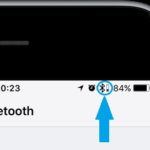 As mentioned above, an icon is automatically displayed in the iPhone’s status bar when Bluetooth headphones are connected to the device. The headset’s battery indicator is available right next to the iPhone’s own battery meter. The difference is that the smartphone’s battery info is larger and displays a vertical battery, that is filled up according to the amount of power left inside your iPhone. A percentage is also displayed next to it, to exactly signal the amount of juice left.
As mentioned above, an icon is automatically displayed in the iPhone’s status bar when Bluetooth headphones are connected to the device. The headset’s battery indicator is available right next to the iPhone’s own battery meter. The difference is that the smartphone’s battery info is larger and displays a vertical battery, that is filled up according to the amount of power left inside your iPhone. A percentage is also displayed next to it, to exactly signal the amount of juice left.
The indicator for Bluetooth connected devices is smaller, the battery is positioned vertically and doesn’t include numbers for more in depth information.
2. Notification Center
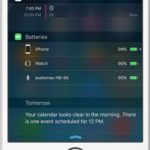
If a glance at your iPhone’s status bar isn’t enough to clarify you about how much power there is left, in your Bluetooth connected headphones, you have the option to swipe-right on the Home Screen. This opens up the Notification Center. Scroll for the Batteries widget and get accurate info about the battery percentage left on all the connected devices, Apple Watch included.
Tip: If the Batteries widget isn’t active, you can enable it from the Notification Center. Scroll all the way down until the last available widget and tap Edit. Next, search for the battery glance in the Add Widgets screen. Tap the green plus icon next to. Drag & drop it in the desired position. Last but not least, tap Done to save your settings.
3. Siri Interrogation
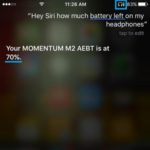 Recent iOS updates provide a third opportunity to inform yourself about how much battery you still have to play with when it comes to third party Bluetooth connected accessories. The iPhone’s virtual assistant has the knowledge to visually and audio inform you about this. Thanks to Siri, you don’t even have to look at your iOS device. Just wake her up with the help of the Hey Siri command and ask something like: “Hey Siri how much battery left on my headphones?”. The reply will include the name of the headset along with the exact battery percentage left.
Recent iOS updates provide a third opportunity to inform yourself about how much battery you still have to play with when it comes to third party Bluetooth connected accessories. The iPhone’s virtual assistant has the knowledge to visually and audio inform you about this. Thanks to Siri, you don’t even have to look at your iOS device. Just wake her up with the help of the Hey Siri command and ask something like: “Hey Siri how much battery left on my headphones?”. The reply will include the name of the headset along with the exact battery percentage left.
4. Via Apple Watch
 You can also check the battery status of your Bluetooth connected headphones directly from your wrist! However, the Apple Watch can currently display only the power level for Apple’s revolutionary AirPods.
You can also check the battery status of your Bluetooth connected headphones directly from your wrist! However, the Apple Watch can currently display only the power level for Apple’s revolutionary AirPods.
How To: If you’re a proud owner of this wireless headset you can raise your wrist, to light up the smartwatch’s screen. Swipe-up from the bottom of the display to unveil the watchOS Control Center. Next, tap on the battery percentage icon. The Batteries glance opens up and you’re able to check the battery levels of each AirPod, Left and Right, just under the Power Reserve option.

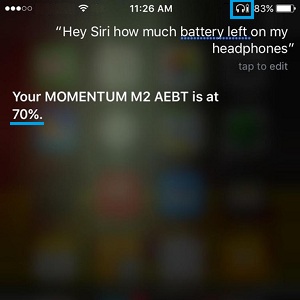
Anybody know why battery for bluetooth headphones isn’t reported accurately?
I’ve only had mine for a couple of days, but so far it’s only shown 100%, 80%, 60%
I’ve yet to see any other value being reported.