How To Fix App Store Updates Not Working On iPhone & iPad
Are you trying to manually update apps on your iPhone or iPad but the feature isn’t working? You tap on Update All or use the Update icon for each individual app but nothing happens? We’ve go you covered! This App Store problem has happened before and we have the most common fixes for you!
How To Fix App Store Update Not Starting
Third-party app updates won’t update on your iPhone because of various reasons. Your device might have a small glitch, the current iOS version could have an App Store related bug, or Apple’s online software store might experience a downtime. Apply these troubleshooting steps:
1. Force Quit App Store
The first step is to close the App Store and re-open it. This way you’ll force the app to restart and might get rid of temporary glitches.
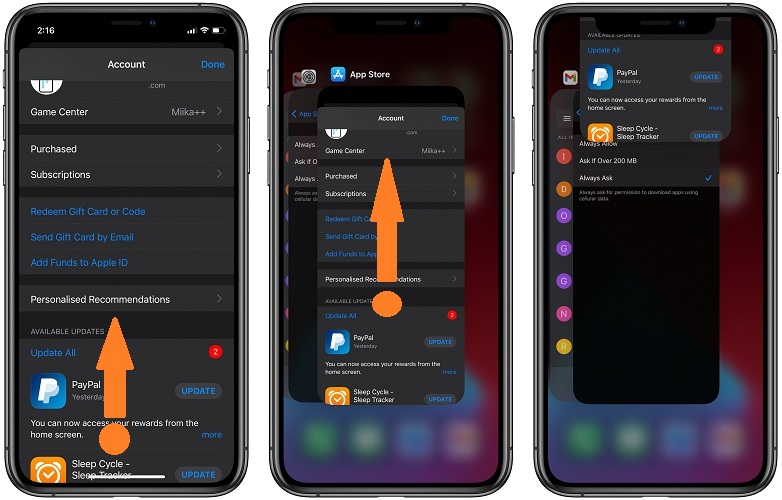
How To: Swipe-up from the bottom of the screen to bring up the App Switcher. Swipe the App Store card up until you fully dismiss it from your iPhone’s screen. Go back to the Home Screen, or App Library and open App Store. Tap on your Profile icon in the top-right corner and review the Available Updates. Tap on Update All again and see if it now works.
2. Reboot iPhone
If the App Store Update problem persists force restart your iOS or iPadOS device.
How To: Quickly click & release Volume Up, Volume Down and press & hold the Side Button until the Apple logo is displayed on the screen. Be patient until your iPhone restarts and test if the fix worked.
Tip: On iPad simultaneously press & hold the Home button and Power button until the Apple logo is displayed on the screen.
3. Switch Internet Connection
The next App Store update bug troubleshooting method requires you to change your Internet connection. Sometimes you can be connected to a Wi-Fi network but the hotspot might be restarting or having a temporary blackout, thus not allowing your iPhone to connect to the Internet. This prevents app updates from downloading.
How To: The fix requires you to disable Wi-Fi. You can swipe for the Control Center and use the Wi-Fi toggle to disable. This will cause your carrier data connection to kick-in. Try to install your third-party software updates now. Do they work?
Tip: To be able to download app updates from the App Store via cellular data you need to activate this feature in Settings. Browse for App Store -> App Downloads and select Always Allow or Ask If Over 200 MB.
Fact: Check out 10 tips to fix iPhone Wi-Fi problems.
4. Check For Service Downtime

Consider that the App Store Updates issue might not be at your end. It can happen that App Store servers crashed and the service is currently experiencing a downtime. You can find out if this is the case by loading the System Status page that keeps track of all Apple services. Look for App Store, it’s usually the first in the list. If the status is green it means that the service is available. Yellow, highlights a problem. If there was a recent problem with the service, it’s mentioned under the Resolved Outage info label. The duration of the issue as well as the symptoms are mentioned.
Example: App Store – Resolved Outage – Yesterday, 2:21 PM – 3:55 PM – Some users were affected – This service may have been slow or unavailable.
5. iOS Software Update
Last but not least, if you still couldn’t fix the App Store updates not starting problem, you should check if there’s a newer iOS version available. A known bug could have find its way into the iOS version that you’re using and Apple might have already issued an update with a fix. Visit Settings -> General -> Software Update and make sure that you’re running the most recent version.
Tip: You can now install iOS software updates over 5G cellular data
Did you manage to fix the App Store updates not working problem? Which method worked for you? Use the comments section to let us know. Still having problems? Do hesitate to provide more details and ask for help!
Related: iOS 14 adds App Store increased subscription price prompt, if apps that you’re subscribed with bump the price!

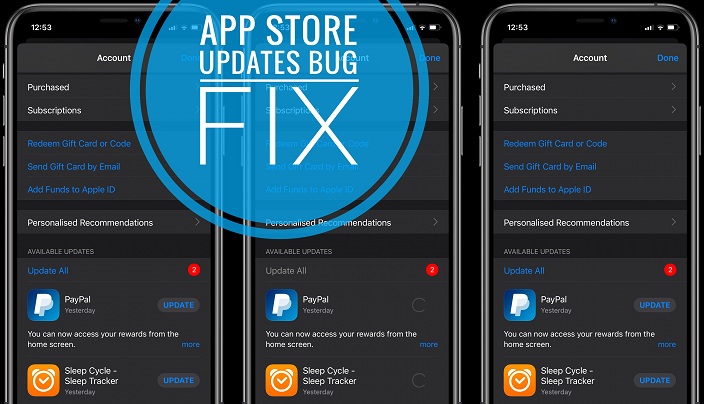
I’ve tried all your tips, but to no avail. I can update individual apps but the automatic update in the App Store doesn’t come up with any updates at all and hasn’t done so for 3 days. It’s working on all other phones. Please help.
Have you tried to reboot iPhone? Also sign out and back into your Apple ID. Let us know if it works.