iPhone 13 Photos Blurry, Low Quality, Too Processed? (Fix!)
Last updated on August 22nd, 2022 at 05:38 am
Posted in Bug Fixes by Patricia on October 27, 2021Are iPhone 13 photos blurry? Do they look as if they’ve been oil painted during post-processing? You’re owning the most advanced iPhone Camera ever built but the photos shoot with your brand new device are unnatural? Users also label it as the iPhone 13 water color issue!
iPhone 13 Photos Blurry And Low Quality?
An important number of complaints have started surfacing online about the low quality of pictures shot with the new iPhone 13 and 13 Pro low quality photos oil panting issue:
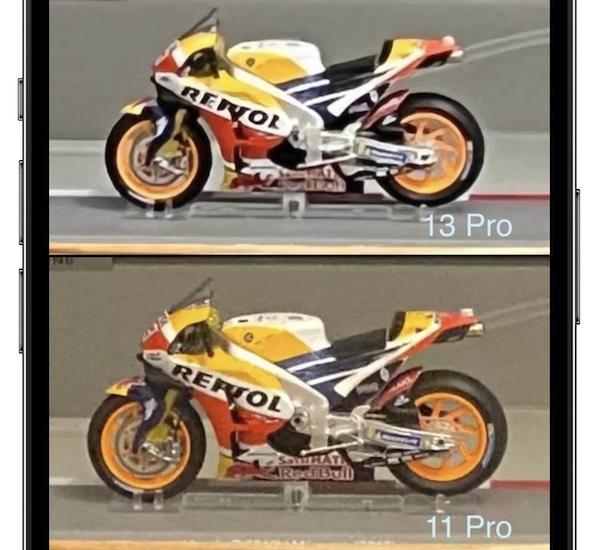
- On Reddit an user has posted a side-by-side comparison with the same subject snapped with an iPhone 13 Pro and the iPhone 11 showing that the older device is capturing more natural photos!
- On Apple’s Discussion Forums an user complained that he shot a baby photo shot with an iPhone 13 Pro Max that’s extremely blurry. The same subject was also captured with an iPhone 11 Pro Max. The difference is huge!
Fact: The thread has over 3000 upvotes, which shows that many agree with this claim!
Fact: there are almost 1000 other people that have reported the ‘I have this question too’ button, which shows that this blurry photos issue is widespread!
Update (August 22)
iPhone 13 Pro Low Quality Photos
The “oil painted” image uploaded below has been shot a couple of days ago by our staff on an iPhone 13 Pro running iOS 16 Public Beta 4:
How To Fix iPhone 13 Blurry Photos
Apple might have to address this issue in an upcoming software update, but until then you should try the following workarounds and let us know if they help out:
1. Disable Auto Macro
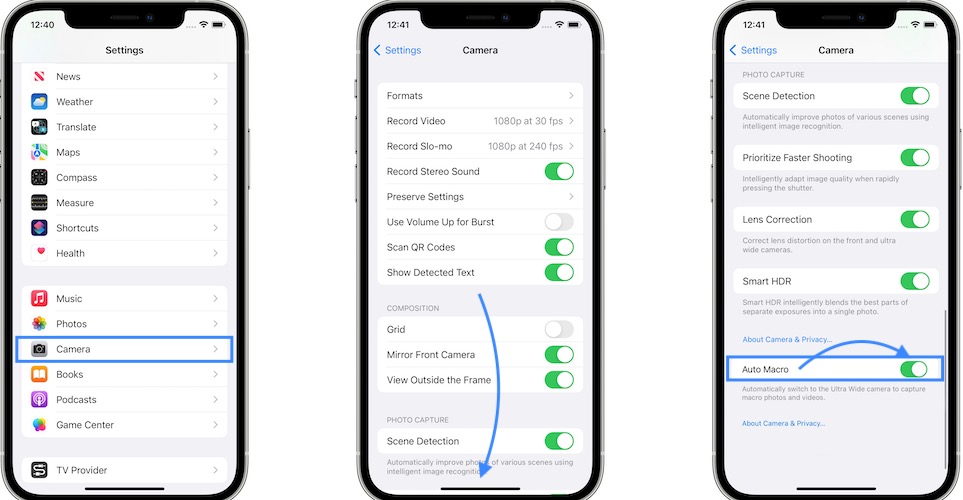
The blurry photos on iPhone 13 can be caused by the new Macro mode, that automatically kicks-in when you approach the subject. A glitch might prevent the photo to be taken with the appropriate lens.
Since iOS 15.1 you can disable Auto Macro in: Settings -> Camera -> Auto Macro.
2. Turn Off Lens Correction
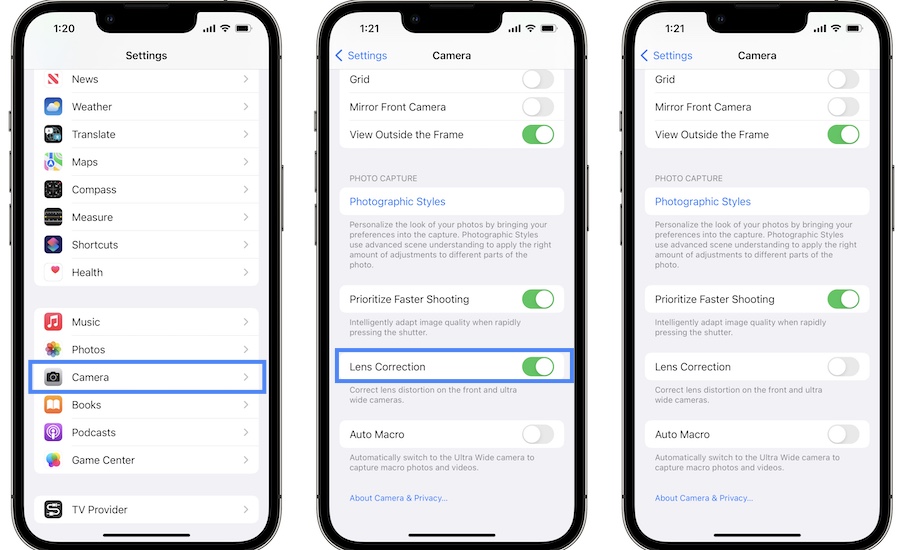
Another setting that can cause iPhone 13 low quality photos is Lens Correction. It’s role is to correct lens distortion for the front and ultra wide cameras. If it glitches out it might cause the blurry photos issue.
The option is automatically enabled in iOS 15. Disable it and check if it makes a difference.
How to: Browse for Settings -> Camera -> Lens Correction.
3. Use Standard Photographic Style

Photographic styles is an exclusive iPhone 13 & 13 Pro feature. It allows you to opt from one of five presets that automatically adds or decreases Tone and Warmth settings of a picture. All this is done post-processing.
Yes, if they aren’t fine tuned enough they might lead to oil painted photos! My recommendation is to stick with the Standard style for now, which maintains the default look captured by the iPhone Camera.
How To: In Settings -> Camera tap on Photographic Styles and swipe for Standard Style. Tap Use “Standard”. Does it make a difference?
4. Disable ‘View Full HDR’
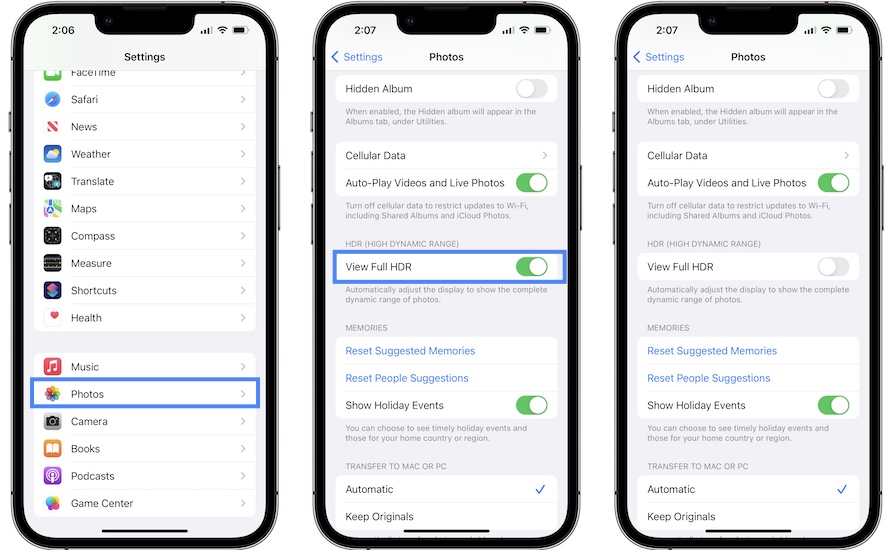
Some users have complained that pictures display blurry in the Photos app. Apparently, this can be fixed by disabling the ‘View Full HDR’ setting. This option is used to allow the iPhone display to show the complete dynamic range of photos.
How to: Browse for Settings -> Photos and turn OFF ‘View Full HDR’, available in the HDR section.
5. Use Third-Party Camera App
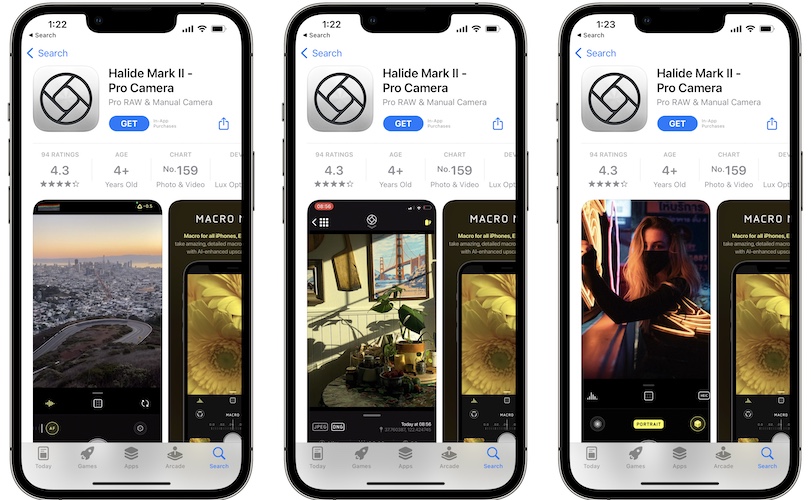
Last but not least, you can use a third-party app to snap photos with your iPhone. One that I recommend is Halide:
Download and install Halide from the App Store. (direct link)
Fact: This app comes with a 7-day free trial. After that you have to pay a monthly or yearly subscription. You also have the option to purchase the app, if you don’t like subscriptions.
Have you managed to fix the iPhone 13 blurry photos issue? Did the above tips help? Do you have a better solution? Use the comments section to share your thoughts.
Related: Check out more fixes for other common iPhone 13 problems:
– Update Apple ID Settings stuck after device setup.
– iPhone 13 gap between frame and screen.
– iPhone 13 touch issues
– iPhone 13 Pro overheating on Lock Screen



the big problem is that a strong unsharp mask effect is applied, since iphone 12. This thing makes any picture unusable in any “pro” or serious job.
Shame on Apple.
Thanks for the feedback macro. I assume that they want to filter out the noise, but they’re overcooking it!
Nothing from this worked for me. Photos still look like oil painted.
Sorry to hear this. Let’s hope they will address it in iOS 15.2.
Honestly the 13 camera is terrible, the photos look worse than an android. I’m very disappointed.
Sorry to hear this. Can you send a comparison of the same frame shot with both devices? You can attach the photos and send them to: contact@iphonetricks.org
I’m so glad to read that it’s not just me, but I’m horrified! I want my wonderful 11 back! I’m seriously considering taking it back…
Thanks for the feedback. Are your photos poor in quality all the time, or just when the light isn’t enough?
They are all atrocious. In low light, where it used to manage fine, it now can hardly see anything (although the video can, strangely). The quality is just appalling on every photo I take. Unfortunately I traded in my beloved 11!
Thanks for the followup. iOS 15.2 will be released soon. Let’s hope it will address this issue. Please let us know if anything changes.
Your tricks did not work. Still disaster.
Sorry Henk24. I guess Apple has to fix this with a software update. iOS 15.2 should be released to the public by the end of the month.
I am thinking to replace my Samsung s21 with an iphone 13 mini. Nevertheless the pic quality of the mini is shockingly worse than my s21 especially the pics taken by portrait mode. It’s just horrible. It also takes longer time to load each pic after each shot than my 21. I’ve tried all the tricks shown on this page and they didn’t fix anything. I also got an apple watch to match with the mini. Guess I need to return everything now.
Thanks for the feedback Loren. Are the pics on the iPhone 13 mini worse in all conditions, or only in low light or zoomed frames?
Tried all of the above “fixes” but still problems exist with photos…..my iPhone 11 pro max takes superior photos, distant or up close. This phone is terrible and sometimes will not even let me focus on close up objects……so far a very expensive dud. Do I return and get my money back…..replacement phone offered but doubt does not seem that might solve this problem.
Thanks for the feedback Gary. The close up photos focus issue might be caused by Macro mode that automatically kicks-in. This might be solved in iOS 15.2 as Apple will introduce a toggle for disabling and enabling close up shots, in the viewfinder.
You can enable and disable in iOS 15.1 too, but you have to do it in Settings.
Thanks. I have disabled all that was suggested here but same results
Thanks for reporting Gary. Not sure what else to suggest.
iPhone 6 takes a better picture. iPhone 13 is appalling. I am a professional artist and upgraded for a better camera. HAH! Makes every photo look like it was taken by a jiggly six year old. Am really disgusted.
Thanks for the feedback. Can you send a side-by-side comparison between iPhone 13 and iPhone 6 that confirms a better picture quality obtained with the older model? Mail it please at: contact[at]iphonetricks.org
My photos aren’t blurry (iPhone 13 Pro Max, iOS 15) – they are OVER sharpened and the color is washed out/dull (due to over-exposure?) – I use Halide and turn off deep fusion, but I wish apple tweaked deep fusion and/or gave users the option to disable it. What a shame.
Thanks for the feedback Nico. Yes, experiencing this too. Especially when light isn’t ideal.
Our ipHone 13’s are so new we haven’t really tried them on people yet.
I have tried using it for close up photos and the camera can’t do it. Period. This has nothing to do with the quality issues your article addresses but the 13’s egregious inability to shoot macro shots. We can’t afford 13 Pros and we upgraded from iPhone 6’es and the 6 has better photos! iPhone 13 camera is garbage at this point and I’m carrying around BOTH phones just incase I need to do a close up shot.
I’ve applied your suggestions except for the HDR and we shall see if what the results are when I do some normal photos.
Eric what iOS are you running on your iPhone 13? Apple will introduce a Macro mode toggle in iOS 15.2.
In iOS 15.1.1 and earlier Macro mode kicks-in by default, automatically as soon as you get close to the subject. Here is how to check if Macro mode is turned ON on your device!
Running 15.1.1 ATM. I hope so. :) Can’t post it here but made side by side comparison of a shot of a coin. Same distance from the subject for both my 6 and 13 and the 13 cannot focus as close i.e. the distance is too close for the 13 camera vs no problem using the 6. So you can’t get the same magnification. Your link may prove useful tho so will read that. :) This link shows the issue.
The Pro versions seem to be better at it but there are other complaints about the processing.
Thanks for the followup Eric. You can send your photos over at: contact@iphonetricks.org.
What happens if you use zoom when Macro mode kicks-in, instead of bringing your iPhone 13 extremely close to the coin? Do you obtain better results?
I Just bought the 13 and I HATE the camera….my photos looks terrible. I guess I will be returning it. What a shame. I had an 8 and it worked so much better for the camera. I am not going to screw around with all the settings disabling. It should just work right. Plus, as most people said here, even after disabling, the photos look terrible.
There are some problems with the iPhone 13 post-image over-processing, but they’re definitely as dramatic as you suggest. Have you checked the lens? Perhaps you have grease on it. There surly has to be an explanation for this, as there’s no way an iPhone 8 can shoot better photos than the iPhone 13!
Yes the 8 shoots better and also the 11. I am so disappointed! I can’t believe how bad the camera is on the 13 pro max ! All photos no matter what settings are horrendous , I hope the next update has a fix for this otherwise I am selling, I bought this phone mainly for the camera !
Thanks for the feedback Helen. It certainly looks as something that can be correct via software fine tuning. Hopefully this comes soon indeed.
My previous phone was 8 plus and i can clearly say that its photos was much beter than iphone 13. I hate this camera, i hate, i hate!
The way it processes the photo, OMG! Apple should give user a chance to disable it. This is so ridiculus. I can not believe they still don’t solve this issue. This should be a recall reason. If they can not fix it, they should take back.
That makes sense…
I totally agree. I just got rid of my iPhone 7 Plus. The photos were much better in that than this horrible iPhone 13 plus
I have the iPhone 13 pro max and I just tried all the above you mentioned to get better photos and it didn’t work! My iPhone 11 took better photos. I got 13 pro max thinking I will have better photos. It’s so disappointing.
Thanks for reporting Tina. Yes, the hardware is there but it seems that Apple hasn’t found the proper software adjustment to use it at maximum potential. Things should be sorted out in future updates.
I have just tried the above so will see. My problem is in slightly low lighting – an auto-timer (top left) comes on and I have to turn it off each time I want to take a photo. Don’t think I got one good clear photo of my 14 month old during the whole festive period on my new iPhone 13 pro max – kept ‘missing the moment’ as she had moved by the time it decided to take the photo resulting in a baby shaped blur on a blurry background! Thank goodness I still had my iPhone XS Max.
Thanks for the feedback Kevin. That’s the night mode kicking-in when the ambient is too low for a normal photo. You need to hold the iPhone still and the subject has to be also still for the 2,3 seconds to obtain a good picture. Else, use the flash, or increase the ambient light.
P.S.: You can also disable Night Mode, to avoid the timer and shoot pictures without using the AI. You can do this by pressing on the timer icon in the Camera viewfinder and dragging the selector from Auto to Off positiion!
Tip: To maintain Night Mode off all the time go to Settings -> Camera -> Preserve Settings -> Night Mode (Enable)
I’ve done multiple tests and comparisons with iphone 13 pro vs from 200$ to 500$ android phones..most of them with other camera apps and every single one beat apple (even real cheep phones such as Redmi note 9 pro and poco X3) in terms of detail, noise reduction, night photography, and to be completely honest as a photographer i can say that iphone has numerous problems such as oversharpening images, hard noise reduction but still somehow noisy pictues, oil painting look and smudged details, lack of colors and bad color accuracy, not at all detailed macro when compared to 5mp af sensors on androids, shadow detail is almost nonexistent, too strong contrast (probably to make pics look better for social media) and complete lack of detail regarding human subjects
Thanks for the feedback Stefan.
Personally, I can only notice problem with iPhone 13 Pro photos when the capture is done with zoom (getting oil painted effect) and when there is low light, but not that low for the night mode to kick-in.
Literally paid more for the 13 ProMax upgrade for the “better camera.” What a freaking joke!!! Each photo is SO BLURRY i cannot get it to focus, and by the time it focuses i end up missing the shot. Unbelievably disappointed, and so so frustrated!!!!!!!!
Thanks for the feedback Kim. I can’t confirm this issue. Are you perhaps using a photographic style that could alter the image quality?
Why iphone 13 doesn’t have a portrait mode?! It does have the option but it is not working properly! It only blurs the background and photo is extremely distorted, you can’t zoom in!
Thanks for reporting. Couldn’t replicate this issue. Have you tried force restarting the device?
No, this is not my phone’s problem. This is difference in portrait camera mode on iphone 13.
On iPhone 13 pro (or even 8plus and most models i have seen) is totally different, there is zoom on portrait camera mode and photos don’t appear distorted at all
Just take the two phones and try it. You will see exactly what I mean!
This difference should be mentioned, I wouldn’t buy this model if I knew it.
If you have any suggestions whether i can return it and refund would be amazing. It is almost unused and bought 3 weeks ago.
I am even ready to swap it for a different iphone model
Thanks for the followup Lydia.
I’m on my second iPhone 13 pro max… returned first due to camera malfunctions/quality issues…. New phone camera is just as bad, if not worse, as the first phone. I waited several years to upgrade to have a good quality mobile camera for art/business. This camera has been a failure! Blurry images, out of focus, and quite frankly embarrassing.
I’m happy I am not alone atleast. Bought an iphone 13 two weeks ago and the telephoto camera is horrendous. The post processing with overly sharp HDR is just, disgusting! I can not believe these phones were released by Apple, and how they are just, ignoring us the costumers?! Will they ever step up and agree, “yes we fudged the camera softwares up”?! When will they start aknowledging this shit?! I am so pissed at Apple right now
I like so many others here traded in my 11 pro for 13 pro specifically for this camera which has been marketed as the best smartphone camera.
I have disabled all suggested modes, toggled and compared data for several photos and got myself totally confused, It just seems hit and miss, some just ok so many others with issues particularly ones when the ultra wide lens has kicked in. Ive never deleted so many photos after a photo shoot before. Whats happened to the crisp sharp photos when Ive just been able to ‘point and shoot’ with my previous iPhones.
There was none of this with my 11 pro, im so dissatisfied when I compare my photos, I must add I have managed to get some very good Macro shots after disabling the Auto Macro, however I had just as good really close up shots from 11 pro.
Surely Apple are aware of the issues raised here and on so many forums. I have been an iPhone camera enthusiast since Iphone 4. Have we all been duped into following the Marketing?
I bought an IPhone 13 Pro max, image quality is very poor and blurry. I am very disappointed. So many times I contact with apple and the executive checked online all things. He told me that the phone have any problem in the camera section and also the whole area. I think the hardware is perfect, but the software is the problem. Please upgrade the software like Google camera.
Thanks for the feedback Praveen. Do you experience blurry image in low light + zoom? Or also in normal light without zoom.
My english is bad, this is not my native language.
I do have an LG G4 with laser autofocus. It is a 16Mpx camera, single lense. Never disappointed. Always with me when I want to take perfect crystal clear crisp photos literally everywhere ( even night, with the possibility to modify iso and 30s shot to capture light and more in manual settings). After seven years I still use it. I wanted to try a new experience far from android but missed the 11 pro, so I waited , I waited, I waited for 2022 iphone 13 pro, what a shame. 1539€ for 512Mb, pictures are glossy, too much oil paint, as soon as I even try to enlarge them I can see details gone. I’m not even talking about going over 100% of the picture. I tried all the settings on – off, there is no magical trick, the videocamera is really good, the foto is a real fake. I think marketing did excellent job, first and last time I buy an iphone. Sorry
Thanks for the feedback Raul. Yes, photo quality caused by post-image processing can bring up disappointing result at this moment. I’ve noticed that the problem occurs especially if the iPhone camera focuses on the main subjects, it will lose significant details in the background, although the picture isn’t captured in Portrait mode. I’m still waiting for this to be solved with a software update. Fingers crossed.
Thank you Patricia. Trust me even if I’m not a photographer but I do have sensibility for detail in photos. I don’t know how it is possibile, 3x telephoto they are good, enough clear and good to not complain, and the size of the picture are different, almost from 5 to 10MB per picture without RAW. When i try to use the normal camera 1X i usually try to use the whole matrix without touching the screen and the picture is bad, so i try fo focus on one point (usually central ) giving up the rest and yet another big NO, i try to make AE/AF locked but it does miss the focus at the end. Pictures are less than 3MB like a 5MPX camera, I usually prefer Jpeg H264 than HEIFF because I have no problem of saving in 512MB . Anyway, because I thought it is my fault maybe I decided to use a manfrotto TRIPOD and sometimes even 3 second auto shot to avoid touching the screen to avoid involuntary vibration. I do recognise in info photo Apple use high ISO, completely the opposite of my LG G4. Anyway, at the end I’m not satisfied at all. Sometimes you have one shot one only opportunity to caputer the moment, and at the moment with Iphone 13 pro I’m losing that moment. Thank you Patricia. From Italy ciao!
Thanks for the follow-up Raul. Yes, it makes perfectly sense. I know what you mean and you do have lot of things to picture in Italy. Let’s hope that this can and will be improved software-wise. Keep us updated if you find a workaround or if you feel that there is an improvement in future updates. Grazie mille!
Used 3 different iPhones on vacation in Cancun last week. My daughter has the 13 and every time I used it, the photos were garbage – blurry and too much AI post processing. I have a theory that they are using AI for marketing purposes….”best photos ever taken with iPhone” – because they haven’t changed the components from last year…. I finally told her I’m going to just use my iPhone XR to take these photos, because these are terrible and I don’t have time to mess with the settings. Automation is killing enough things, are we going to ruin cameras with it too…. come on. Not everything needs to be AI. The human element is still important.
That’s spot on Josh. Let’s hope that this over-processing will be recalibrated in iOS 16. Fingers crossed!
I just upgraded from the 11 to the 13 purely for the camera. What a disappointment. I take photos for work (retail store to post to social media) and couldn’t get one good one! Dull and too dark! Miss my natural photos with the 11. Why are photos so dark? I’ve taken photos in the same setting with my 11 for the past two years and results were so much better. Video seem a little brighter but quality way off from the 11.
Thanks for sharing Robyn. Are you sure there’s nothing obstructing the sensors? Indeed low light zoomed photos can appear as water-painted but in most other aspects, video and photo, I do think that the iPhone 13 Pro is a great camera.
Wow I don’t know why they are saying it didn’t work for them my pictures look better and fixed the granny problem I was having love it thank you
You’re welcome. Enjoy your iPhone!
Iphone 13 camera or final pics are terrible…dark.
I went to post production to change settings and compare them with the real colors I was seeing, and realized the black point is way too strong…it makes the colors horrible and not natural as you see them.
Thanks for the feedback. Are you running iOS 16?
None of the recommended fixes are available on the 13mini. the setting just aren’t there except for the styles ands mine its set to standard. I complained about this in the apple communities and apps responded by threatening to cancel my Apple ID and call my internet and phone provider if I tried to sign up with a new Apple ID and have them prevent it from happening. they know they have a problem but are such an arrogant company now they’d rather lose customers than admit they made lemon. I still like their products for the most part but the cpompanyt is awful and pale shadow of its;s former self.
Thanks for the feedback. iOS 17 will be released today. Let us know if it helps!
I have the iPhone 13 max pro and only recently have I had major quality issues as above. I am on iOS 16.6 and the photos are totally pixelated and over de-noised, even outside in bright light. The lens are clean. The camera is now unusable as there is no detail at all anymore, especially as regards faces. None of the above tips work. . So no bug updates, actually just poorer and poorer quality with each update. I am going to try and get another iPhone using my warranty but it seems that Apple is giving continually poorer service.
iOS 17 will be release today. Let us know if things improve!