Fix Safari iCloud Tabs Not Syncing Between iPhone, iPad & Mac
Are your open Safari iCloud tabs not syncing between devices? Do you have open Safari tabs on your Mac that don’t show up on your iPhone and vice-versa? Or tabs that are long closed on your iPad are still available on iPhone? This is a common issue occurring on Mac, iPhone and iPad used with the same Apple ID. The Safari tabs are out of sync and this seems to be an iCloud-related problem.
The Safari iCloud tabs not working issue was highlighted to us by Pam. She mentioned that she can’t access tabs that are open on her iPad, remotely from her iPhone to continue browsing. Although we’re not currently able to replicate the problem at our end, we’ve found numerous other similar reports on Reddit and the Macrumors forums.
How To Fix Safari Tabs Not Syncing
Apple is aware of this bug and is currently working to provide a solution. At the time of writing, there is no permanent fix available but you can try the following to attempt to troubleshoot Safari tabs not syncing across devices, via iCloud.
1. Reboot Devices
Your first option is to restart all devices that are plagued with the Safari tabs syncing problem:
– iPhone: Quickly click and release Volume Up, Volume Down and then press & hold the Side Button until the Apple log is displayed on the screen. Be patient until the device is restarted.
– iPad: Perform the same steps as the ones described above, the Side Button being replaced by the Power button. If you have an iPad with a Home Button, simultaneously press & hold it together with the Power Button to generate a force restart.
– Mac: Click the Apple logo, in the top-left corner of the screen and select Restart…
2. Reset Safari iCloud Sync
If you rebooted all devices and the iCloud Safari tabs are not working, your next option is to disable Safari syncing in iCloud and re-enable it back to force the service to restart.
On iPhone

- Open Settings and tap on your Apple ID available at the top of the screen.
- Next, tap iCloud.
- In the list with ‘Apps Using iCloud’, disable Safari. You’re asked what you want to do with previously synced data. Select ‘Keep on My iPhone’ if you don’t want to lose anything important. However, to properly reset this you should go for ‘Delete from My iPhone’.
- Re-Enable Safari iCloud syncing and check if the problem is fixed.
On Mac
Open System Preferences -> Click on Apple ID -> In the iCloud section, un-check Safari to disconnect it from iCloud. Click the checkbox once again to re-enable Safari iCloud syncing.
Fact: Click OK, on the popup that asks you if you want to merge your bookmarks and Reading list with iCloud.
3. Sign Back Into iCloud
Another troubleshooting option is to sign out of iCloud and sign back in on every device that’s plagued by the Safari tabs not syncing issue.
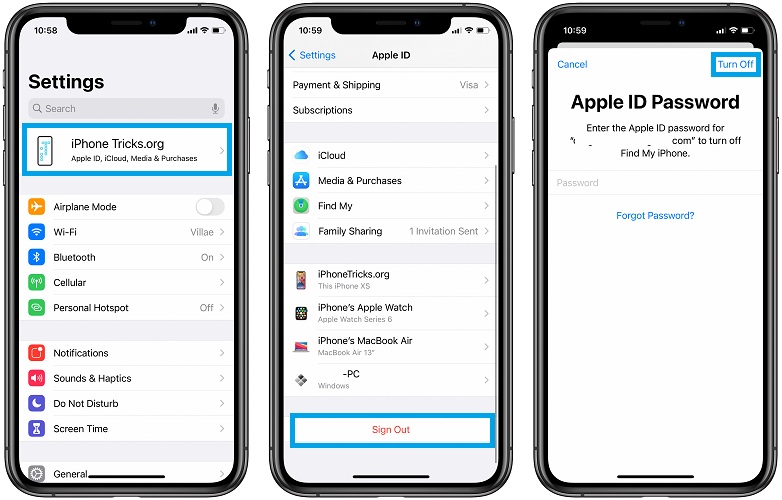
– iPhone & iPad: Settings -> Apple ID (scroll all the way down for Sign Out)
– Mac: System Preferences -> Apple ID -> Overview (Sign Out)
Tip: Sign back in using the same Apple ID on all devices and check if the problem is fixed!
4. Update Software
This Safari tabs iCloud issue could also be generated by an iOS 14 or macOS Big Sur bug. Apple will most likely fix this problem with the help of a software update. That’s why we recommend you to always update to the most recent version.
Tip: iOS 14.3 RC is already available for public beta testers. You can update your iPhone and iPad to it as described here and let us know, if it fixes the Safari tabs not syncing issue!
Did you make any breakthrough? Has any of the above tips fixed the iCloud Safari tabs not working on your iPhone, iPad and Mac? Use the comments section and share your feedback. Don’t hesitate to mention if we’re missing something out.
Related: Other common bugs currently occurring in iOS 14.2 are:
– Messages notifications not working for iMessages and regular SMS. This bug has surfaced in iOS 14.2 and is occurring randomly. When it does the sender is also receiving a read receipt, although the receiver hasn’t even been notified about the new message.
– iPhone and iPad keyboard lags when typing in Messages and other apps.
– Apps crash randomly because of poor RAM management and iPhone displays the Home Screen.
– Sound Recognition bug is crashing the Settings app and the feature can’t be edited.
iPhone app closing animation stuttering when dismissing an app to bring up the Home Screen.

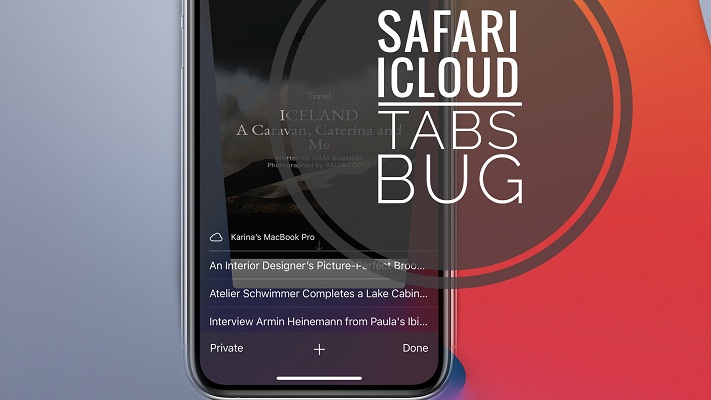
I have an iPhone X and iPad Air 2019 both running IOS14..3, until yesterday with no issues. Yesterday I disabled and re-enabled my Hotmail account on both devices to try and prevent the flags changing colour between devices, which hasn’t been successful. Today I note that my iPad safari tabs no longer appear on my iPhone, although on my iPad the iPhone tabs do appear. None of your suggestions has resolved the issue. Has my email action caused this or is it pure coincidence?
It’s definitely iOS14 that’s at fault.
iCloud tabs works between my Intel Mac (10.13) and iOS 12 iPad. It doesn’t work with my iOS 14 phone, and it’s still broken in iOS 14.4. Signing in and out of iCloud has not helped, nor has confirming my Apple ID in Safari and System Preferences. Apple really seems to have broken it.
I’ve also not been receiving phone calls on my Mac for a while due to a mysterious mismatch between iMessage and iCloud accounts that I was notified of when signing back into iCloud on my iPhone. As other have noted, there’s no explanation for this warning, my Apple ID is correct, and not even Apple knows how to correct it.
Thanks for confirming that this issue is still present in iOS 14.4 and for specifically pinpointing it to iOS 14. Let’s hope that Apple will fix it asap.
I had the problem of hundreds of old tabs coming up on my brand new IPhone 12 Max Pro. I tried a few things on my own like rebooting, disabling then enabling Safari in the cloud and deleting them but they kept coming back. Apple support barely understood what I was saying, couldn’t fix it and elevated the case to a supervisor. The supervisor was also unable to solve the issue and elevated the case to the engineering team. I found this thread before they called back. I did the following on all three of my devices. iPhone, iPad and Mac.
1. Downloaded the latest IOS.
2. Disabled Safari in the cloud.
3. logged out of my Apple ID.
4. Shutdown then rebooted.
5. Logged back into my Apple ID.
6. Enabled Safari in the cloud
7. Success
p.s. Apple called back several days later. The had no solution to offer.
Thanks for reporting. Glad that the article helped you out. Enjoy your new iPhone 12 Pro Max.
I have this issue. Nothing has fixed it, multiple times. I’m giving ups as it appears to be a bug. Started for me in June 2021. A zombie tab for Ann Arbor’s transit system is one of the ones that won’t go away.
Sorry to hear this. Are you on iOS 15?
I too am not able to sync safari. Bookmarks are my issue. I have recently switched to apple entirely however this issue has caused me to re install chrome as it has the functionality I desire. Maybe give this a go. It will involve opening a google account if you don’t have one but in my case I consider this a fix until apple either catch up or I get to a point where I want to get new devices (I’m a little while off that)
Thanks for the feedback Adam. Bookmarks seem to sync fine over here. There is always a small delay when I created new Bookmarks on iPhone, until they show up in Safari on Mac. But you can make that instant if you force close Safari on Mac and re-open.
Thanks for the Chrome workaround. Yes, that’s a good option too. But if you’re already using Safari on iPhone it’s kinda difficult to migrate all your bookmarks from there to Chrome.
P.S.: Are you using the same Apple ID across all your devices?
Just want to say thank you, it solved my problem turning Safari sync off and then On again in iCloud On my iPad and iPhone. After doing that, i could see the open tabs on either device.
You’re welcome. Glad we could help! Thanks for confirming.
thanks 👌 turning icloud safari sync off and on fixed it
You’re welcome. Glad that it did!
Hi, unfortunately I tried all of the above but I still cannot see the tabs. Any further suggestions?
Thanks for the feedback Lara. Unfortunately, there’s nothing else to recommend at the moment. Let us know if you have any breakthrough.