How To Fix ‘A New iOS Update Is Now Available’ (Please Update From The iOS 14 Beta)
Is your iPhone displaying the ‘A New iOS Update Is Now Available’ popup, but there’s no actual software update available? This bug has recently flared up on devices running the iOS 14 beta version, more exactly iOS 14.2 Beta. The problem is really annoying because the dialog box shows up repeatedly asking users to ‘update from the iOS 14 beta’.
You can tap Close to dismiss the dialog box, but the message will repeat itself every time you unlock your device, seriously compromising your iPhone experience. This issue isn’t new, as it was reported in the past too, but since a couple of hours it accentuated and we received numerous complaints via our bug report page.
What triggers the ‘A New iOS Update Is Now Available’ Bug?
It appears that the iOS 14 Beta comes with a preset date until when the software should be updated by and that date has now exceeded, triggering the annoying warning message.
The ‘A New iOS Update Is Now Available’ problem isn’t new. It first came up during iOS 12 beta testing, and the situation got so complicated that Apple had to push an emergency software update add an odd hour (late night) to stop the popup from appearing.
iOS 14.2 Golden Master Now Available
Updated (October 30)
Apple has rushed an iOS 14.2 software update for Developers and Public Beta tester that fixes the issue!
Important: You need the iOS 14 Beta Profile on your device to install the new beta! If you previously removed the profile in order to fix the ‘A New iOS Update Is Now Available’ notification, you have to download it again! You can find all details here!
How To: With the iOS 14 Configuration profile installed, browse for Settings -> General -> Software Update and tap on Download and Install, on the iOS 14.2 GM software update screen!
3 Ways To Fix the ‘A New iOS Update Is Now Available’ Bug
Apple has released the official fix, as detailed above. Below you can find the temporary solutions. We do recommend you to go for the permanent fix to prevent the annoying notification from bothering you:
1. Go Back In Time
A temporary working fix requires you to push back the date on your iPhone. This will eliminate the triggering reason thus prevent the ‘A New iOS Update Is Now Available’ popup from showing up:
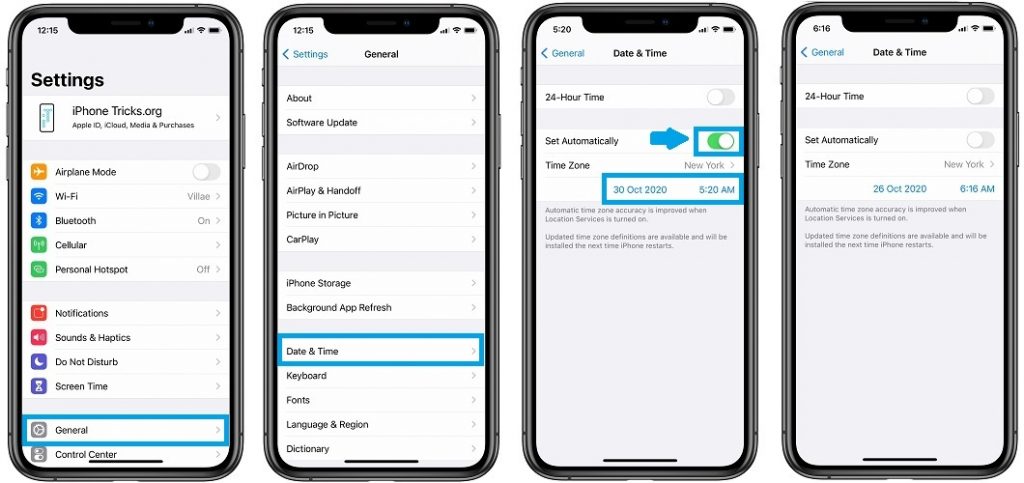
How To: Browse for Settings -> General -> Date & Time. Disable ‘Set Automatically’ and manually adjust the date of your iPhone to October 28 or earlier.
Important: Although this works, changing the date on your iPhone will mess up with other Date & Time related actions like Reminders, Alarms and more. Be careful!
2. Delete iOS 14 Beta Profile & Update To New Release
The easiest way to leave the iOS 14 Beta program and return to the current version is to delete the iOS 14 Configuration Profile in Settings -> General -> Profile. Tap on the iOS 14 Profile and use the Remove Profile option.
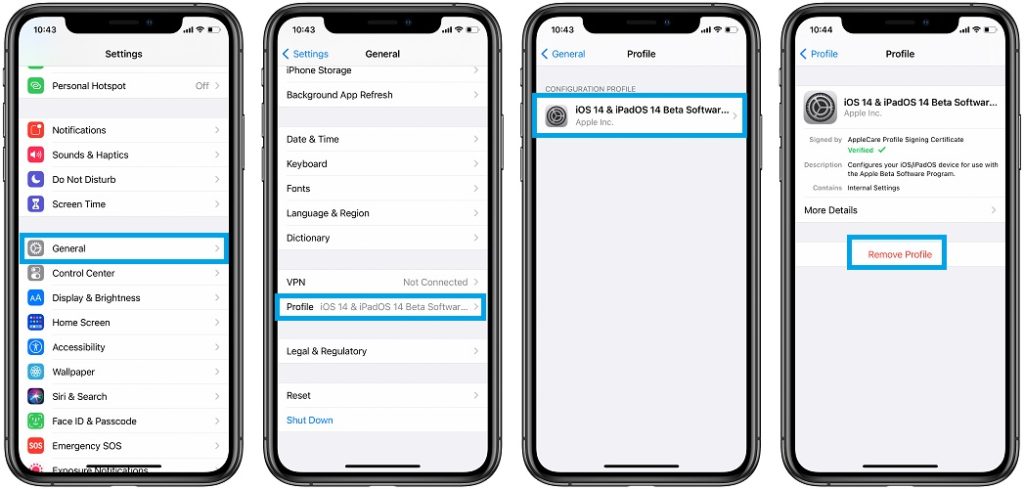
Restart your iPhone and check for Apple’s software update that fixes this bug in: Settings -> General -> Software Update.
Important: At the time of writing there is no software update available yet. As soon as one is released we will update this article!
3. Downgrade From iOS 14.2 Beta
If you don’t want to wait for a new software update that allows you to easily leave the iOS 14.2 Beta. You can also downgrade to the current iOS 14.1 version. However, this will cause data loss, because you can’t restore from an iOS backup that’s done on a higher software version. This means that you can’t back up iPhone in iOS 14.2 beta and restore it in iOS 14.1 from the same backup.
If you have an older backup, done in iOS 14.1 or prior, you can use it but you will lose the data accumulated while on iOS 14.2.
How To:
- 1. Delete the iOS 14 Beta Profile
Browse for Settings -> General -> Profile. Tap on the iOS Beta Profile and use the Remove Profile option. - 2. Erase And Restore iPhone
You need a computer for this step. Make sure that you have the latest iTunes version installed on it.
– Connect your iPhone to your Mac or other computer with the Lightning to USB cable.
– Bring iPhone in Recovery Mode: iPhone 8 or later, iPhone 7, iPad (Click & quickly release Volume Up button, Volume Down button. Press & hold the Top button until the device reboots. Continue holding the Top button until iPad enters recovery mode.)
– Click on Restore when it appears. This will erase your iPhone / iPad and install the current iOS / iPadOS version.
– If you have an older backup use it to restore and save your data.
Did you manage to fix the ‘A New iOS Update Is Now Available’ bug? What option have you applied? Let us know using the comments section available below. Don’t hesitate to mention a different solution if we missed out on something.
Related: How to fix other common iOS 14 problems like the:
– Keyboard lag
– App Library bug
– Spotlight Search bug
– Facebook local network access bug
– Mutes Ringer and Alerts bug and more.

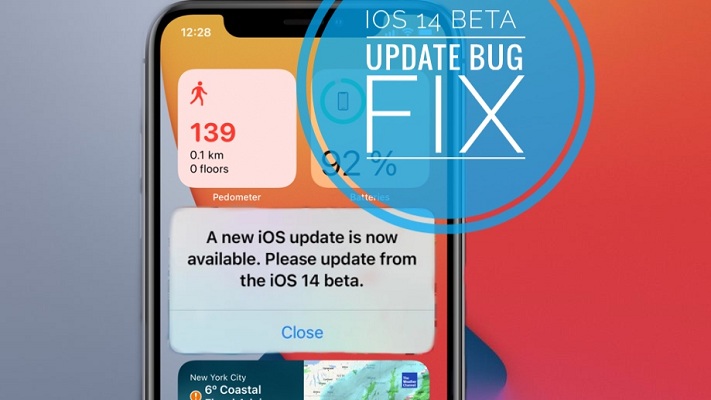
Yep. This started happening to me about three or four days ago. I removed the Beta profile permissions and restarted but that did not resolve the issue. It pops up when I unlock my phone, when I open an app…. just about every few minutes.
Yes, same here. No longer in Beta program and no longer desire to participate. Guess Apple might push out a bug fix like iOS 12 fix? Seem to pay less attention to details than the old Apple Computer Inc. Too bad.😲
Raymon, thanks for commenting. You downgraded to iOS 14.1, or just deleted the Beta Profile?
Update: iOS 14.2 Golden Master now available with fix: https://www.iphonetricks.org/ios-14-2-golden-master-fixes-new-ios-update-available-bug/
Kelly, removing the profile isn’t enough. You have to downgrade to iOS 14.1 or set back the date on your iPhone prior to October 29.
Update: iOS 14.2 Golden Master now available with fix: https://www.iphonetricks.org/ios-14-2-golden-master-fixes-new-ios-update-available-bug/
I’m experiencing the same thing. I went ahead and removed the Beta as instructed but still keep getting software update alerts.
GACathyMac, thanks for commenting. You removed the iOS 14 Beta Profile only, and are still on iOS 14.2? Or you downgraded to iOS 14.1?
Update: iOS 14.2 Golden Master now available with fix: https://www.iphonetricks.org/ios-14-2-golden-master-fixes-new-ios-update-available-bug/
I solved it, I did step 1, then turn off the iphone an finally return to the current date.
Edi, thanks for confirming. Glad that you fixed it.
Thank you!! The painful message went away!!
Although I had to reinstall the Beta Profile, everything worked as a charm.
I wonder if we’ll have it again in after a while… :-)
You’re welcome. Glad we could help. We’ll have to wait and see. iOS 14 is full of ‘surprises’. iOS 14.2 should be released to the general public anytime now.